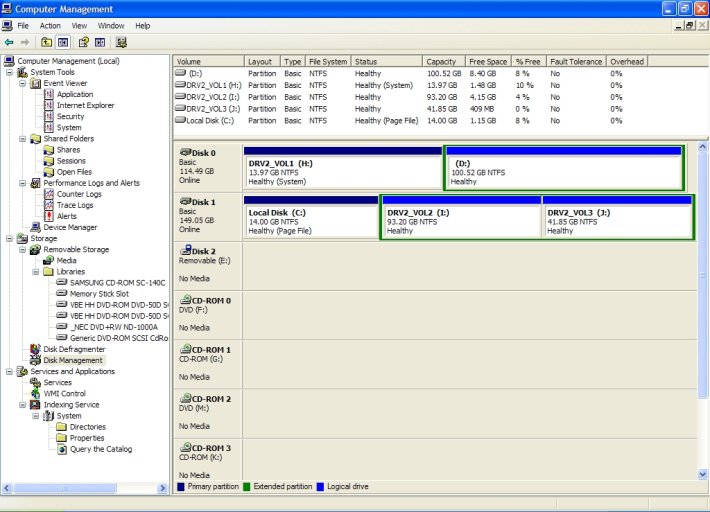Hi All,
I have been a reasonably careful PC user but this just got me good!
Win Xp Home, 120 GB Maxtor and 160 GB WD. Was trying to install a newer 160 GB to replace the Maxtor 120 GB and things got screwed up.
Maxtor 120 GB had 2 partitions: C:~14 GB and D:~100 GB
WDC had 3 partitions: H: ~14 GB, I:~100 GB and J:~40 GB
WDC 14 GB boot partition is a copy of the original Maxtor 14 GB when PC was new.
With the intent of replacing 120 GB with 160 GB to increase some capacity in C: I replaced the 160 GB with the new WDC 160 GB but stopped the partition process (using WDC's DataLifeGuard) in the middle to change the partition sizes - that's where my troubles began.
In trying to get back to where I was, C: and H: got switched - with the PC now booting from H: - and lost access to my installed programs in D: - with some working others like IE screwed up.
Is there any reasonable easy way out of this? I tried changing drive letters thru MyComputer>Manage>Disk Management and it won't let me change the H: becuase its a boot disk or C: because it contains the pagefile.sys!
I thought I was reasonably savvy and lucky todate but I guess my luck finally ran out. Now thinking of taking the PC to GeekSquad at Best Buy, unless I can fix it from the advice I get from here.
Sorry, for this being long but will appreciate any advice.
I have been a reasonably careful PC user but this just got me good!
Win Xp Home, 120 GB Maxtor and 160 GB WD. Was trying to install a newer 160 GB to replace the Maxtor 120 GB and things got screwed up.
Maxtor 120 GB had 2 partitions: C:~14 GB and D:~100 GB
WDC had 3 partitions: H: ~14 GB, I:~100 GB and J:~40 GB
WDC 14 GB boot partition is a copy of the original Maxtor 14 GB when PC was new.
With the intent of replacing 120 GB with 160 GB to increase some capacity in C: I replaced the 160 GB with the new WDC 160 GB but stopped the partition process (using WDC's DataLifeGuard) in the middle to change the partition sizes - that's where my troubles began.
In trying to get back to where I was, C: and H: got switched - with the PC now booting from H: - and lost access to my installed programs in D: - with some working others like IE screwed up.
Is there any reasonable easy way out of this? I tried changing drive letters thru MyComputer>Manage>Disk Management and it won't let me change the H: becuase its a boot disk or C: because it contains the pagefile.sys!
I thought I was reasonably savvy and lucky todate but I guess my luck finally ran out. Now thinking of taking the PC to GeekSquad at Best Buy, unless I can fix it from the advice I get from here.
Sorry, for this being long but will appreciate any advice.
Last edited: