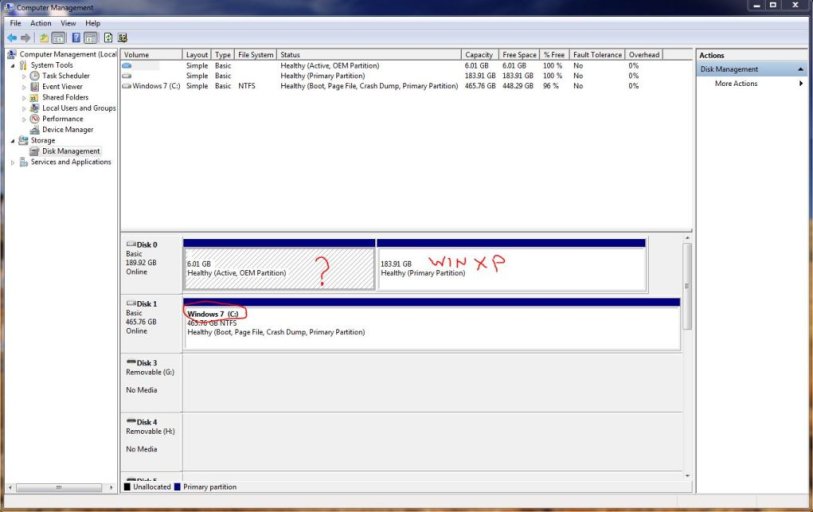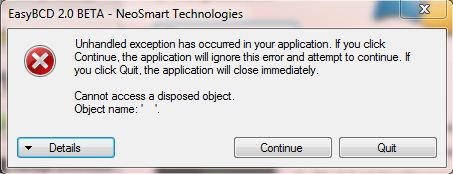Wanted to start learning Windows 7 but still leave our XP home machine functional for the rest of the family.
1. Bought and installed a second HD.
2. Installed Windows 7 Pro on the new drive.
3. There was never an indication or questions involving the original drive with XP on it.
4. After the final installation reboot, the dual boot screen appeared.
5. After choosing to boot into the old version, I get the blue screen of death.
6. I've downloaded and installed EasyBCD 1.7.2 but don't fully understand how to use it or if it will help me fix my problem.
Looking for insight or knowledge that might help.
Thanks,
Dennis
1. Bought and installed a second HD.
2. Installed Windows 7 Pro on the new drive.
3. There was never an indication or questions involving the original drive with XP on it.
4. After the final installation reboot, the dual boot screen appeared.
5. After choosing to boot into the old version, I get the blue screen of death.
6. I've downloaded and installed EasyBCD 1.7.2 but don't fully understand how to use it or if it will help me fix my problem.
Looking for insight or knowledge that might help.
Thanks,
Dennis