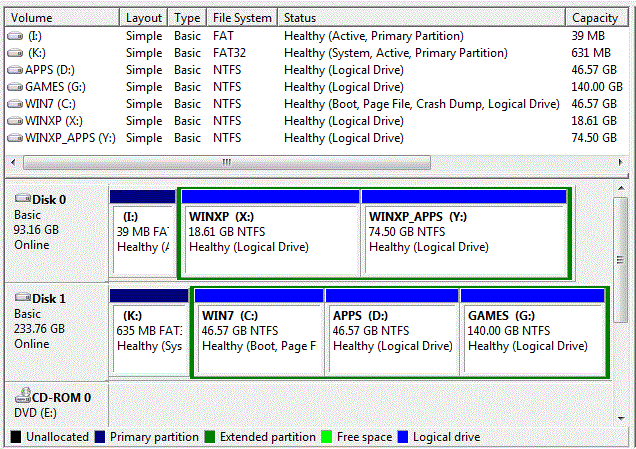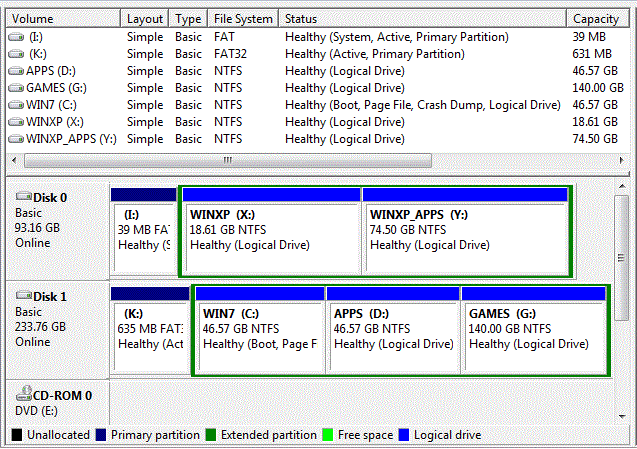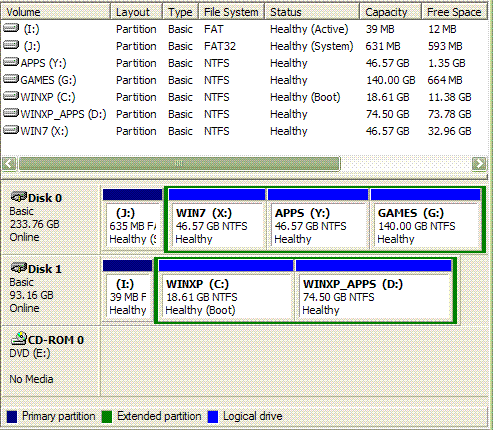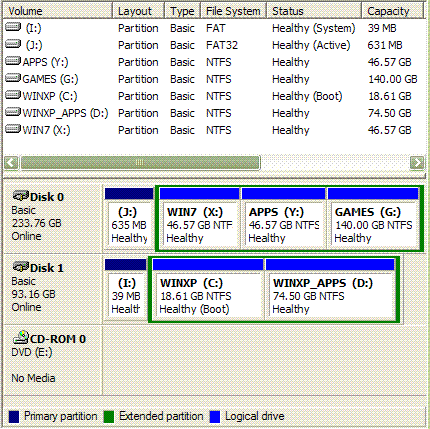Conqueror
Member
Slaam,
I want to keep this simple so here goes...
I have two drives, one IDE and one SATA. Now, I want to install XP on the IDE drive and Windows 7 on the SATA drive. However, my goal is that I want to be able to successfully boot into windows in the following cases:
1) Boot into XP when only IDE drive is present in the PC
2) Boot into Windows 7 when only the SATA drive is present in the PC
3) Have an option to boot into either XP or Windows 7 when both drives are present in the PC and the same time (regardless of whether I boot from the XP drive or the win& drive.)
I am aware that if one of the drives is not present in the computer, then I will get an error of some sort if I try to boot into it from the OS options menu, but that doesn't bother me too much. As long as I can fulfill the 3 goals I listed above, I am happy.
I also made a very small FAT32 boot partition (100MB) on both of the drives where I'd like to keep the boot files, and installed the operating systems on the second partition of each drive.
I installed XP first on the IDE drive and then Windows 7 on the SATA drive. I tried fixing the boot manager with EasyBCD but couldn't boot into XP. This took me hours so in the end, I decided to installed XP again, this time with the SATA drive disconnected.
I did recovery using Windows 7 DVD, but was unable to boot into Windows 7 or XP. I've played around with the priorities in BIOS for the two hard drives, nothing worked. I installed recovery console and used the fixboot and fixmgr commands.
After nearly 24 hours of non-stop playing around and reinstalling, this is what I have finally managed to achieve:
I get a boot menu for operating systems like this:
Windows 7 [works]
Windows XP [I get another boot menu, see below *]
Recovery Console for XP [works]
* As pointed above, when I try to boot into Windows XP, I get another boot menu like this:
Windows 7 [I get a black screen with no error message and hangs if I select this]
Windows XP [works]
Recovery Console for XP [works]
This occurres whether I boot from the XP drive or Win7 drive from the BIOS. My goals is nearly acomplished. However, I'd like to get rid of the extra boot menu and also be able to boot into XP from the first menu. If I have to keep both menus (since I've read that this is a microsoft problem), then I'd like to be able to boot into Windows 7 as well from the second menu, without the black screen and a hang.
Here is what my final bootloader looks like in the detailed debug mode:
Addendum:
I don't know why, but sometimes the second boot menu becomes like this:
Windows 7
Windows XP
Recovery Console for XP
Windows (default)
which is frozen and reset the computer after 1 second.
Also, I forgot to paste the bootloader as seen from windows XP:
I want to keep this simple so here goes...
I have two drives, one IDE and one SATA. Now, I want to install XP on the IDE drive and Windows 7 on the SATA drive. However, my goal is that I want to be able to successfully boot into windows in the following cases:
1) Boot into XP when only IDE drive is present in the PC
2) Boot into Windows 7 when only the SATA drive is present in the PC
3) Have an option to boot into either XP or Windows 7 when both drives are present in the PC and the same time (regardless of whether I boot from the XP drive or the win& drive.)
I am aware that if one of the drives is not present in the computer, then I will get an error of some sort if I try to boot into it from the OS options menu, but that doesn't bother me too much. As long as I can fulfill the 3 goals I listed above, I am happy.
I also made a very small FAT32 boot partition (100MB) on both of the drives where I'd like to keep the boot files, and installed the operating systems on the second partition of each drive.
I installed XP first on the IDE drive and then Windows 7 on the SATA drive. I tried fixing the boot manager with EasyBCD but couldn't boot into XP. This took me hours so in the end, I decided to installed XP again, this time with the SATA drive disconnected.
I did recovery using Windows 7 DVD, but was unable to boot into Windows 7 or XP. I've played around with the priorities in BIOS for the two hard drives, nothing worked. I installed recovery console and used the fixboot and fixmgr commands.
After nearly 24 hours of non-stop playing around and reinstalling, this is what I have finally managed to achieve:
I get a boot menu for operating systems like this:
Windows 7 [works]
Windows XP [I get another boot menu, see below *]
Recovery Console for XP [works]
* As pointed above, when I try to boot into Windows XP, I get another boot menu like this:
Windows 7 [I get a black screen with no error message and hangs if I select this]
Windows XP [works]
Recovery Console for XP [works]
This occurres whether I boot from the XP drive or Win7 drive from the BIOS. My goals is nearly acomplished. However, I'd like to get rid of the extra boot menu and also be able to boot into XP from the first menu. If I have to keep both menus (since I've read that this is a microsoft problem), then I'd like to be able to boot into Windows 7 as well from the second menu, without the black screen and a hang.
Here is what my final bootloader looks like in the detailed debug mode:
Code:
Windows Boot Manager
--------------------
identifier {9dea862c-5cdd-4e70-acc1-f32b344d4795}
device partition=K:
description Windows Boot Manager
locale en-us
inherit {7ea2e1ac-2e61-4728-aaa3-896d9d0a9f0e}
default {adf1e587-cdc7-11de-b6a0-0023540ab4bb}
resumeobject {adf1e586-cdc7-11de-b6a0-0023540ab4bb}
displayorder {adf1e587-cdc7-11de-b6a0-0023540ab4bb}
{adf1e588-cdc7-11de-b6a0-0023540ab4bb}
toolsdisplayorder {b2721d73-1db4-4c62-bf78-c548a880142d}
timeout 5
Windows Boot Loader
-------------------
identifier {adf1e587-cdc7-11de-b6a0-0023540ab4bb}
device partition=C:
path \Windows\system32\winload.exe
description Windows 7 Ultimate
locale en-us
inherit {6efb52bf-1766-41db-a6b3-0ee5eff72bd7}
osdevice partition=C:
systemroot \Windows
resumeobject {adf1e586-cdc7-11de-b6a0-0023540ab4bb}
nx OptIn
detecthal Yes
Real-mode Boot Sector
---------------------
identifier {adf1e588-cdc7-11de-b6a0-0023540ab4bb}
device partition=K:
path \NTLDR
description Windows XP ProfessionalAddendum:
I don't know why, but sometimes the second boot menu becomes like this:
Windows 7
Windows XP
Recovery Console for XP
Windows (default)
which is frozen and reset the computer after 1 second.
Also, I forgot to paste the bootloader as seen from windows XP:
Code:
Windows Boot Manager
--------------------
identifier {9dea862c-5cdd-4e70-acc1-f32b344d4795}
device partition=I:
path \bootmgr
description Windows Boot Manager
locale en-US
default {ebf8660b-ce0c-11de-8a7d-819e2405e231}
displayorder {ebf8660b-ce0c-11de-8a7d-819e2405e231}
{ebf8660e-ce0c-11de-8a7d-819e2405e231}
timeout 5
Windows Boot Loader
-------------------
identifier {ebf8660b-ce0c-11de-8a7d-819e2405e231}
device partition=X:
path \Windows\system32\winload.exe
description Windows 7 Ultimate
locale en-US
recoverysequence {ebf8660c-ce0c-11de-8a7d-819e2405e231}
recoveryenabled Yes
osdevice partition=X:
systemroot \Windows
resumeobject {8f6a48ed-cdcb-11de-adac-806e6f6e6963}
Real-mode Boot Sector
---------------------
identifier {ebf8660e-ce0c-11de-8a7d-819e2405e231}
device partition=I:
path \NTLDR
description Windows XP Professional
Last edited: