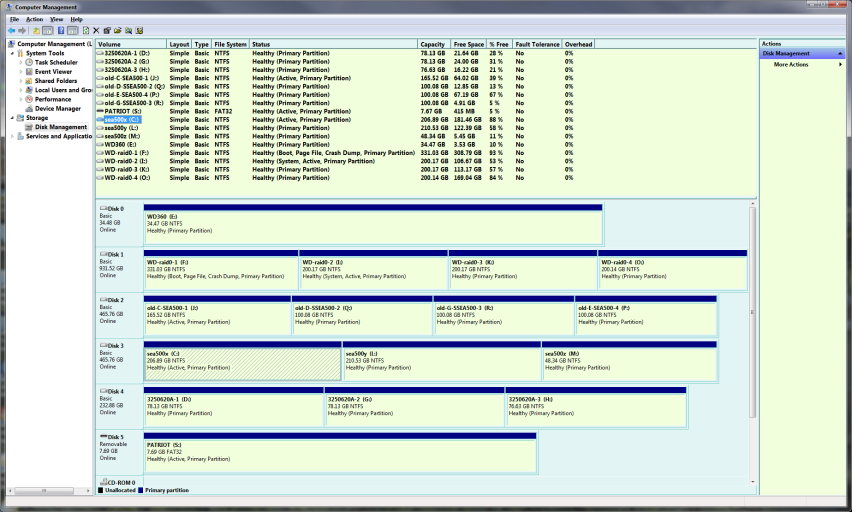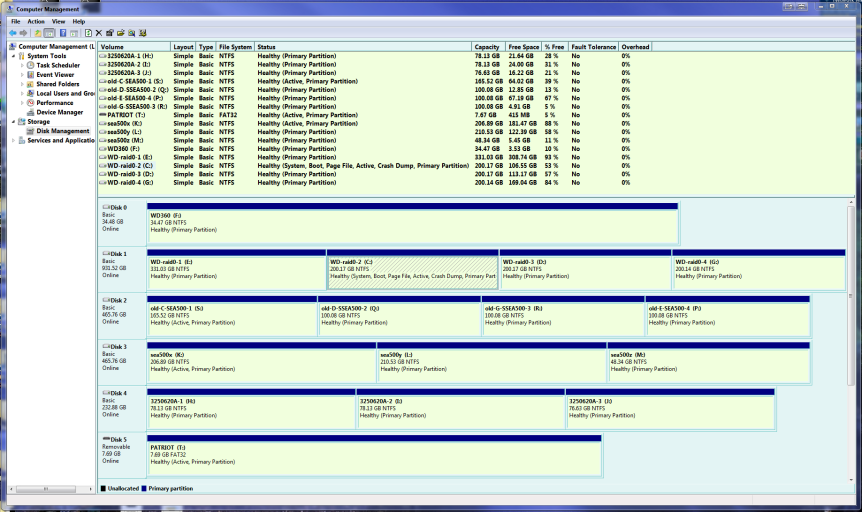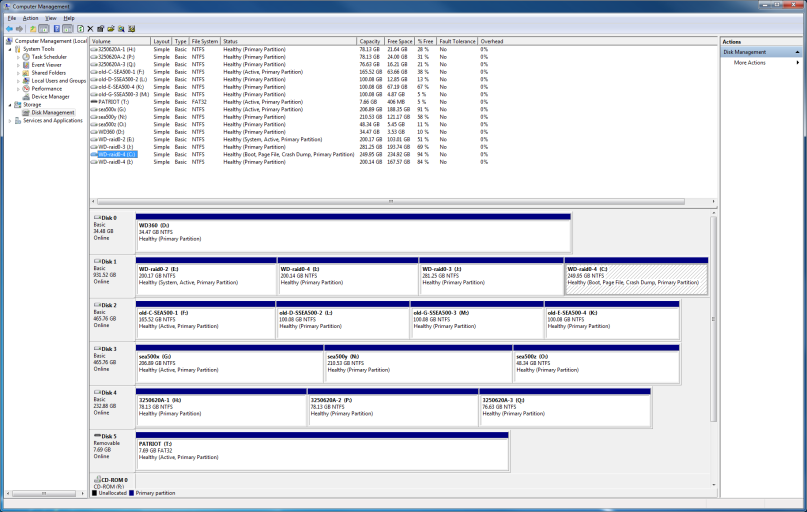I have Win7 x86 on C:, I also have Win7 x64 on K:-a seperate hard drive (it's still there), I used Acronis to put an image of that K: partition onto the E: partition (same hard drive as C: partition). I then added an entry for that image to boot from E:, yet it still defaults to the drive housing the K: partition.
What am I missing? I can't seem to get it.
Here is an overview of my settings:
There are a total of 5 entries listed in the bootloader.
Default: Windows 7 - x86
Timeout: 5 seconds.
Boot Drive: C:\
Entry #1
Name: Windows 7 - x86
BCD ID: {current}
Drive: C:\
Bootloader Path: \Windows\system32\winload.exe
Entry #2
Name: Windows Recovery Environment - K
BCD ID: {3864c303-f26b-11dd-b27d-80cb5a4ef9bf}
Drive: K:\
Bootloader Path: \windows\system32\winload.exe
Entry #3
Name: Windows 7 - x64 - K
BCD ID: {3864c30e-f26b-11dd-b27d-80cb5a4ef9bf}
Drive: K:\
Bootloader Path: \Windows\system32\winload.exe
Entry #4
Name: Microsoft Windows 7 x64 - E
BCD ID: {3864c313-f26b-11dd-b27d-80cb5a4ef9bf}
Drive: E:\
Bootloader Path:
Entry #5
Name: Windows 7 x64 - E
BCD ID: {3864c31b-f26b-11dd-b27d-80cb5a4ef9bf}
Drive: E:\
Bootloader Path: \Windows\system32\winload.exe
What am I missing? I can't seem to get it.
Here is an overview of my settings:
There are a total of 5 entries listed in the bootloader.
Default: Windows 7 - x86
Timeout: 5 seconds.
Boot Drive: C:\
Entry #1
Name: Windows 7 - x86
BCD ID: {current}
Drive: C:\
Bootloader Path: \Windows\system32\winload.exe
Entry #2
Name: Windows Recovery Environment - K
BCD ID: {3864c303-f26b-11dd-b27d-80cb5a4ef9bf}
Drive: K:\
Bootloader Path: \windows\system32\winload.exe
Entry #3
Name: Windows 7 - x64 - K
BCD ID: {3864c30e-f26b-11dd-b27d-80cb5a4ef9bf}
Drive: K:\
Bootloader Path: \Windows\system32\winload.exe
Entry #4
Name: Microsoft Windows 7 x64 - E
BCD ID: {3864c313-f26b-11dd-b27d-80cb5a4ef9bf}
Drive: E:\
Bootloader Path:
Entry #5
Name: Windows 7 x64 - E
BCD ID: {3864c31b-f26b-11dd-b27d-80cb5a4ef9bf}
Drive: E:\
Bootloader Path: \Windows\system32\winload.exe