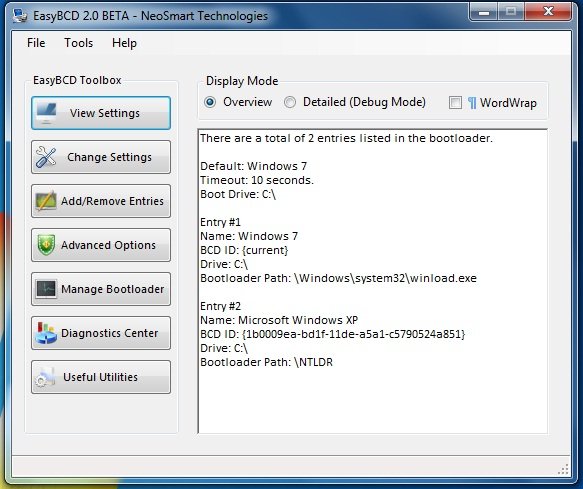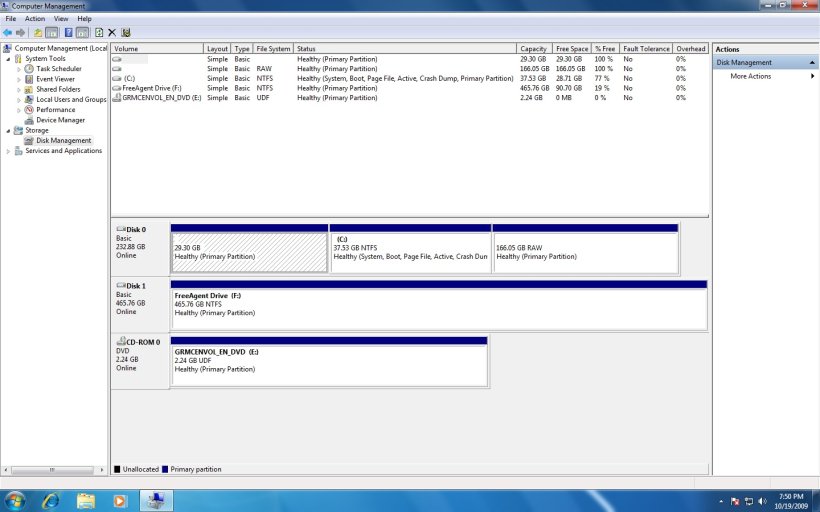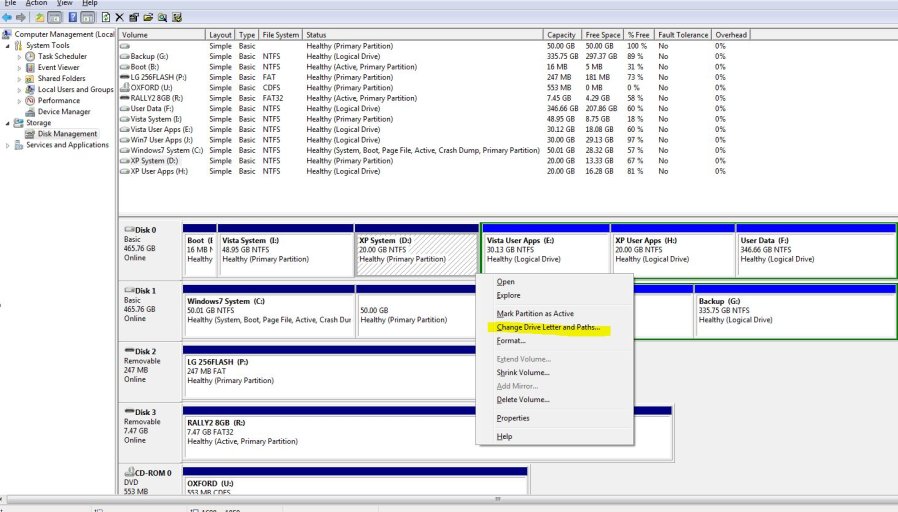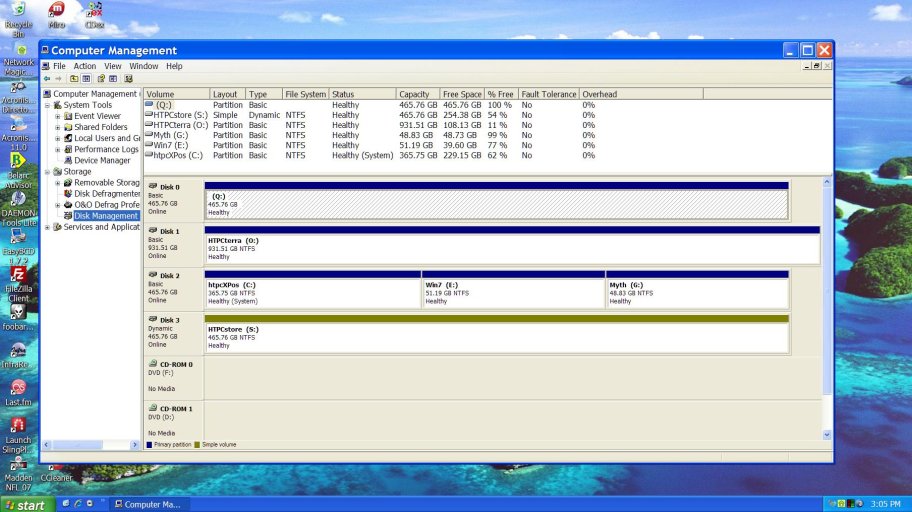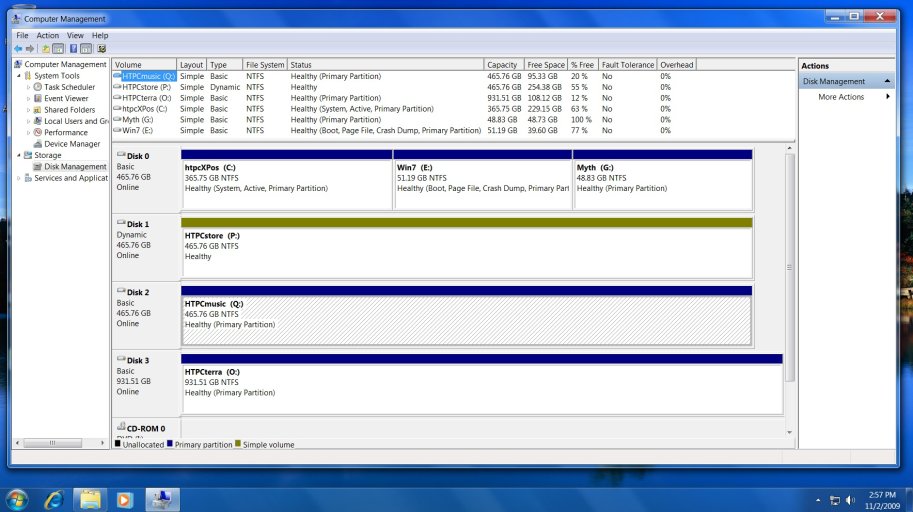harry_jass
Member
Hi Guys,
Just need some help fixing the dual boot.
Originally I had XP .. I partitioned my HDD to 3 partitions
C: \ had xp so i created D:\ for installing win 7 and E:\ has important data.
Win 7 installed fine on D: \ but didnt create a dual boot option .. so i used EasyBCD 2.0 beta to create xp entry ..
Xp starts loading after giving err - invalid boot.ini , booting from c:\windows\
and then gives blue screen sayin - Auto check program not found - skipping autocheck
and they system crashes and reboots
I read a few thread and saw that i need to assign a drive letter to my original XP c: \ , as there is no drive letter at the moment .. but I cant assign drive letter in disk mgmt tool .. the only option i get is to delete the partition.
Also my data partition cant be accessed in win 7 which might be normal as I was told that win 7 doesnt make changes to XP partitions .
any ways .. just wanted to fix the dual boot / or be able to go back to just XP as i had originally
The screen shots of Disk Mgmt and EasyBCD are attached
PLZ help
Thanks
Just need some help fixing the dual boot.
Originally I had XP .. I partitioned my HDD to 3 partitions
C: \ had xp so i created D:\ for installing win 7 and E:\ has important data.
Win 7 installed fine on D: \ but didnt create a dual boot option .. so i used EasyBCD 2.0 beta to create xp entry ..
Xp starts loading after giving err - invalid boot.ini , booting from c:\windows\
and then gives blue screen sayin - Auto check program not found - skipping autocheck
and they system crashes and reboots
I read a few thread and saw that i need to assign a drive letter to my original XP c: \ , as there is no drive letter at the moment .. but I cant assign drive letter in disk mgmt tool .. the only option i get is to delete the partition.
Also my data partition cant be accessed in win 7 which might be normal as I was told that win 7 doesnt make changes to XP partitions .
any ways .. just wanted to fix the dual boot / or be able to go back to just XP as i had originally
The screen shots of Disk Mgmt and EasyBCD are attached
PLZ help
Thanks