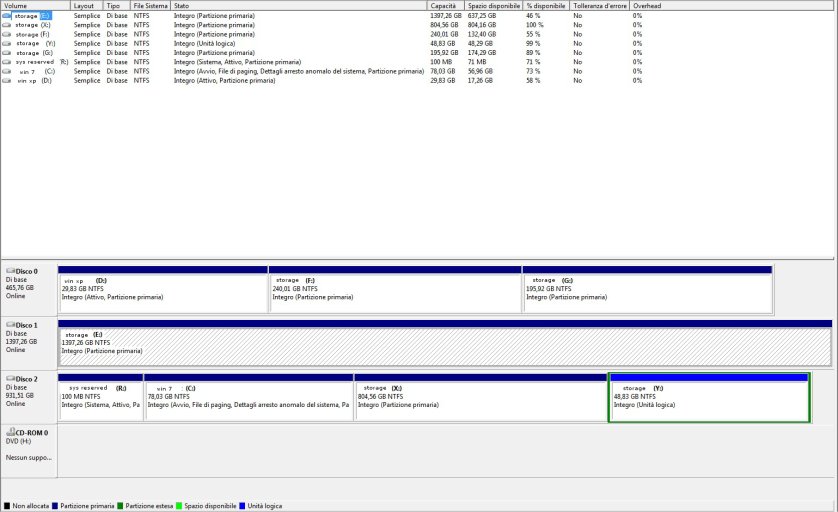SyntaxError
Member
Hello guru, i'm italian and first i'm sorry for my very bad english.
My problem is that i can't boot into windows xp using easybcd.
My disk configuration is the following
SATA0--> hdd500gb > 3 primary partition:
SATA1--> hdd1,5Tb > 1 primary partition:
SATA2--> hdd1Tb > 3 primary partition 1 logic/extended partition
The version of easybcd is 2.1.2.156 (downloaded from softpedia)
The procedure that i used for dual boot is this:
"Windows could not start because the following file is missing or corrupt: <Windows root>\system32\ntoskrnl.exe. Please re-install a copy of the above file"
i try to modify the rdisk value in boot.ini but the problem remains.
i enclose the bootgrabber log, the boot.ini and the screenshot of my disk manager
i want to clarify that windows xp started from the motherboard boot manager work perfectly
thanks in advance for your help
My problem is that i can't boot into windows xp using easybcd.
My disk configuration is the following
SATA0--> hdd500gb > 3 primary partition:
- [1]PRIMARY NTFS ACTIVE "OS windows xp" (inside win7 the volume letter is "D")
- [2]PRIMARY NTFS "Storage" (inside win7 the volume letter is "G")
- [3]PRIMARY NTFS "Storage" (inside win7 the volume letter is "F")
SATA1--> hdd1,5Tb > 1 primary partition:
- [1]PRIMARY NTFS "Storage" (inside win7 the volume letter is "E")
SATA2--> hdd1Tb > 3 primary partition 1 logic/extended partition
- [1]PRIMARY NTFS SYSTEM ACTIVE "Windows7 Reserved Partition" (inside win7 the volume letter is "R")
- [2]PRIMARY NTFS BOOT "OS windows 7" (inside win7 the volume letter is "C")
- [3]PRIMARY NTSF "Storage" (inside win7 the volume letter is "X")
- [4]LOGIC NTSF "Storage" (inside win7 the volume letter is "Y")
The version of easybcd is 2.1.2.156 (downloaded from softpedia)
The procedure that i used for dual boot is this:
- add new entry
- select 2k/xp/etc
- select (auto first try) manually partition "D" where is contents OS winxp and push "new entry" button
- go to advanced setting and verify that the volume letter is "R" "Win7 Reserved" where is located the boot.ini
- restart, select the windows xp at boot manager and the error is:
"Windows could not start because the following file is missing or corrupt: <Windows root>\system32\ntoskrnl.exe. Please re-install a copy of the above file"
i try to modify the rdisk value in boot.ini but the problem remains.
i enclose the bootgrabber log, the boot.ini and the screenshot of my disk manager
i want to clarify that windows xp started from the motherboard boot manager work perfectly
thanks in advance for your help