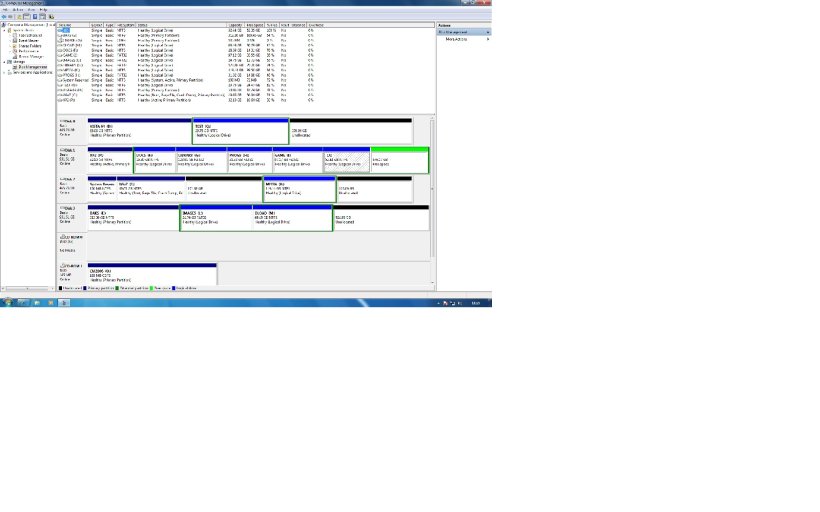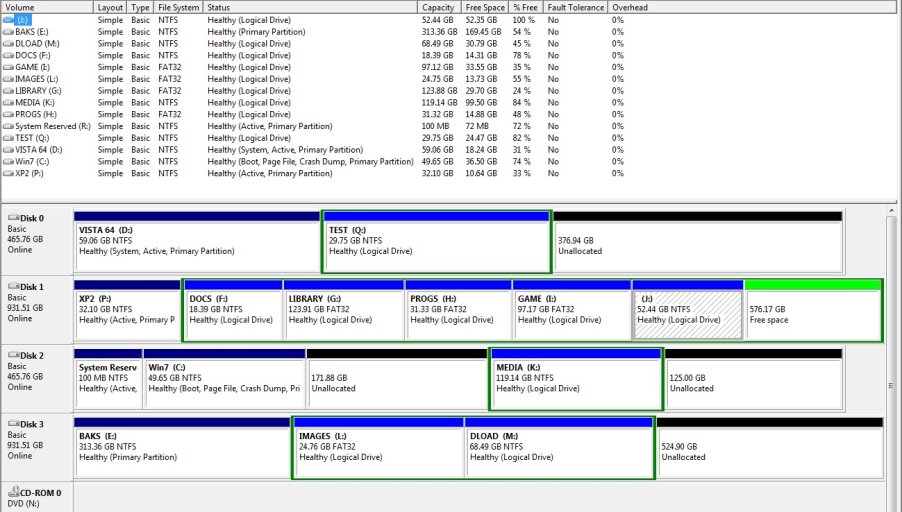I have been runing dual boot XP-32bit and Vista Ultimate 64bit for some time quite happily using EasyBCD installed in Vista to manage the boot option.:happy:
Just to note I also use Paragon Partition Manager v10 installed in both XP-32 & Vista-64 but do not use the Paragon boot tool.
Now I have tried to install Win7 onto a separate HDD disk(1) but it would not install at the partion coice stage, the message came back saying cannot install into that partition see logs. No reference given as to where these logs are but when trying all the options
found it would only install if it's system partition was on disk(0).
So after changing the boot option in BIOS allowed Win7 to install to drive (0) with a separate system partition of 100Mb.
I then changed the BIOS for Vista on disk (1) and XP to disk (2) and Wi 7 to disk(3)
I installed EasyBCD 1.7.2 onto the Win7 system and failed to uninstall EasyBCD from Vista first.This may have caused a problem.
Setting up Easy BCD in Win7 was not a problem finding Vista but it could not find XP system although I tried manually mapping to the P partition.
On reboot XP showed in the list but on loading XP the dreaded NTLDR is missing error came up.
Common with the reference to boot.ini to Drive 0 when it sits in drive (1).
I altered the boot ini to reference to drive (1).
Booting to Vista Easy BCD had stopped working so I uninstalled it.
I uninstalled Easy BCD v.1.7.2 from Win7 and installed Easy BCD v2.0 Beta-build 86.
I removed the XP entry saved, and added XP again as a new entry alowing the new script to find the XP reference which it said it did successfully.
I rebooted but on loading XP from the menu options it would not load as it said the NTLDR was missing.
I have inserted Easy BCD v2.0 Beta-build86 loadup script and HDD manager screens.
Easy BCD v2.0-Beta build86.
There are a total of 3 entries listed in the bootloader.
Default: XP2
Timeout: 30 seconds.
EasyBCD Boot Device: D:\
Entry #1
Name: Windows 7
BCD ID: {current}
Drive: C:\
Bootloader Path: \Windows\system32\winload.exe
Entry #2
Name: Vista
BCD ID: {6020e8d0-33a4-11df-904e-e9ff5c5fb679}
Drive: D:\
Bootloader Path: \Windows\system32\winload.exe
Entry #3
Name: XP2
BCD ID: {6020e8d1-33a4-11df-904e-e9ff5c5fb679}
Device: boot
Bootloader Path: \NTLDR
Has anyone got any ideas as to where to go with this?
Keith.
Just to note I also use Paragon Partition Manager v10 installed in both XP-32 & Vista-64 but do not use the Paragon boot tool.
Now I have tried to install Win7 onto a separate HDD disk(1) but it would not install at the partion coice stage, the message came back saying cannot install into that partition see logs. No reference given as to where these logs are but when trying all the options
found it would only install if it's system partition was on disk(0).
So after changing the boot option in BIOS allowed Win7 to install to drive (0) with a separate system partition of 100Mb.
I then changed the BIOS for Vista on disk (1) and XP to disk (2) and Wi 7 to disk(3)
I installed EasyBCD 1.7.2 onto the Win7 system and failed to uninstall EasyBCD from Vista first.This may have caused a problem.
Setting up Easy BCD in Win7 was not a problem finding Vista but it could not find XP system although I tried manually mapping to the P partition.
On reboot XP showed in the list but on loading XP the dreaded NTLDR is missing error came up.
Common with the reference to boot.ini to Drive 0 when it sits in drive (1).
I altered the boot ini to reference to drive (1).
Booting to Vista Easy BCD had stopped working so I uninstalled it.
I uninstalled Easy BCD v.1.7.2 from Win7 and installed Easy BCD v2.0 Beta-build 86.
I removed the XP entry saved, and added XP again as a new entry alowing the new script to find the XP reference which it said it did successfully.
I rebooted but on loading XP from the menu options it would not load as it said the NTLDR was missing.
I have inserted Easy BCD v2.0 Beta-build86 loadup script and HDD manager screens.
Easy BCD v2.0-Beta build86.
There are a total of 3 entries listed in the bootloader.
Default: XP2
Timeout: 30 seconds.
EasyBCD Boot Device: D:\
Entry #1
Name: Windows 7
BCD ID: {current}
Drive: C:\
Bootloader Path: \Windows\system32\winload.exe
Entry #2
Name: Vista
BCD ID: {6020e8d0-33a4-11df-904e-e9ff5c5fb679}
Drive: D:\
Bootloader Path: \Windows\system32\winload.exe
Entry #3
Name: XP2
BCD ID: {6020e8d1-33a4-11df-904e-e9ff5c5fb679}
Device: boot
Bootloader Path: \NTLDR
Has anyone got any ideas as to where to go with this?
Keith.
Last edited: