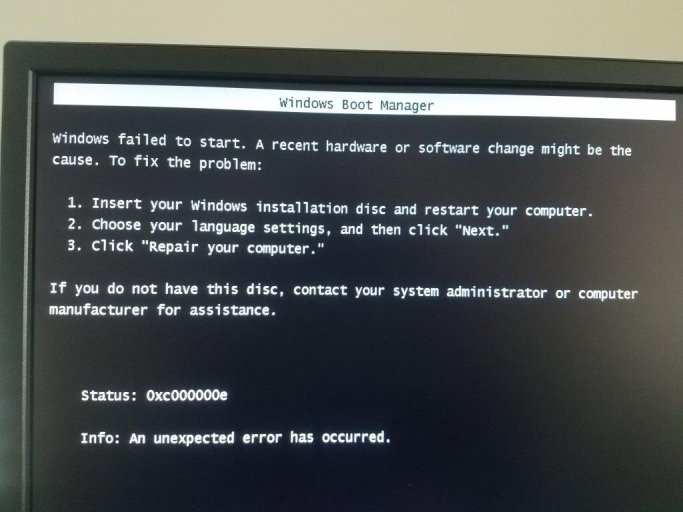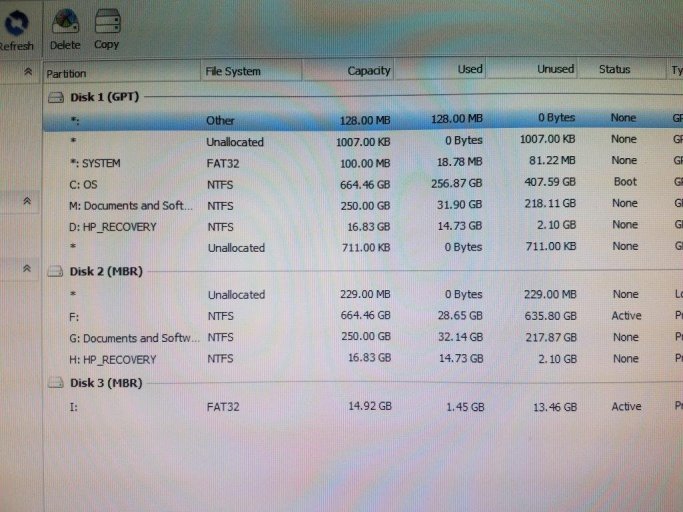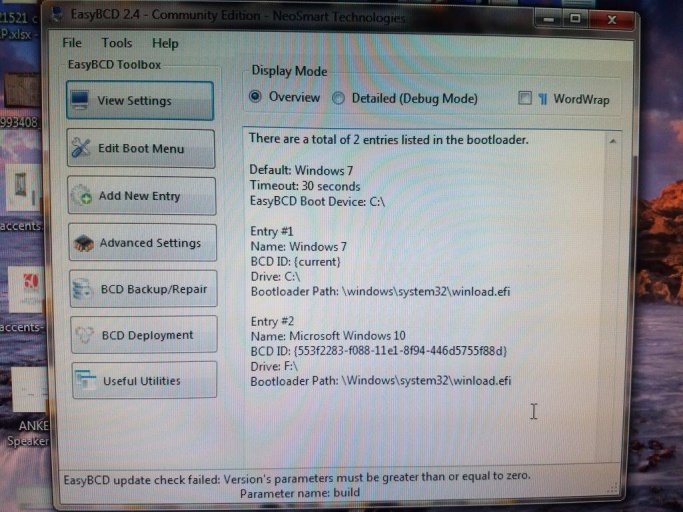I installed EasyBCD on a two drive setup both of which contain Windows 7. I want to clean install Windows 10 on the second drive (I already named it Windows 10) which requires booting from a USB drive. So, how do I get it to the second drive booting from a USB drive?
FWIW I get the "EFI Bootloader Detected" warning although the dual boot works without issue.
Thanks
Joe P
FWIW I get the "EFI Bootloader Detected" warning although the dual boot works without issue.
Thanks
Joe P
Last edited: