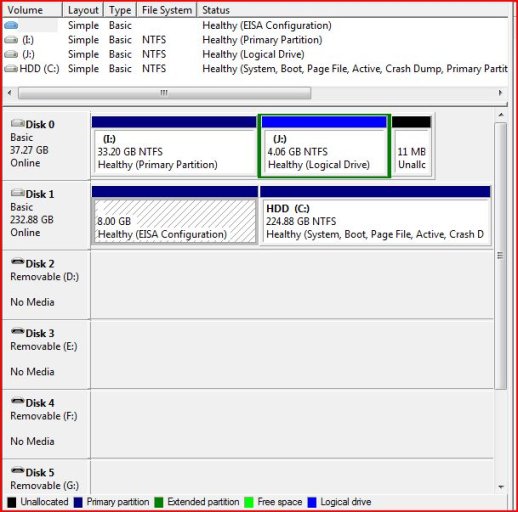Sorry, I meant "snipping tool" (Start/All programs/Accessories). Just run it, drag a box round what you want to capture, and save it as JPG.
The BCD will give you a dual boot choice between Vista and XP, and when you choose XP, it will chain to NTLDR, which reads boot.ini. If boot.ini only contains 1 choice (or has timeout(0)), then you'll see no visible trace of the XP boot process; you'll just arrive in XP. Your previous error in boot.ini will have forced NTLDR to present you with its own boot menu after Vista's.
The BCD will give you a dual boot choice between Vista and XP, and when you choose XP, it will chain to NTLDR, which reads boot.ini. If boot.ini only contains 1 choice (or has timeout(0)), then you'll see no visible trace of the XP boot process; you'll just arrive in XP. Your previous error in boot.ini will have forced NTLDR to present you with its own boot menu after Vista's.