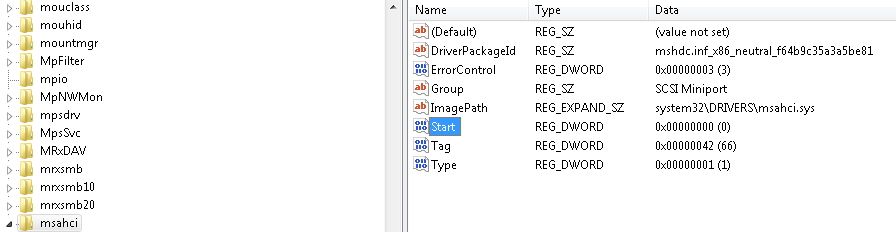I have installed a new SATA drive in the third flexbay of my Dell Precision 490 WS.
I am dual booting XP Pro and Win 7.
The BIOS sees the new drive and at first I formatted the drive in XP. when I switched to W7 the drive was recognised in Computer but when I rebooted to see if it all still worked although W7 eventually saw the drive the partition had gone. It asked for it to be initialised but could complete this due to I/O error in Virtual disk Manager. Rebooting into windows either XP ot W7 than takes a LOT longer but I cannot access the drive through Disk Management.
I have disconected drive and tried other SATA connections on the board but still the same result yet once I did this and went straight into W7 the partition WAS recognised - until I rebooted again.
I am assuming this is some kind of windows conflict - or not?
Any ideas gratefully received.
The first two drives on my system are a pair SAS drives.
I am dual booting XP Pro and Win 7.
The BIOS sees the new drive and at first I formatted the drive in XP. when I switched to W7 the drive was recognised in Computer but when I rebooted to see if it all still worked although W7 eventually saw the drive the partition had gone. It asked for it to be initialised but could complete this due to I/O error in Virtual disk Manager. Rebooting into windows either XP ot W7 than takes a LOT longer but I cannot access the drive through Disk Management.
I have disconected drive and tried other SATA connections on the board but still the same result yet once I did this and went straight into W7 the partition WAS recognised - until I rebooted again.
I am assuming this is some kind of windows conflict - or not?
Any ideas gratefully received.
The first two drives on my system are a pair SAS drives.