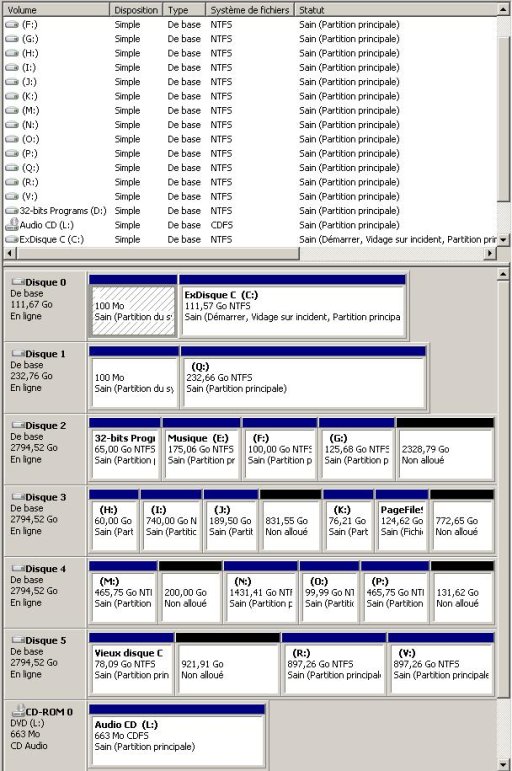Hi,
As the title of my post is saying, I have two totally independant installation of Windows 7 64bit in UEFI mode both on different SSD/GPT drive, one per drive.
Each of these Windows 7 installation were performed with only one of the SSD drive connected.
I needed this setup because I'm using these SSD drive both at my job at the office and at my home. Most of the time I have both SSD in my computer and from time to time I only use one of them.
So, I created a Dual Boot to allow me to select the booth SSD I needed when both SSD are connected.
The DualBoot work perfctly for the SSD I was booted on while I created the DualBoot using EasyBCD 2.3 but it doesn't work at all for the other one.
I could only boot on the second SSD once after I did a lot of random key pressing during the time the boot menu was displayed.
Thus I know that the second SSD is bootable but I don't have the slightest idea why I only get a blank screen when I select this SSD to boot on.
Your help would be extremely appreciated.
Thank in advance.
Chris
As the title of my post is saying, I have two totally independant installation of Windows 7 64bit in UEFI mode both on different SSD/GPT drive, one per drive.
Each of these Windows 7 installation were performed with only one of the SSD drive connected.
I needed this setup because I'm using these SSD drive both at my job at the office and at my home. Most of the time I have both SSD in my computer and from time to time I only use one of them.
So, I created a Dual Boot to allow me to select the booth SSD I needed when both SSD are connected.
The DualBoot work perfctly for the SSD I was booted on while I created the DualBoot using EasyBCD 2.3 but it doesn't work at all for the other one.
I could only boot on the second SSD once after I did a lot of random key pressing during the time the boot menu was displayed.
Thus I know that the second SSD is bootable but I don't have the slightest idea why I only get a blank screen when I select this SSD to boot on.
Your help would be extremely appreciated.
Thank in advance.
Chris