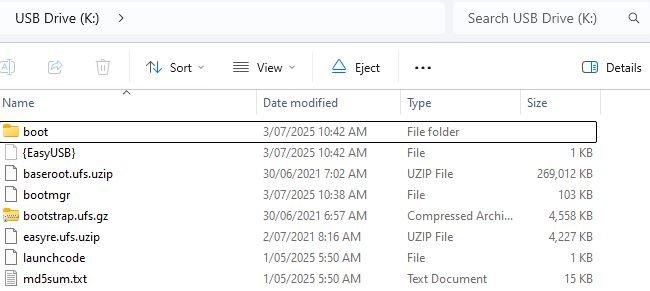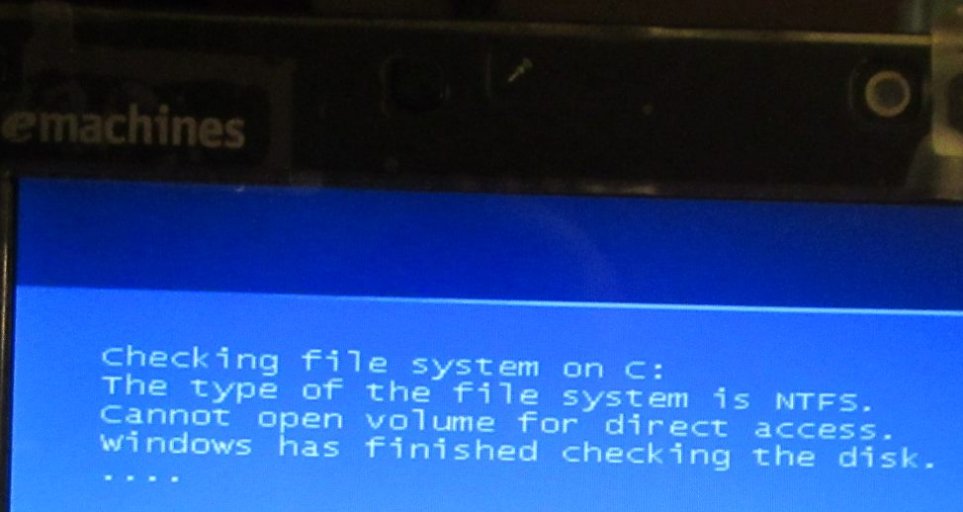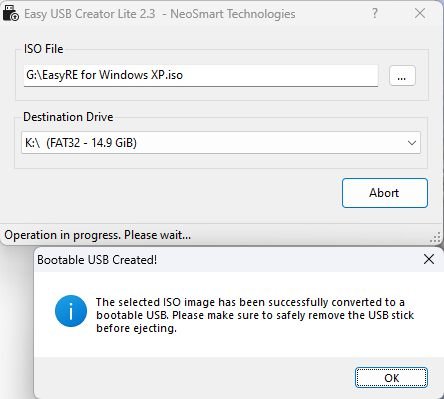David Barrett
Member
I managed to produce the boot USB disc on a 32 Gb SanDisk flash drive with FAT32 format, but it won't work.
1. The laptop needing repair is an Acer running Windows XP.
2. Fast Boot is disabled.
3. Secure Boot is disabled.
4. Boot priority order is (i) USB HDD SanDisk then (ii) Windows. But (i) fails and the computer starts from (ii).
5. The file system on this computer is NTFS, not FAT32. I formatted a flash drive as NTFS but Easy USB Creator Lite.exe will not write to it.
6. A second laptop, bought the same day, was originally identical with this one. It is in quite good condition, not needing EasyUSB (though it might benefit therefrom). However, EasyUSB will not boot this laptop either. When it fails, the system falls through to Windows start-up.
Any advice would be gratefully received.
1. The laptop needing repair is an Acer running Windows XP.
2. Fast Boot is disabled.
3. Secure Boot is disabled.
4. Boot priority order is (i) USB HDD SanDisk then (ii) Windows. But (i) fails and the computer starts from (ii).
5. The file system on this computer is NTFS, not FAT32. I formatted a flash drive as NTFS but Easy USB Creator Lite.exe will not write to it.
6. A second laptop, bought the same day, was originally identical with this one. It is in quite good condition, not needing EasyUSB (though it might benefit therefrom). However, EasyUSB will not boot this laptop either. When it fails, the system falls through to Windows start-up.
Any advice would be gratefully received.