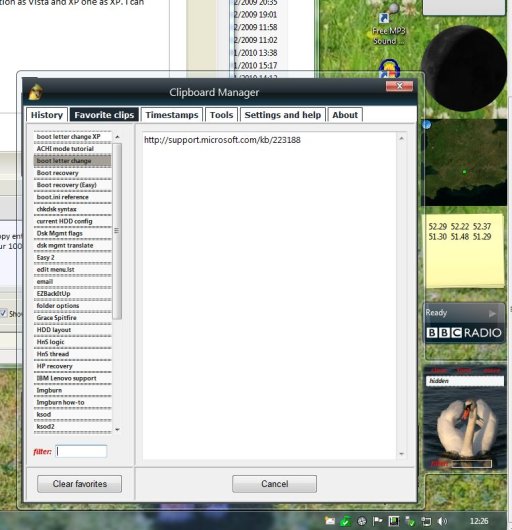frustrated999
Distinguished Member
I use to have Windows 7, XP and Ubuntu installed on separate hard drives. I got a larger hard drive and moved the Win 7 Ultimate partition followed by the XP partition on to the new hard drive. For now Ubuntu hard drive is disconnected. Using EasyBCD 2.0.079 I am able to boot between Windows7 and XP, however the Windows7 partition is showing up as my D: drive causing applications that I have installed on the real D: partition in XP not to work.
I have installed Hide N' Seek, removed XP entry in EasyBCD and in Hide N' Seek indicated the Win7 partition as Vista and XP one as XP. I can boot into Win7 but when I try to boot XP I get the error
ntoskrnl.exe is missing or corrupt
Is there any way of using Hide N' Seek to hide the Win7 when I am in XP and be able to boot XP?
I have installed Hide N' Seek, removed XP entry in EasyBCD and in Hide N' Seek indicated the Win7 partition as Vista and XP one as XP. I can boot into Win7 but when I try to boot XP I get the error
ntoskrnl.exe is missing or corrupt
Is there any way of using Hide N' Seek to hide the Win7 when I am in XP and be able to boot XP?
Last edited: