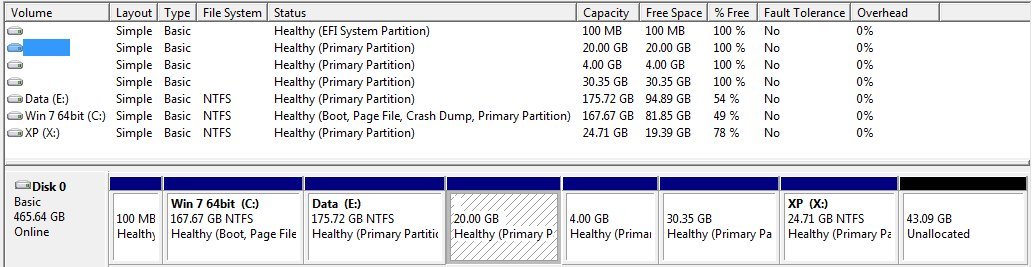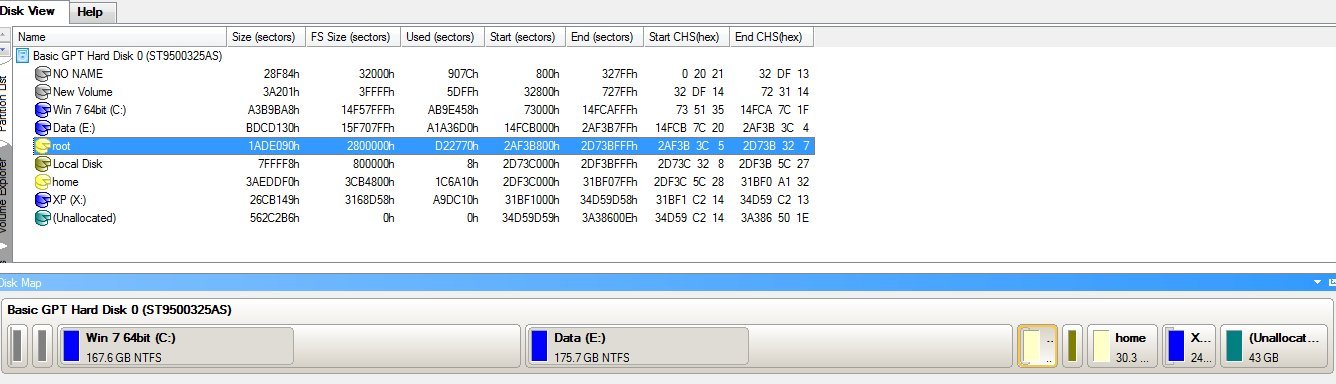I have had quite a bit of experience with mult-boot systems on older MBR systems.
I had a quad boot system working perfectly Win7, XP, Vista and Ubuntu12. (I needed Vista, XP for legacy reasons)
Everything was backed up with “Paragon Backup and Recovery”.
The Disc was using the older MBR boot method.
Then my computer packed up – an uneconomic to repair M/B video fault.
I bought a new computer (bigger hard disc so I want to use it) BUT it uses the newer GPT boot method which I don’t really understand.
As I had a full version of Win 7 64 bit Ultimate (Not OCM) I decided to reinstall a complete Win 7 system from my backup. Reformat hard drive then clean re-install image from backup.
It was a complete image i.e. all partitions inc. Ubuntu.
The Windows 7 side went fine and is running fine but Ubuntu will not boot.
Ubuntu lives in 3 primary partitions Root (Linux ext4), Swap Linux Swap2 and Home (Linux ext4)
(As its a GPT disc all partitions are primary)
I have EasyBCD 2.2 running (Windows booting OK but not Ubuntu)
I tried Add New Entry
Linux/BCD
Grub2
Auto Detect and Load
But it does not work. Error \NST\AutoNbaGrub0.mbr (I think strange as its a GPT disc so there is no MBR)
I looked at BCD Deployment but it needs the option of writing to the MBR but on a GPT disc there is no MBR so I took “fright” and avoided this option.
What happens with “Write MBR” on an MBR_less GPT disc? Frightened it might corrupt something.
I have searched this site to try and find out how GPT discs boot with EasyBCD but without success – there is a really good section on MBR booting but nothing similar for GPT booting
What does the EasyBCd write MBR do on a GPT disc? Is it safe?
I then decided to install Ubuntu 14.10 using the replacement option i.e. replace 12.10 with 14.10 but keep all my settings.
Installed fine but still will not boot.
I am sure the problem lies with Grub
I tried the "boot-repair-disc" and it detected a boot fault but I am too “frightened” of ending up with an unbootable system to actually try the repair option.
I have had a good search through this site before posting but a lot of the discussion is about earlier versions of EasyBcd which did not support GPT discs or "Convert the GPT disc to MBR" which I would rather avoid!
Any suggestions?
Dave
I had a quad boot system working perfectly Win7, XP, Vista and Ubuntu12. (I needed Vista, XP for legacy reasons)
Everything was backed up with “Paragon Backup and Recovery”.
The Disc was using the older MBR boot method.
Then my computer packed up – an uneconomic to repair M/B video fault.
I bought a new computer (bigger hard disc so I want to use it) BUT it uses the newer GPT boot method which I don’t really understand.
As I had a full version of Win 7 64 bit Ultimate (Not OCM) I decided to reinstall a complete Win 7 system from my backup. Reformat hard drive then clean re-install image from backup.
It was a complete image i.e. all partitions inc. Ubuntu.
The Windows 7 side went fine and is running fine but Ubuntu will not boot.
Ubuntu lives in 3 primary partitions Root (Linux ext4), Swap Linux Swap2 and Home (Linux ext4)
(As its a GPT disc all partitions are primary)
I have EasyBCD 2.2 running (Windows booting OK but not Ubuntu)
I tried Add New Entry
Linux/BCD
Grub2
Auto Detect and Load
But it does not work. Error \NST\AutoNbaGrub0.mbr (I think strange as its a GPT disc so there is no MBR)
I looked at BCD Deployment but it needs the option of writing to the MBR but on a GPT disc there is no MBR so I took “fright” and avoided this option.
What happens with “Write MBR” on an MBR_less GPT disc? Frightened it might corrupt something.
I have searched this site to try and find out how GPT discs boot with EasyBCD but without success – there is a really good section on MBR booting but nothing similar for GPT booting
What does the EasyBCd write MBR do on a GPT disc? Is it safe?
I then decided to install Ubuntu 14.10 using the replacement option i.e. replace 12.10 with 14.10 but keep all my settings.
Installed fine but still will not boot.
I am sure the problem lies with Grub
I tried the "boot-repair-disc" and it detected a boot fault but I am too “frightened” of ending up with an unbootable system to actually try the repair option.
I have had a good search through this site before posting but a lot of the discussion is about earlier versions of EasyBcd which did not support GPT discs or "Convert the GPT disc to MBR" which I would rather avoid!
Any suggestions?
Dave