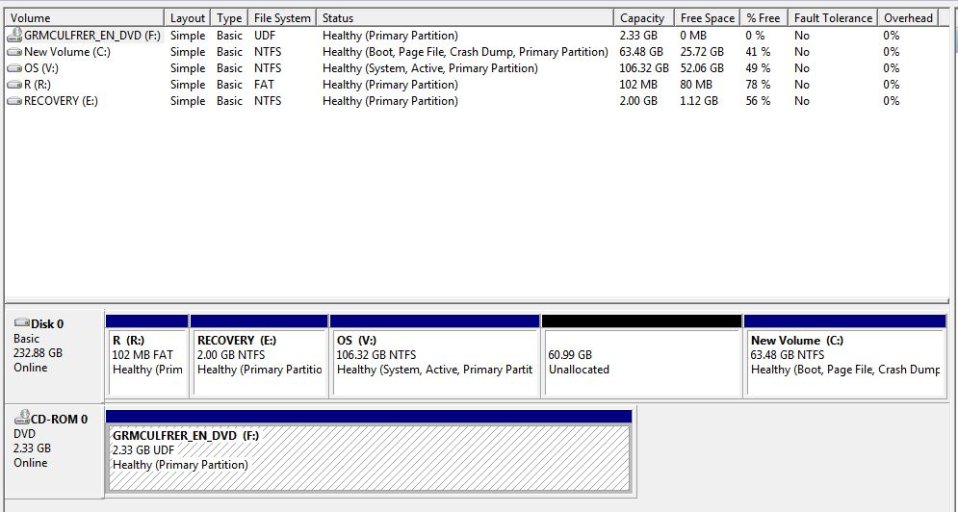tcastleneo
Member
I attempted to change my boot drive from Vista partition to W7 partition by using the "Change boot drive" function located in the Diagnostics Center of EasyBCD Beta 2.0. Response was that the change was successful. When I restarted, however, no boot into W7 or Vista or the dual boot menu.
Are there some other things I can do to make the W7 partition the boot and system/active partition so I can get rid of Vista partition?
Many thanks.
Are there some other things I can do to make the W7 partition the boot and system/active partition so I can get rid of Vista partition?
Many thanks.