My system uses BIOS/MBR, but I have developed an issue similar to what has happened to others where my 'EasyBCD Boot Device' has become a different partition than the system partition or boot partition. This message appears to indicate where the Windows bootstrap code looks for the system BCD store itself, so obviously it's not something that can be defined in the BCD itself. I always thought the system BCD had to be located on the same active partition where the bootstrap code is loading from, or otherwise based on the a system flag in the MBR partition table, but apparently that's not the case and it can even be on a third partition!
See below my partitioning and EasyBCD settings overview, running under the Drive C: (Win7 Reinstall) installation:
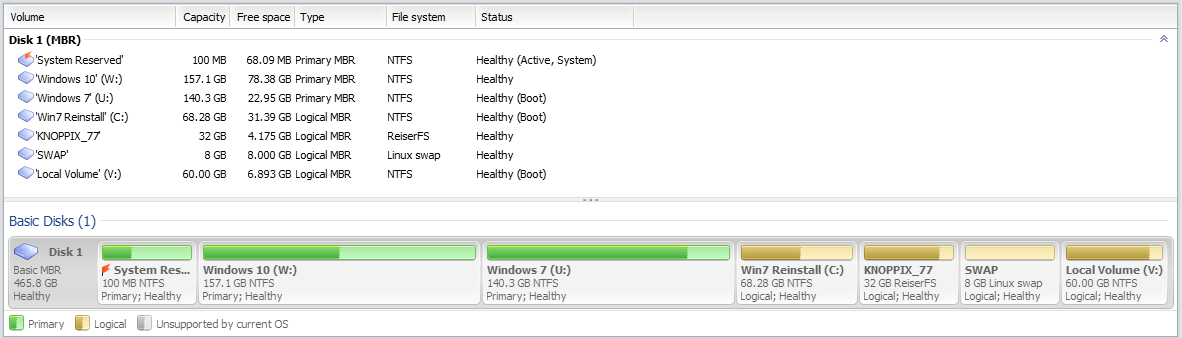
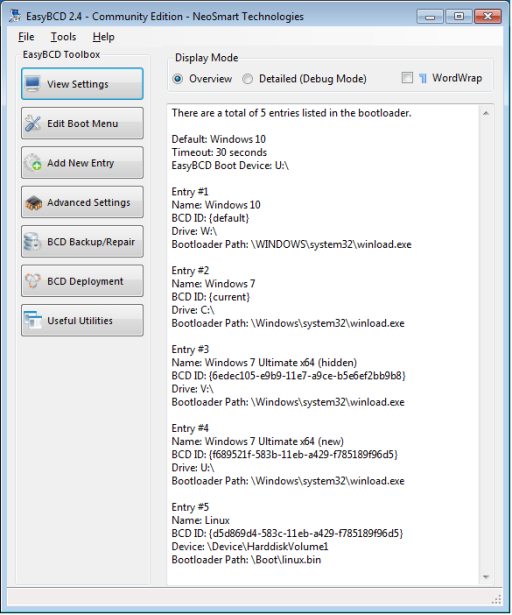
I have a BCD store and bootmgr installed on all 3 primary partitions!
This was supposed to me to me that if I change the active partition to the Windows installation itself rather than the 'System Reserved', the boot menu would be based on the BCD store located on that partition instead. What I'm finding, however, is that if change the active partition to W:, the boot menu is based on the BCD store located on U: instead, which is wrong! (and could be a big problem if U: isn't there anymore) Notice on my setup, near the top: 'EasyBCD Boot Device: U:\' Where does this information come from?
I know for a fact that even marking the U: partition as 'hidden' doesn't stop its BCD from being used when the W: partition is marked active, and renaming the U:\Boot directory on the partition to U:\Boot.Saved makes the active W: partition non-bootable because it can't locate the BCD on U: anymore.
So the system BSD store location seems to be written into the Volume Boot Record (VBR) or something, as its location does seem to vary when I change which partition is marked active, but the Microsoft tools like BOOTSECT, BSDBOOT, and BOOTREC don't seem to provide any way to see this information or change it, nor provide a direct way to fix it (oddly too, it seems like \BOOT\BSD path is hardcoded and can't be moved?) Yet, EasyBCD seems to be at least able to find this location.
I fear very much that a variation of this problem may be the reason for the INACCESSIBLE_BOOT_DEVICE (Bug Check 0x7B) Blue Screen Of Death (BSOD) that I'm seeing trying to boot the U: and V: installations (which were there before W: was created), as there's nothing wrong with any of the disk or NTFS file systems. If they're trying to read the system BSD store from an invalid location, that absolutely could explain it! I would like to fix this issue too.
In this forum, several people have also had something like this happen to them. Here's the most recent posting:
https://neosmart.net/forums/threads...bcd-boot-device-which-points-to-drive-k.20113
Unfortunately, there is no good answer provided in any thread on how exactly the Windows BootMgr or WinLoader and EasyBCD know the BCD's location, nor do any tools that I know of allow you to directly modify it! EasyBCD has three confusing repair options that might help, "Reset BCD configuration', 'Re-create/repair boot file', and 'Change boot drive', but I think these all are applied to the currently running system (which right now is based off the 'System Reserved' partition), and I stated above I can't boot into the broken U: and V: systems to run the utility from there. Therefore, I would like to know how the location of the BCD store itself is determined by the system.
Much appreciation for any thoughts and assistance on how to use the tools properly to get my system setup corrected!
See below my partitioning and EasyBCD settings overview, running under the Drive C: (Win7 Reinstall) installation:
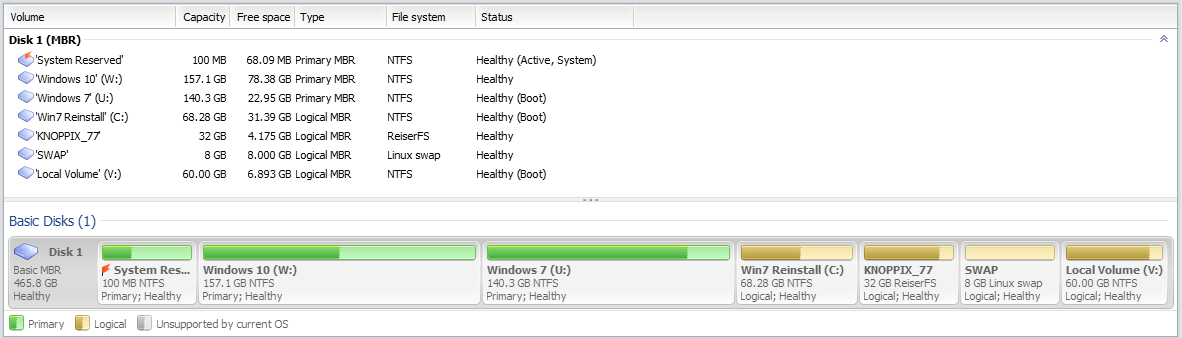
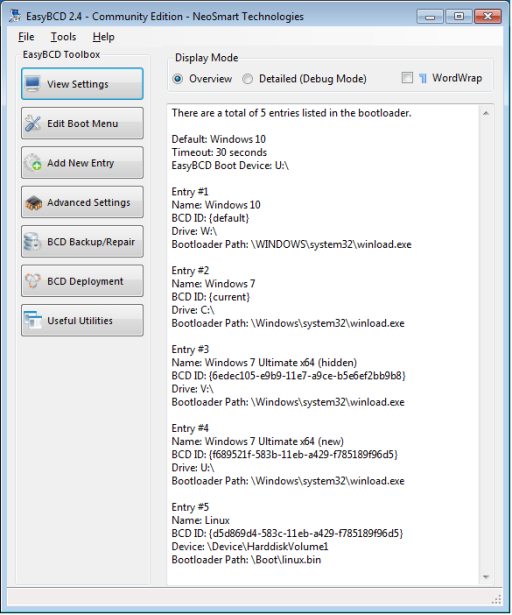
Code:
Windows Boot Manager
--------------------
identifier {9dea862c-5cdd-4e70-acc1-f32b344d4795}
device partition=\Device\HarddiskVolume1
description Windows Boot Manager
locale en-US
inherit {7ea2e1ac-2e61-4728-aaa3-896d9d0a9f0e}
default {bd695476-583d-11eb-a432-c038964c4094}
resumeobject {ae096e85-58a0-11eb-8b5a-bb58358aa898}
displayorder {bd695476-583d-11eb-a432-c038964c4094}
{ae096e86-58a0-11eb-8b5a-bb58358aa898}
{6edec105-e9b9-11e7-a9ce-b5e6ef2bb9b8}
{f689521f-583b-11eb-a429-f785189f96d5}
{d5d869d4-583c-11eb-a429-f785189f96d5}
toolsdisplayorder {b2721d73-1db4-4c62-bf78-c548a880142d}
timeout 30
Windows Boot Loader
-------------------
identifier {bd695476-583d-11eb-a432-c038964c4094}
device partition=W:
path \WINDOWS\system32\winload.exe
description Windows 10
locale en-US
inherit {6efb52bf-1766-41db-a6b3-0ee5eff72bd7}
recoverysequence {571a03ec-583c-11eb-a432-c038964c4094}
displaymessageoverride CommandPrompt
recoveryenabled No
allowedinmemorysettings 0x15000075
osdevice partition=W:
systemroot \WINDOWS
resumeobject {0b7cf552-583d-11eb-a432-c038964c4094}
nx OptIn
bootmenupolicy Standard
Windows Boot Loader
-------------------
identifier {ae096e86-58a0-11eb-8b5a-bb58358aa898}
device partition=C:
path \Windows\system32\winload.exe
description Windows 7
locale en-US
inherit {6efb52bf-1766-41db-a6b3-0ee5eff72bd7}
recoverysequence {ae096e87-58a0-11eb-8b5a-bb58358aa898}
recoveryenabled Yes
osdevice partition=C:
systemroot \Windows
resumeobject {ae096e85-58a0-11eb-8b5a-bb58358aa898}
nx OptIn
Windows Boot Loader
-------------------
identifier {6edec105-e9b9-11e7-a9ce-b5e6ef2bb9b8}
device partition=V:
path \Windows\system32\winload.exe
description Windows 7 Ultimate x64 (hidden)
locale en-US
inherit {6efb52bf-1766-41db-a6b3-0ee5eff72bd7}
recoverysequence {da941675-5842-11eb-a432-c038964c4094}
recoveryenabled Yes
osdevice partition=V:
systemroot \Windows
resumeobject {8c76dfa4-5842-11eb-a432-c038964c4094}
nx OptIn
Windows Boot Loader
-------------------
identifier {f689521f-583b-11eb-a429-f785189f96d5}
device partition=U:
path \Windows\system32\winload.exe
description Windows 7 Ultimate x64 (new)
locale en-US
inherit {6efb52bf-1766-41db-a6b3-0ee5eff72bd7}
recoverysequence {6edec106-e9b9-11e7-a9ce-b5e6ef2bb9b8}
recoveryenabled No
osdevice partition=U:
systemroot \Windows
resumeobject {6edec104-e9b9-11e7-a9ce-b5e6ef2bb9b8}
nx OptIn
Real-mode Boot Sector
---------------------
identifier {d5d869d4-583c-11eb-a429-f785189f96d5}
device partition=\Device\HarddiskVolume1
path \Boot\linux.bin
description LinuxThis was supposed to me to me that if I change the active partition to the Windows installation itself rather than the 'System Reserved', the boot menu would be based on the BCD store located on that partition instead. What I'm finding, however, is that if change the active partition to W:, the boot menu is based on the BCD store located on U: instead, which is wrong! (and could be a big problem if U: isn't there anymore) Notice on my setup, near the top: 'EasyBCD Boot Device: U:\' Where does this information come from?
I know for a fact that even marking the U: partition as 'hidden' doesn't stop its BCD from being used when the W: partition is marked active, and renaming the U:\Boot directory on the partition to U:\Boot.Saved makes the active W: partition non-bootable because it can't locate the BCD on U: anymore.
So the system BSD store location seems to be written into the Volume Boot Record (VBR) or something, as its location does seem to vary when I change which partition is marked active, but the Microsoft tools like BOOTSECT, BSDBOOT, and BOOTREC don't seem to provide any way to see this information or change it, nor provide a direct way to fix it (oddly too, it seems like \BOOT\BSD path is hardcoded and can't be moved?) Yet, EasyBCD seems to be at least able to find this location.
I fear very much that a variation of this problem may be the reason for the INACCESSIBLE_BOOT_DEVICE (Bug Check 0x7B) Blue Screen Of Death (BSOD) that I'm seeing trying to boot the U: and V: installations (which were there before W: was created), as there's nothing wrong with any of the disk or NTFS file systems. If they're trying to read the system BSD store from an invalid location, that absolutely could explain it! I would like to fix this issue too.
In this forum, several people have also had something like this happen to them. Here's the most recent posting:
https://neosmart.net/forums/threads...bcd-boot-device-which-points-to-drive-k.20113
Unfortunately, there is no good answer provided in any thread on how exactly the Windows BootMgr or WinLoader and EasyBCD know the BCD's location, nor do any tools that I know of allow you to directly modify it! EasyBCD has three confusing repair options that might help, "Reset BCD configuration', 'Re-create/repair boot file', and 'Change boot drive', but I think these all are applied to the currently running system (which right now is based off the 'System Reserved' partition), and I stated above I can't boot into the broken U: and V: systems to run the utility from there. Therefore, I would like to know how the location of the BCD store itself is determined by the system.
Much appreciation for any thoughts and assistance on how to use the tools properly to get my system setup corrected!
Last edited:
