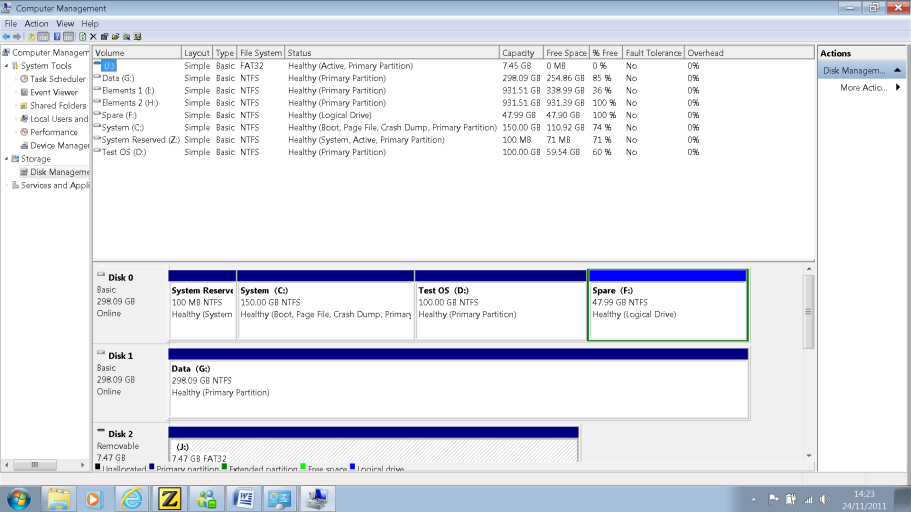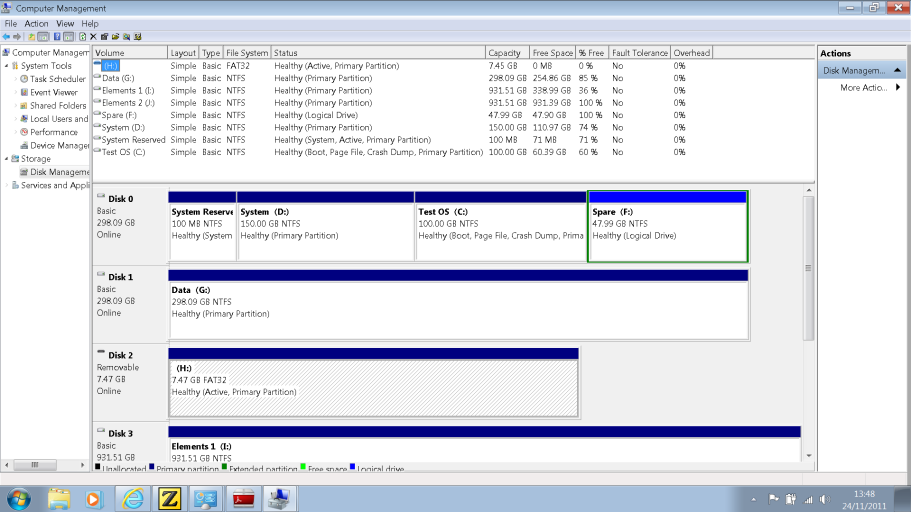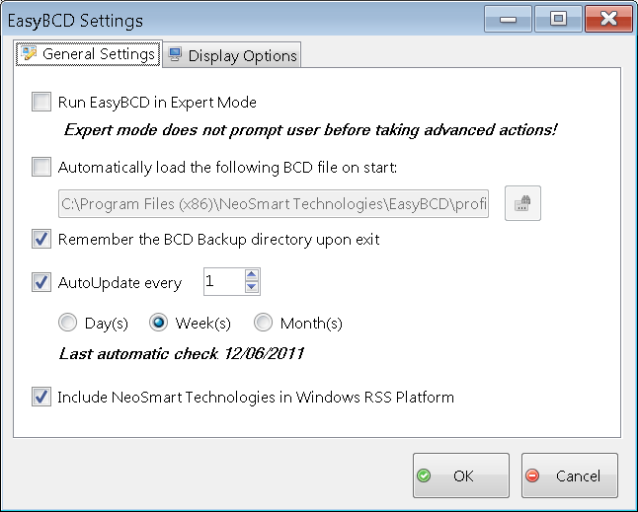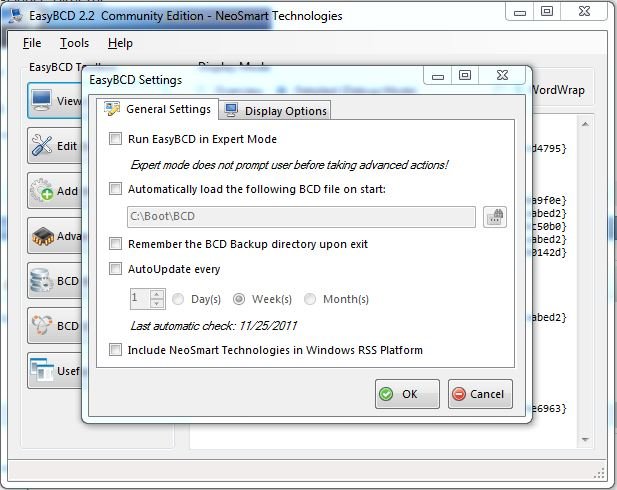Hi all,
I have a problem similar to that in many existing threads but cannot find a solution or explanation to my specific problem. It's a bit of a long story but i will be as brief as possible...
I installed Win7 on 2 primary partitions on one physical drive. Windows Bootloader kicked in after the second install as expected. I then installed Easy BCD on partition 1, the first OS installed, and made some changes such as default OS and OS Names ("Default OS" and "Test OS"), all was good.
I then realised that when my laptop is docked via a USB docking station to my secondary monitor and other devices i could not access the boot menu as my second monitor does not output until windows drivers are loaded, my secondary monitor comes on at the windows login screen. So to save undocking each time i want to switch OS's i also installed EasyBCD on partition 2, the second OS installed, and when i want to use this OS i changed the default OS using EasyBCD on partition 1 then reboot. When i want to change back i used EasyBCD on partition 2 to change the default back again and reboot. EasyBCD on both partitions reported and applied changes to the Windows Bootloader successfully.
I then installed various drivers and app's and changed various system settings in the OS on partition 1 and instead of doing all this twice created an image of partition 1 using Paragon Backup and Recovery 2011 and then restored that image to partition 2. After cloning partition 1 to partition 2 i did have to use Windows Repair on my Win7 disk to rebuild the bootloader, i'm not sure why, but once this was done the bootloader worked fine again but EasyBCD on partition 1 stopped working reporting "Cannot find file specified" while EasyBCD on partition 2 worked fine.
In frustration i have also uninstalled EasyBCD from both partitions and reinstalled it on Partition 1 only. I have browsed to Program files/NeoSmart/EasyBCD/profiles/Neosmart.bcd which has enabled EasyBCD, but the summary reports:
There are a total of 0 entries listed in the bootloader.
Default: Not set
Timeout: 0 seconds
EasyBCD Boot Device: \
That's where i'm at now. As i say i can choose OS at the Winodws Bootloader, I can use EasyBCD on partition 2 (although i've now uninstalled it) to apply changes to Windows Bootloader but not using EasyBCD on partition 1 which doesn't seem to be linking with the Windows Bootloader at all.
Sorry for the lengthy post, hope someone can help!
Thanks in advance.
Addendum:
Just to update, after reading another post i have found that by assigning a drive letter to the System Reserved partition EasyBCD on partition 1 now finds the BCD file automatically. If i remove the drive letter the error returns.
I don't really want this drive to be visible in My Computer and i don't understand why EasyBCD on partition 2 finds the BCD without needing to assign a drive letter to the System Reserved partition, so any help in this regard would be very much appreciated.
I have a problem similar to that in many existing threads but cannot find a solution or explanation to my specific problem. It's a bit of a long story but i will be as brief as possible...
I installed Win7 on 2 primary partitions on one physical drive. Windows Bootloader kicked in after the second install as expected. I then installed Easy BCD on partition 1, the first OS installed, and made some changes such as default OS and OS Names ("Default OS" and "Test OS"), all was good.
I then realised that when my laptop is docked via a USB docking station to my secondary monitor and other devices i could not access the boot menu as my second monitor does not output until windows drivers are loaded, my secondary monitor comes on at the windows login screen. So to save undocking each time i want to switch OS's i also installed EasyBCD on partition 2, the second OS installed, and when i want to use this OS i changed the default OS using EasyBCD on partition 1 then reboot. When i want to change back i used EasyBCD on partition 2 to change the default back again and reboot. EasyBCD on both partitions reported and applied changes to the Windows Bootloader successfully.
I then installed various drivers and app's and changed various system settings in the OS on partition 1 and instead of doing all this twice created an image of partition 1 using Paragon Backup and Recovery 2011 and then restored that image to partition 2. After cloning partition 1 to partition 2 i did have to use Windows Repair on my Win7 disk to rebuild the bootloader, i'm not sure why, but once this was done the bootloader worked fine again but EasyBCD on partition 1 stopped working reporting "Cannot find file specified" while EasyBCD on partition 2 worked fine.
In frustration i have also uninstalled EasyBCD from both partitions and reinstalled it on Partition 1 only. I have browsed to Program files/NeoSmart/EasyBCD/profiles/Neosmart.bcd which has enabled EasyBCD, but the summary reports:
There are a total of 0 entries listed in the bootloader.
Default: Not set
Timeout: 0 seconds
EasyBCD Boot Device: \
That's where i'm at now. As i say i can choose OS at the Winodws Bootloader, I can use EasyBCD on partition 2 (although i've now uninstalled it) to apply changes to Windows Bootloader but not using EasyBCD on partition 1 which doesn't seem to be linking with the Windows Bootloader at all.
Sorry for the lengthy post, hope someone can help!
Thanks in advance.
Addendum:
Just to update, after reading another post i have found that by assigning a drive letter to the System Reserved partition EasyBCD on partition 1 now finds the BCD file automatically. If i remove the drive letter the error returns.
I don't really want this drive to be visible in My Computer and i don't understand why EasyBCD on partition 2 finds the BCD without needing to assign a drive letter to the System Reserved partition, so any help in this regard would be very much appreciated.
Last edited: