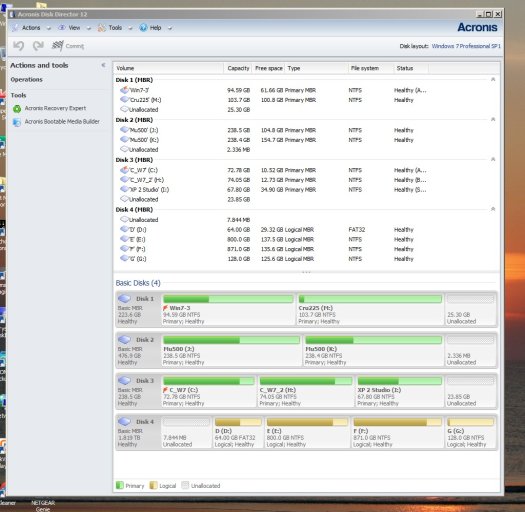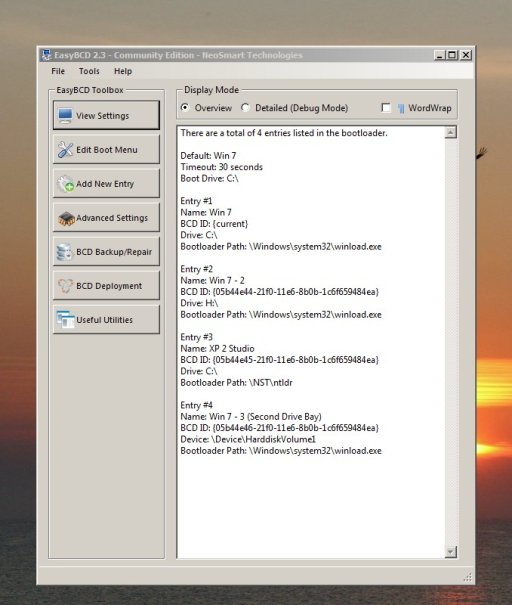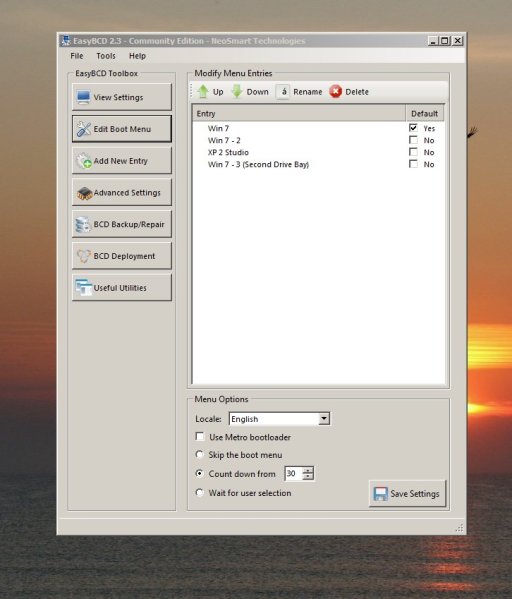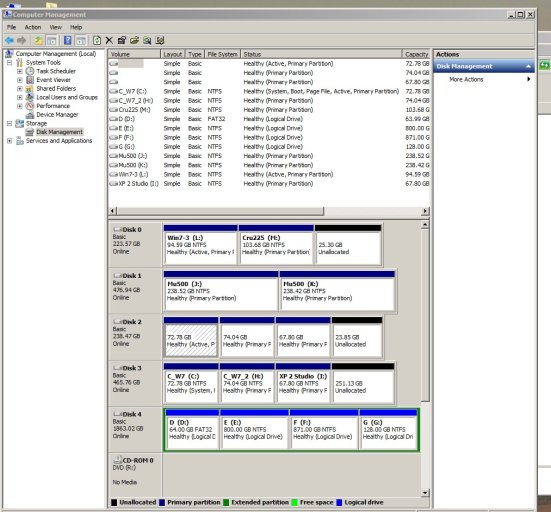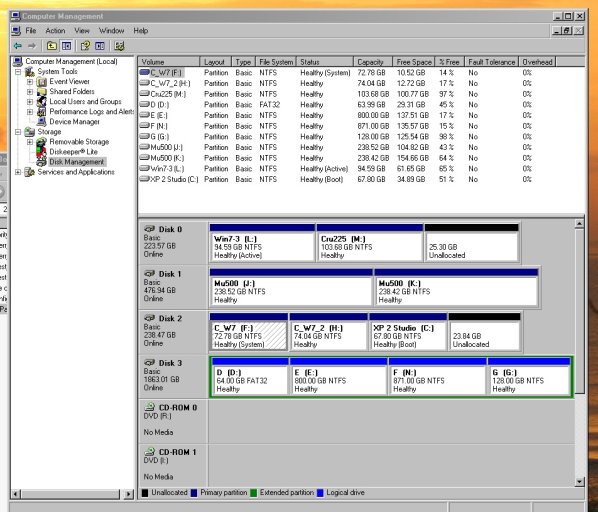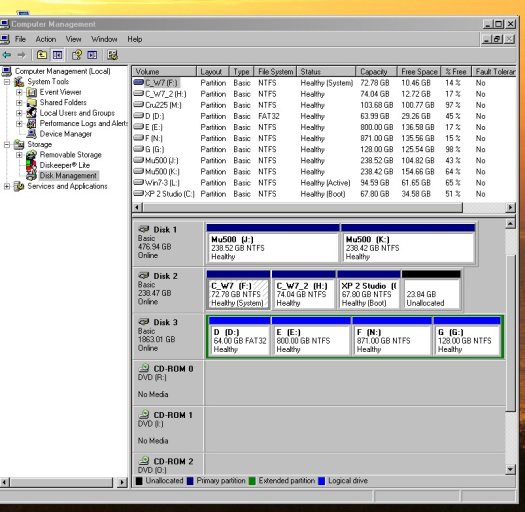Jason Mason
Member
Hi,
Recently upgraded my 2 multiboot PC's [Win 7Pro : Win 7 Pro -2: XPSP3] from mechanical to SSD's.
I originally built the computers myself using Acronis. Acronis no longer supports the O/S Manager of earlier
versions. I required professional services to accomplish the changeover. Currently both computers are fully functional with EasyBCD as my Boot loader and manager. All 3 O/S's are on 1 SSD drive on each of the 2 computers.
I'm paranoid about "crashes" and want to create "mirrored copies" of the SSD's. I chose AOMEI Backupper to
do "sector by sector" clone from the "Source" : SSD to the" Destination" "old" mechanical HDD (of larger size). All appears well following procedure. However when I bootup with only the "cloned" HDD it boots up fine into the FIRST physical O/S partition Win 7Pro. The Easy BCD Boot Menu choices appear just as they should. I chose the second option Win 7Pro-2 and I receive the MS Black and White screen : "insert your original disk/ permission administrator. That requires a Reboot on insertion of installation so its an endless loop. I then try 3rd Menu choice "XP" and the MS logo comes on and "freezes" without loading. Same situation has occurred multiple attempts on both separate computers. Situation exactly same in each instance.
Not clear whether the clone "offset" of SSD to HDD is the problem. OR :: Want to consider "repairing" the configuration in Easy BCD but am not clear what that does or really whether it will accomplish the task.
A Question:The backups of the boot configuration file associated with EasyBCD....does each O/S require its own backup file or is there only one. I assume there is only one backup file that is read from the MBR to seek which of the O/S's to first launch at the first sector.
Any help or information would be greatly appreciated. .Especially some explanation of when to employ the
BCD Backup/Repair option or whether BCD Deployment might be helpful in my situation..
Recently upgraded my 2 multiboot PC's [Win 7Pro : Win 7 Pro -2: XPSP3] from mechanical to SSD's.
I originally built the computers myself using Acronis. Acronis no longer supports the O/S Manager of earlier
versions. I required professional services to accomplish the changeover. Currently both computers are fully functional with EasyBCD as my Boot loader and manager. All 3 O/S's are on 1 SSD drive on each of the 2 computers.
I'm paranoid about "crashes" and want to create "mirrored copies" of the SSD's. I chose AOMEI Backupper to
do "sector by sector" clone from the "Source" : SSD to the" Destination" "old" mechanical HDD (of larger size). All appears well following procedure. However when I bootup with only the "cloned" HDD it boots up fine into the FIRST physical O/S partition Win 7Pro. The Easy BCD Boot Menu choices appear just as they should. I chose the second option Win 7Pro-2 and I receive the MS Black and White screen : "insert your original disk/ permission administrator. That requires a Reboot on insertion of installation so its an endless loop. I then try 3rd Menu choice "XP" and the MS logo comes on and "freezes" without loading. Same situation has occurred multiple attempts on both separate computers. Situation exactly same in each instance.
Not clear whether the clone "offset" of SSD to HDD is the problem. OR :: Want to consider "repairing" the configuration in Easy BCD but am not clear what that does or really whether it will accomplish the task.
A Question:The backups of the boot configuration file associated with EasyBCD....does each O/S require its own backup file or is there only one. I assume there is only one backup file that is read from the MBR to seek which of the O/S's to first launch at the first sector.
Any help or information would be greatly appreciated. .Especially some explanation of when to employ the
BCD Backup/Repair option or whether BCD Deployment might be helpful in my situation..