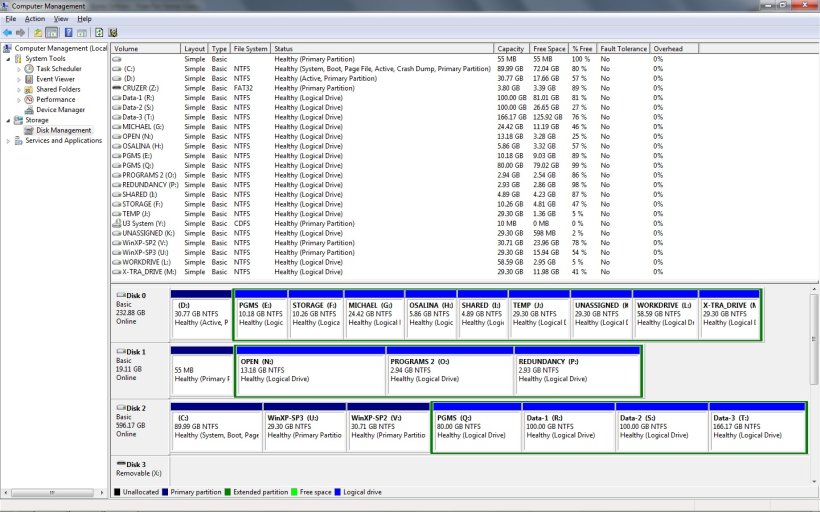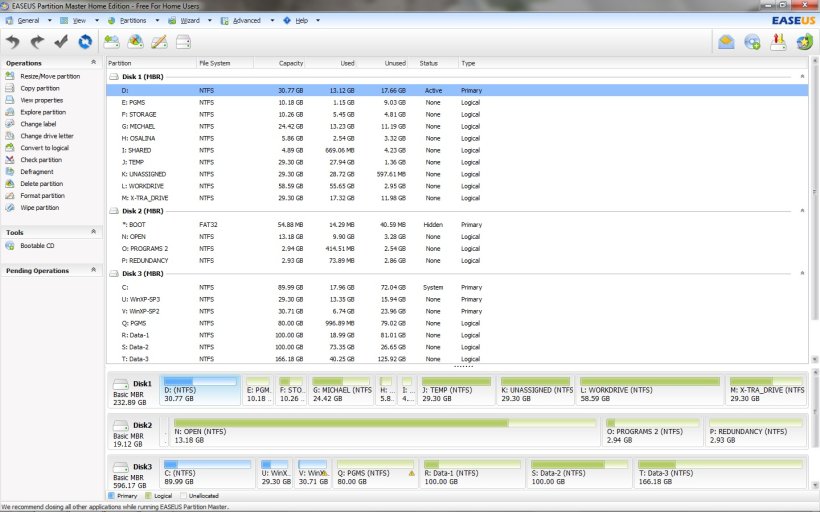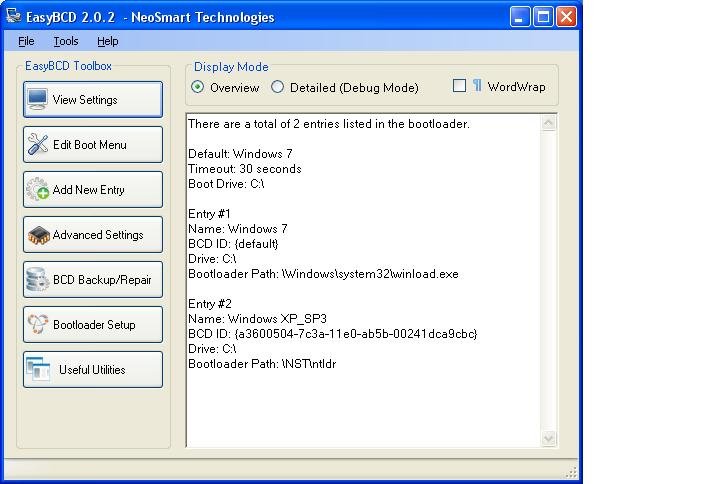I wiped partition 1 of an HDD containing three OS's to do a clean re-install of win7. Partitions 2 & 3 contain separate instances of winXP. I saved a BCD backup file, as well as a text copy of the partition table and a screenshot of the binary MBR... for safeguard.
Seems I've got a genuine mess!! There are three HDD's in the system. All show up in the BIOS. All disks are visible in win7's "Disk Management"... though the ordering is different than it was. The HDD with the three OS's *was* Disk 0... and is now Disk 2. Some Drive Letters have changed! Unfortunately, I did not screenshot the the previous layout, and, there are "21" partitions in total! (Oy.)
When I boot, and select either entry of XP, I get a message that says:
"Windows failed to start. A recent hardware of software change might be the cause. To fix the problem:"
1. Insert your Windows installation disc and restart your computer.
2. Choose your language settings, and then click "Next."
3. Click "Repair you computer."
If you do not have disc, contact admin or manufacturer for assistance.
File: \NTDLR
Status: 0xc000000f
Info: The selected entry could not be loaded because app is missing or corrupt.
I wanted to ask here before following these instructions, because, 1. I'm not sure whether to insert the XP or the 7 disc... and 2. I read in your documentation that REPAIR INSTALLING was a "sledge-hammer to crack a nut", and might lead to other problems!
Please advise. Thanks.
Seems I've got a genuine mess!! There are three HDD's in the system. All show up in the BIOS. All disks are visible in win7's "Disk Management"... though the ordering is different than it was. The HDD with the three OS's *was* Disk 0... and is now Disk 2. Some Drive Letters have changed! Unfortunately, I did not screenshot the the previous layout, and, there are "21" partitions in total! (Oy.)
When I boot, and select either entry of XP, I get a message that says:
"Windows failed to start. A recent hardware of software change might be the cause. To fix the problem:"
1. Insert your Windows installation disc and restart your computer.
2. Choose your language settings, and then click "Next."
3. Click "Repair you computer."
If you do not have disc, contact admin or manufacturer for assistance.
File: \NTDLR
Status: 0xc000000f
Info: The selected entry could not be loaded because app is missing or corrupt.
I wanted to ask here before following these instructions, because, 1. I'm not sure whether to insert the XP or the 7 disc... and 2. I read in your documentation that REPAIR INSTALLING was a "sledge-hammer to crack a nut", and might lead to other problems!
Please advise. Thanks.