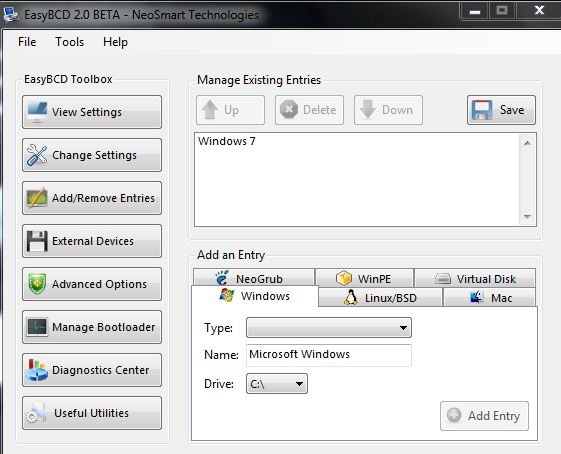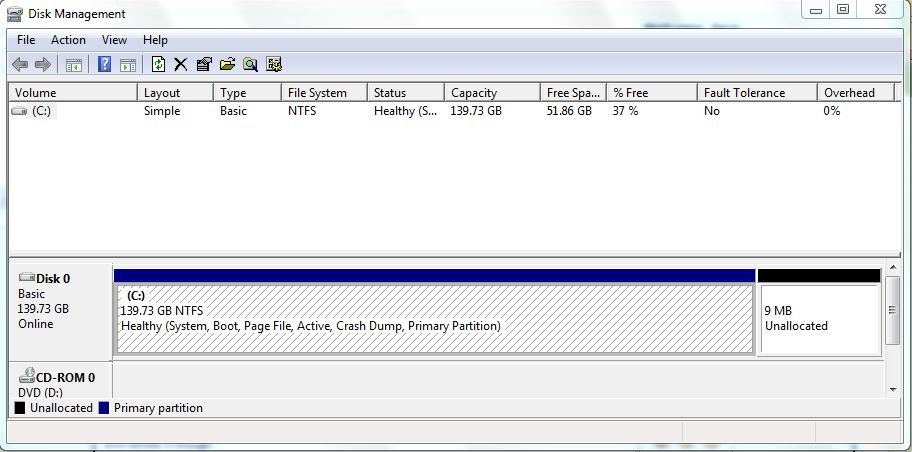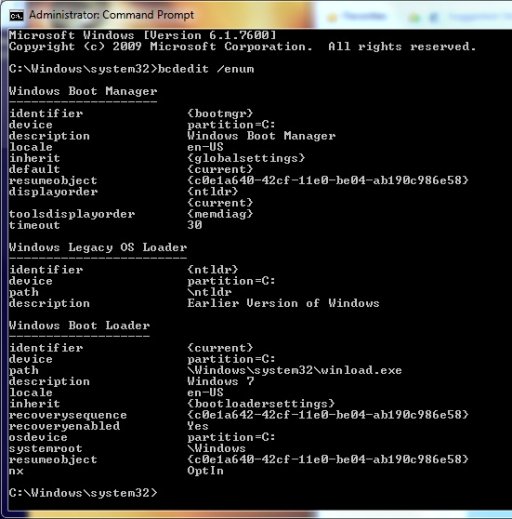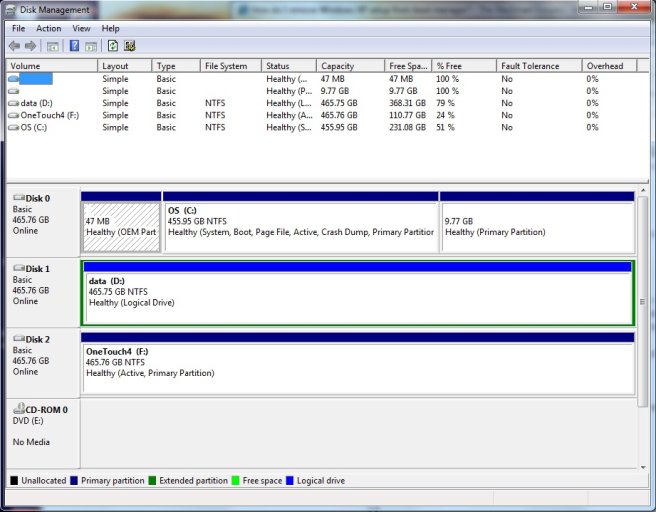Hello, I recently did a fresh install of Windows 7 on my XP machine. Whenever my computer boots up, it goes to the boot manager and displays 'Windows 7' and 'Microsoft Windows XP Professional Setup' as the two options, with the latter being the default option. When it boots to Setup it obviously gives errors followed by rebooting my system and I no longer have an XP setup disc to reinstall XP.
Per a previous suggestion I've looked through the hard drive with all hidden file options properly set to find boot.ini to delete it but it doesn't exist..I was able to find boot.bak and delete it though. I've included images of the EasyBCD entries screen, the disk management and the bootloader text. Any help is much appreciated.
Thank you!
There is one entry in the Windows Vista bootloader.
Default: Windows 7
Timeout: 30 seconds.
Boot Drive: C:\
Entry #1
Name: Windows 7
BCD ID: {current}
Drive: C:\
Bootloader Path: \Windows\system32\winload.exe
Per a previous suggestion I've looked through the hard drive with all hidden file options properly set to find boot.ini to delete it but it doesn't exist..I was able to find boot.bak and delete it though. I've included images of the EasyBCD entries screen, the disk management and the bootloader text. Any help is much appreciated.
Thank you!
There is one entry in the Windows Vista bootloader.
Default: Windows 7
Timeout: 30 seconds.
Boot Drive: C:\
Entry #1
Name: Windows 7
BCD ID: {current}
Drive: C:\
Bootloader Path: \Windows\system32\winload.exe