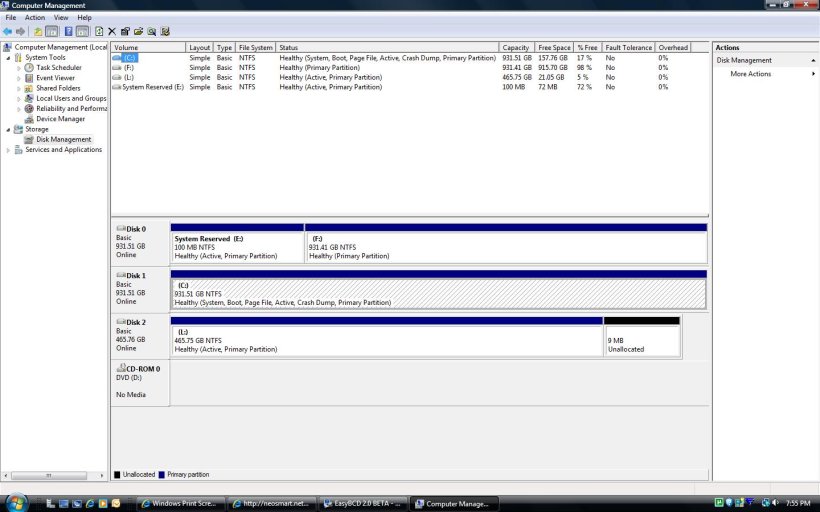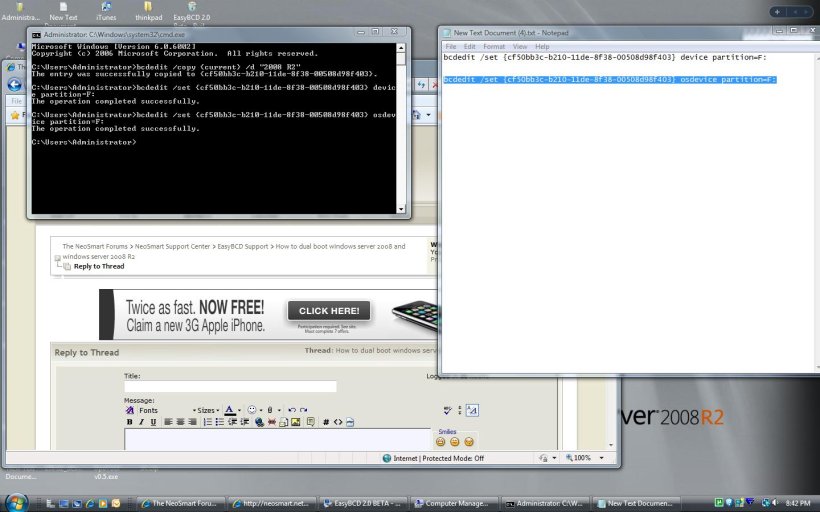how do i dual windows server 2008 and windows server 2008 R2 on seprate drives windows server 2008 was installed first then i purchased a seprate drive for windows server 2008 r2, i did the add/remove entries and add windows server 2008 r2 gave it the drive letter saved did view settinges and i see the entry, but when i reboot i see the entrys and when i choose windows server 2008 r2 it will not boot it says error trying to boot and i will need the disk to do a boot repair when i do boot repair it says nothing to repair, i cant figure out for the life of me as to how to do this, sombody help.
thanks
thanks