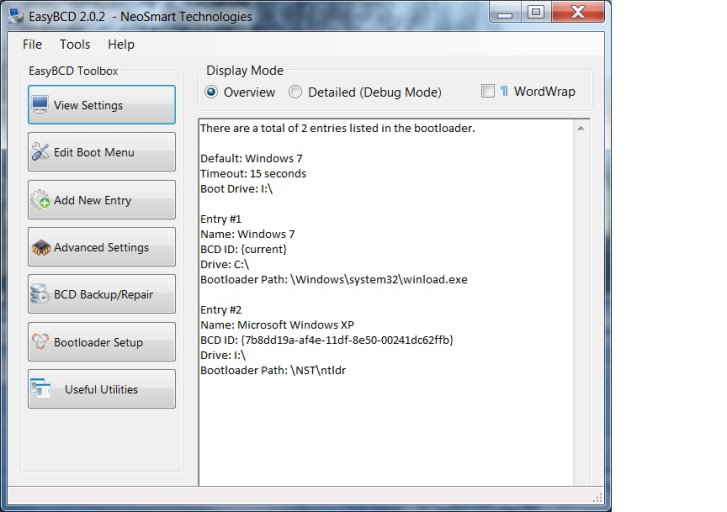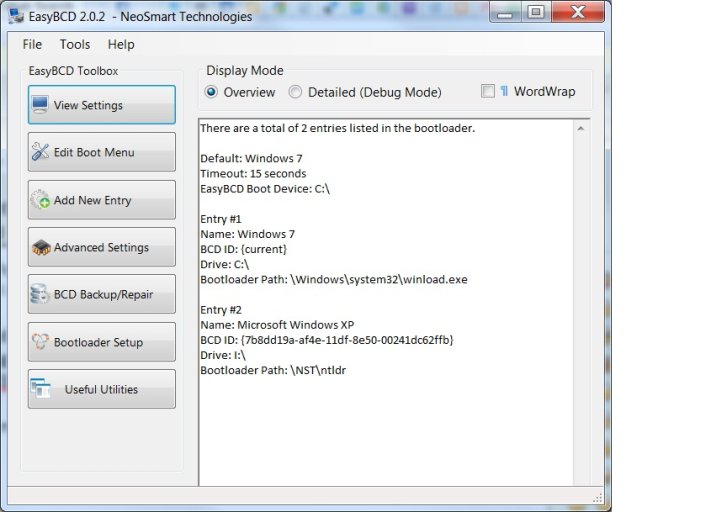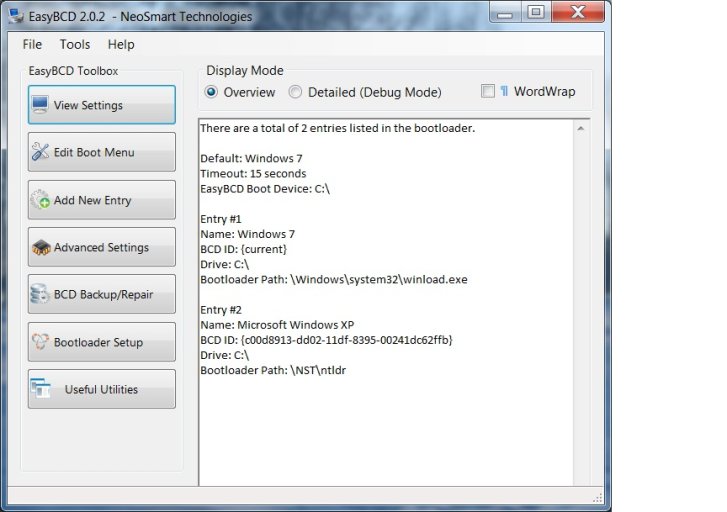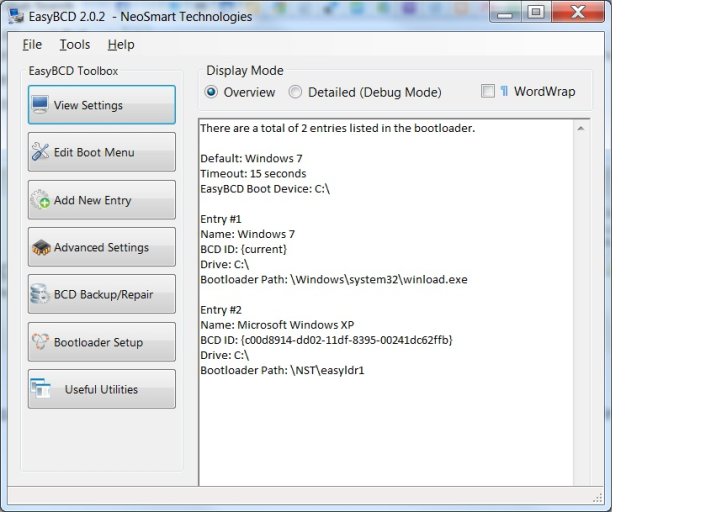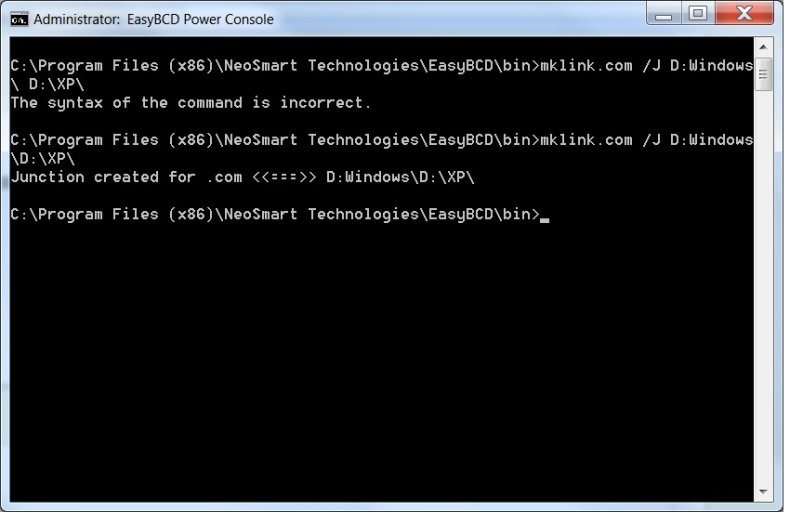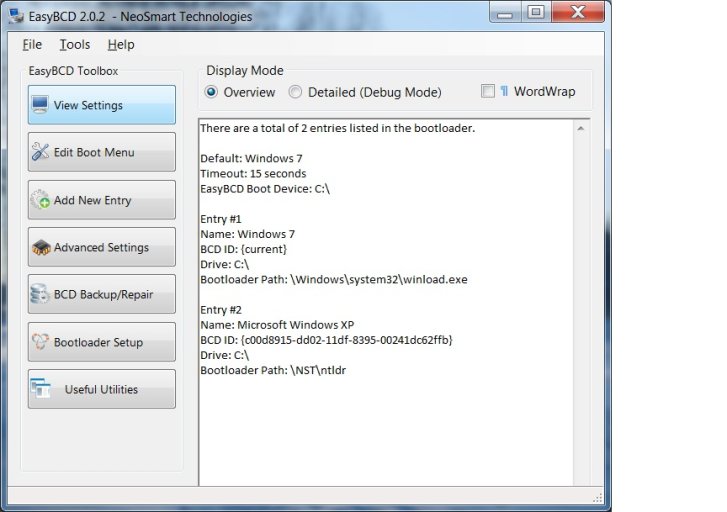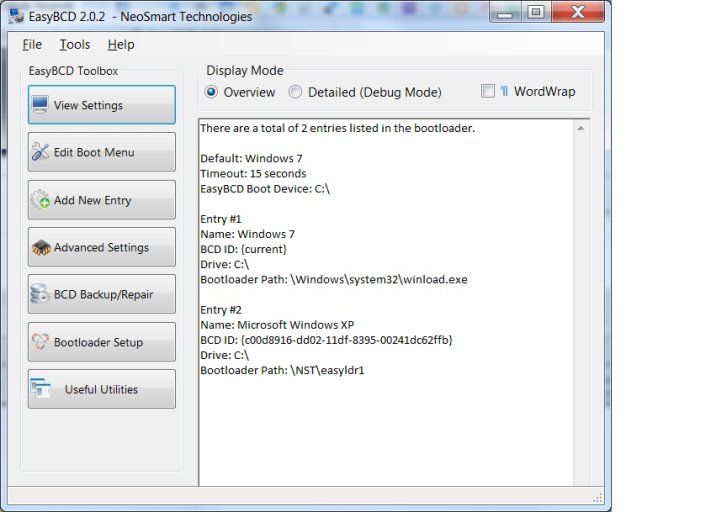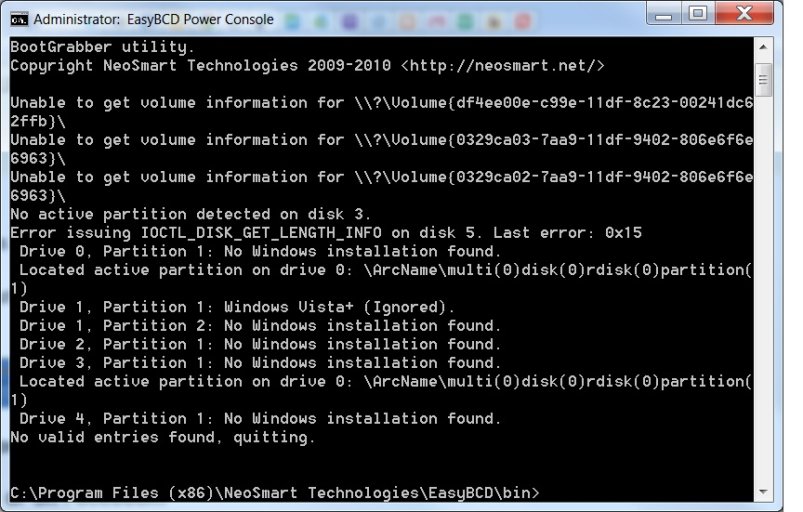Piko71
Active Member
Hi everybody!
I am back with the new question !
!
May be I should to continue with the old thread http://neosmart.net/forums/showthread.php?t=6981&page=2 but I was unsure if you'll find my question so here it is:
My double boot is working perfect, thank you! But I want to throw out my old HD before it crashes.
For now I have Disk 0 in bios as a boot disk and Windows XP on Disk 1 and Windows 7 on Disk 2 (as an default OS).
I want to move the boot from Disk 0 to Disk 2 and diskonect Disk 0 (and later Disk 1).
Please give me the instruction step by step as for the real newbie I am
Thank you!
I am back with the new question
May be I should to continue with the old thread http://neosmart.net/forums/showthread.php?t=6981&page=2 but I was unsure if you'll find my question so here it is:
My double boot is working perfect, thank you! But I want to throw out my old HD before it crashes.
For now I have Disk 0 in bios as a boot disk and Windows XP on Disk 1 and Windows 7 on Disk 2 (as an default OS).
I want to move the boot from Disk 0 to Disk 2 and diskonect Disk 0 (and later Disk 1).
Please give me the instruction step by step as for the real newbie I am
Thank you!