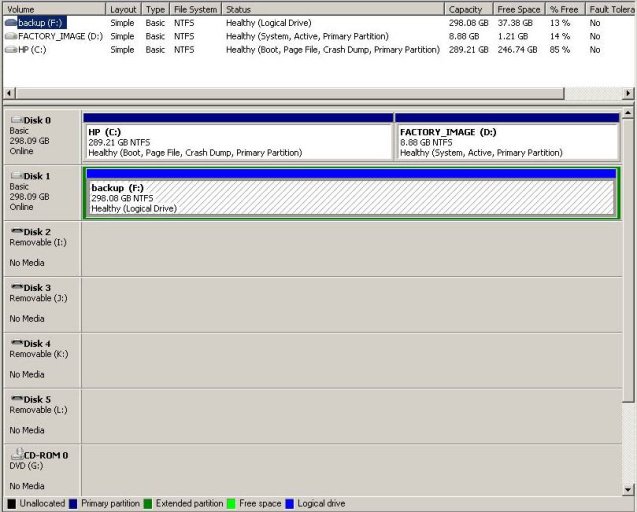WalterPeck
Member
Yet another noobish question. I have read through a lot of threads and the wiki and I hope I have narrowed down the problem. First, here is what I have done so far:
I have 2 physical drives in my computer. One is the original drive that has Vista32 on it, which is partitioned into C: and D:, D: being a recovery partition as is the style with retail boxes, and E: being I also have another drive, F:, which I installed XP Pro x64 on.
1. I repaired the Vista bootloader and could boot into Vista again.
2. Loaded EasyBCD and created a new XP x64 entry, pointed it to the F: drive, and discovered my error there (NTDLR error).
3. Deleted the entry and made it point back to C: as it should
4. Made sure the three files (boot.ini, NTLDR, and NTDETECT.COM) are present in C:\
5. I reboot and choose the x64 entry, and get this error:
Invalid boot.ini file
Booting from C:\Windows\
NTDETECT failed
Looking around this seemed to be a boot.ini problem (duh) so I edited the boot.ini file to what I thought should be the proper drive, figuring it was pointing to the recovery partition D: or the DVD drive E: but I still get the same error. Here is what my boot.ini file looks like now:
[boot loader]
timeout=30
default=multi(0)disk(0)rdisk(2)partition(0)\WINDOWS
[operating systems]
multi(0)disk(0)rdisk(2)partition(0)\WINDOWS="Windows XP Professional x64 Edition" /noexecute=optin /fastdetect
And here is my EasyBCD entry settings file info:
There are a total of 3 entries listed in the Vista Bootloader.
Bootloader Timeout: 30 seconds.
Default OS:
Entry #1
Name: Windows Vista Home Premium
BCD ID: {b2fc7254-8dbd-11dd-aee7-f79533f45c19}
Drive: U:\
Bootloader Path: \Windows\system32\winload.exe
Windows Directory: \Windows
Entry #2
Name: Windows Vista (TM) Home Premium (recovered)
BCD ID: {current}
Drive: C:\
Bootloader Path: \Windows\system32\winload.exe
Windows Directory: \Windows
Entry #3
Name: Windows XP x64
BCD ID: {b2fc7256-8dbd-11dd-aee7-f79533f45c19}
Drive: C:\
Bootloader Path: \NTLDR
And to sum up, my drives are as follows:
C: Windows Vista32
D: Factory recovery partition, part of the same physical drive as C:
E: DVD Drive
F: XP x64, separate physical drive from C: and D: and E:
So have I edited boot.ini incorrectly, or is one of the other files corrupt, or what? I feel like I'm asking the same question as everyone else but something obviously still isn't right. :|
Addendum:
Addendum:
I deleted the x64 entry and re-added it, naming it EXACTLY as it is referenced in the boot.ini file (Windows XP Professional x64 edition). I then re-pointed it to C: instead of U: and I still get the same error. Leaving it as U: made my box boot directly into Vista32 without even the option to select.
I have 2 physical drives in my computer. One is the original drive that has Vista32 on it, which is partitioned into C: and D:, D: being a recovery partition as is the style with retail boxes, and E: being I also have another drive, F:, which I installed XP Pro x64 on.
1. I repaired the Vista bootloader and could boot into Vista again.
2. Loaded EasyBCD and created a new XP x64 entry, pointed it to the F: drive, and discovered my error there (NTDLR error).
3. Deleted the entry and made it point back to C: as it should
4. Made sure the three files (boot.ini, NTLDR, and NTDETECT.COM) are present in C:\
5. I reboot and choose the x64 entry, and get this error:
Invalid boot.ini file
Booting from C:\Windows\
NTDETECT failed
Looking around this seemed to be a boot.ini problem (duh) so I edited the boot.ini file to what I thought should be the proper drive, figuring it was pointing to the recovery partition D: or the DVD drive E: but I still get the same error. Here is what my boot.ini file looks like now:
[boot loader]
timeout=30
default=multi(0)disk(0)rdisk(2)partition(0)\WINDOWS
[operating systems]
multi(0)disk(0)rdisk(2)partition(0)\WINDOWS="Windows XP Professional x64 Edition" /noexecute=optin /fastdetect
And here is my EasyBCD entry settings file info:
There are a total of 3 entries listed in the Vista Bootloader.
Bootloader Timeout: 30 seconds.
Default OS:
Entry #1
Name: Windows Vista Home Premium
BCD ID: {b2fc7254-8dbd-11dd-aee7-f79533f45c19}
Drive: U:\
Bootloader Path: \Windows\system32\winload.exe
Windows Directory: \Windows
Entry #2
Name: Windows Vista (TM) Home Premium (recovered)
BCD ID: {current}
Drive: C:\
Bootloader Path: \Windows\system32\winload.exe
Windows Directory: \Windows
Entry #3
Name: Windows XP x64
BCD ID: {b2fc7256-8dbd-11dd-aee7-f79533f45c19}
Drive: C:\
Bootloader Path: \NTLDR
And to sum up, my drives are as follows:
C: Windows Vista32
D: Factory recovery partition, part of the same physical drive as C:
E: DVD Drive
F: XP x64, separate physical drive from C: and D: and E:
So have I edited boot.ini incorrectly, or is one of the other files corrupt, or what? I feel like I'm asking the same question as everyone else but something obviously still isn't right. :|
Addendum:
Addendum:
I deleted the x64 entry and re-added it, naming it EXACTLY as it is referenced in the boot.ini file (Windows XP Professional x64 edition). I then re-pointed it to C: instead of U: and I still get the same error. Leaving it as U: made my box boot directly into Vista32 without even the option to select.
Last edited: