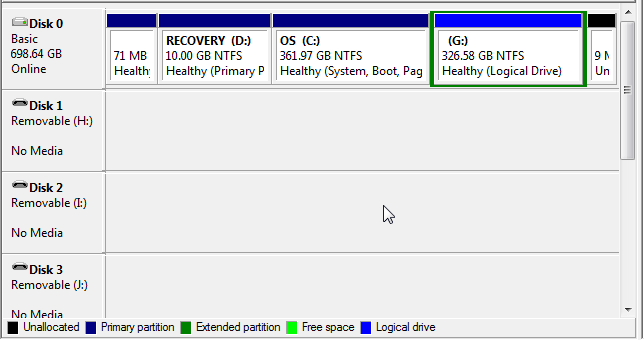BTW, I did a repair install myself not too long ago, so I now know first-hand what all it does. It doesn't touch the user files/folders at all, it only replaces the system files. I also ended up doing a full reinstall of XP on the same partition (without formatting first) which resulted in two separate installations of XP on the same partition (didn't even know it could do that), one in folder "Windows" (my original installation, plus repair install system files), and the other one (the new install) in folder Windows.0. Apparently, each new installation of Windows you install in the same partition would probably install in a new folder (i.e. Windows.1 for the second new install, Windows.2 for the third, etc.).
I also noticed the repair install of XP didn't touch the MBR at all (if it did, I would have had to re-activate BootIt NG like I do if I do a full reinstall, and so that's how I know it didn't).
Just thought I'd mention it here.

So now I have two installations of XP on the same partition. The reason I did this is because I was trying to get the original installation working again. First I had a problem with the bootsector failing for no apparent reason at all, which took fixboot off of the XP CD and testdisk from Ubuntu (not to mention bootsect from Vista...) to repair. And then as soon as I got that problem fixed, another one cropped up out of the blue. This was a weird one that I've never seen before: nothing but scrolling numbers on the screen when I select xp from the boot menu. At first I thought it was the NTLDR, but I replaced that, and it was still doing it. So I figured the bootsector was probably the problem, but i tried repairing it with bootsect and testdisk multiple times, but same problem each time.
Eventually, I did get that problem solved, by doing the repair install (which indicated it must have been some internal system file which XP uses, that was the problem) but what happens next?!! :wtf: BSOD after Win XP screen. I thought it was maybe because I did a repair install from an SP1 XP CD on a SP3 installation, and considered the possibility of the Intel Matrix Storage Manager driver not liking SP1 when it had been installed on SP3. But I tried changing the BIOS setting from AHCI to ATA to test it, but still got the blue screen.
So that's when I went ahead, and reinstalled XP (this time from a SP3 CD). Only trouble is, this one had been slipstreamed from a CD other than the one that I had used to install the original XP. And like already mentioned, this install put itself in the Windows.0 folder, and added itself to boot.ini, meaning there were two entries in my XP boot menu, one for each installation of Windows on the same partition. The version of Windows in the Windows folder still had the same problem, but at least I now had a
partly-working XP install, and I hadn't completely lost the original one yet (obviously I was trying to preserve it).
And so at this point, I realized I had made 2 slipstreamed SP3 CDs, one of which I believe had been created from the original XP (Sp1) CD. The one I had used to reinstall had been the one that
wasn't the one I created from the original XP CD. So I decided to go ahead, and use the other one. However, rather than do a complete reinstall again with this new CD, I instead did another repair install on the Windows folder (not Windows.0) installation again, which fixed the BSOD problem I had had with that one, meaning this installation was almost (but not quite fixed)...
Well, at this point, I thought for sure I had solved the problem.

But what do you know...?
Now it wont let me login to the semi-repaired install (which had originally been the original, but has now been repair-installed 2 times), saying I need the product key (which I don't have, seeing as the XP CD was an OEM Dell CD which had the key built-in). So I thought "No problem. I'll just go ahead and install that magicjelly keyfinder program in Vista, and use that to retrieve the key from the original installation of Windows" (note that the installation of Windows in Windows.0 had not been activated yet). Well, it seems the problem has been further muddied, since that program retrieved the wrong key...it retrieved the one that worked for installation in Windows.0 instead of the one in Windows (which is the one I really wanted to get working again).
So that's where I'm stuck now...
If anyone has any suggestions, I'm all ears...or wait, EYES.

I think my computer's trying to force me back on Vista (which I absolutely hate). I think I'm going to try installing XP from the same CD as used originally on a different computer, and see if I can obtain the Product ID from that installation, which I've read you can convert to the product key. That may work, while everything else failed. One thing's for sure, though...I ain't calling Microsoft.
And to think I had been planning to create an image backup of the XP partition before it failed on me, but had not never got around to doing it...
(Now you know why I hate Windows...it just fails for no apparent reason at all

)