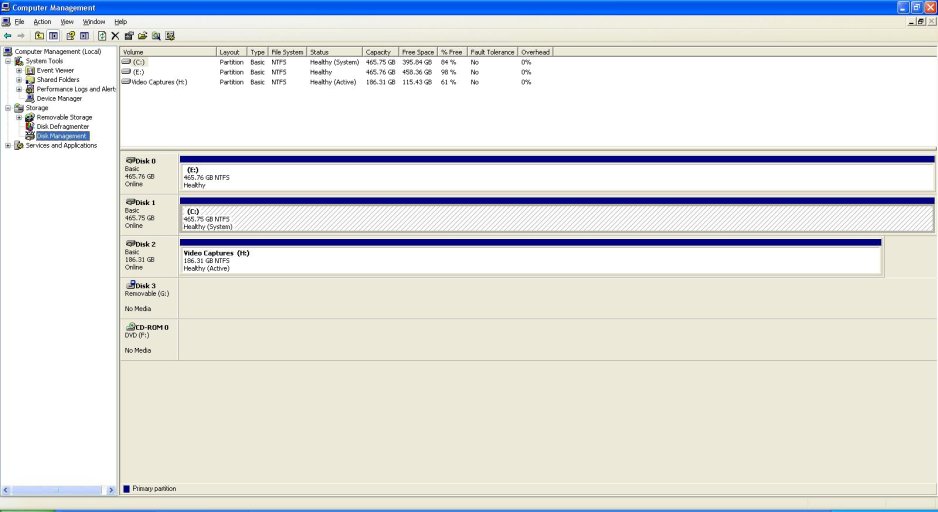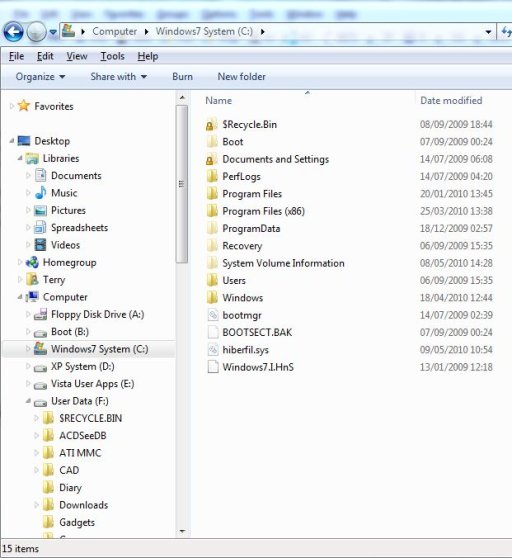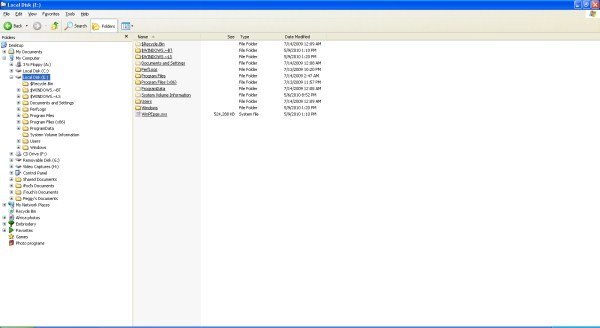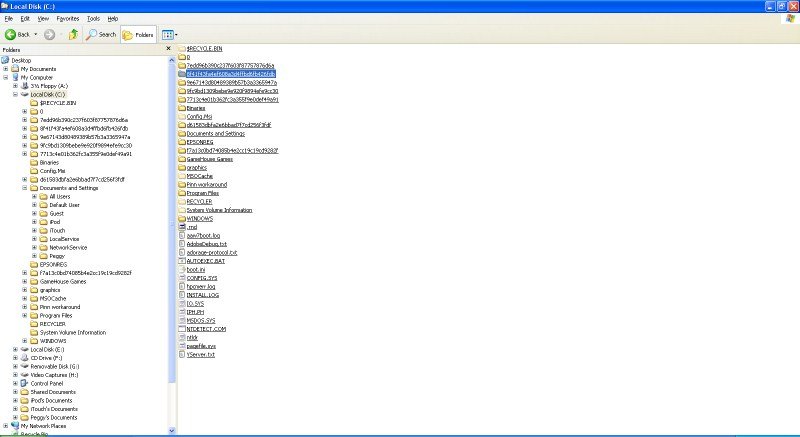Hi all,
I have read 100 threads from many different forums and I have yet to resolve my problem. My friend's machine, my build, has Windows XP home edition installed. I installed a new HD and installed Windows 7 professional on it. I am unable to boot Windows 7.
I have been through the repair process; I have gone to the System tab in Control Panel; I have attempted to boot that disc from the boot command; all to no avail.
I have read many references to the BCD tool but I don't know how to install it using only XP.
XP has been her OS for 2 years and she wants that preserved intact as some software on that drive has not been updated for 7.
Where do I start? I've tried every workaround possible. According to Microsoft the second installation should show up in the boot menu and allow me to choose but it's not happening.
Thanks!
I have read 100 threads from many different forums and I have yet to resolve my problem. My friend's machine, my build, has Windows XP home edition installed. I installed a new HD and installed Windows 7 professional on it. I am unable to boot Windows 7.
I have been through the repair process; I have gone to the System tab in Control Panel; I have attempted to boot that disc from the boot command; all to no avail.
I have read many references to the BCD tool but I don't know how to install it using only XP.
XP has been her OS for 2 years and she wants that preserved intact as some software on that drive has not been updated for 7.
Where do I start? I've tried every workaround possible. According to Microsoft the second installation should show up in the boot menu and allow me to choose but it's not happening.
Thanks!