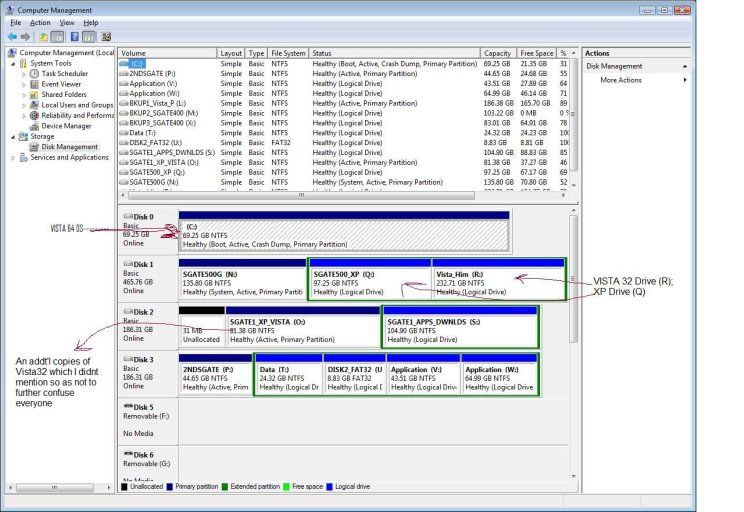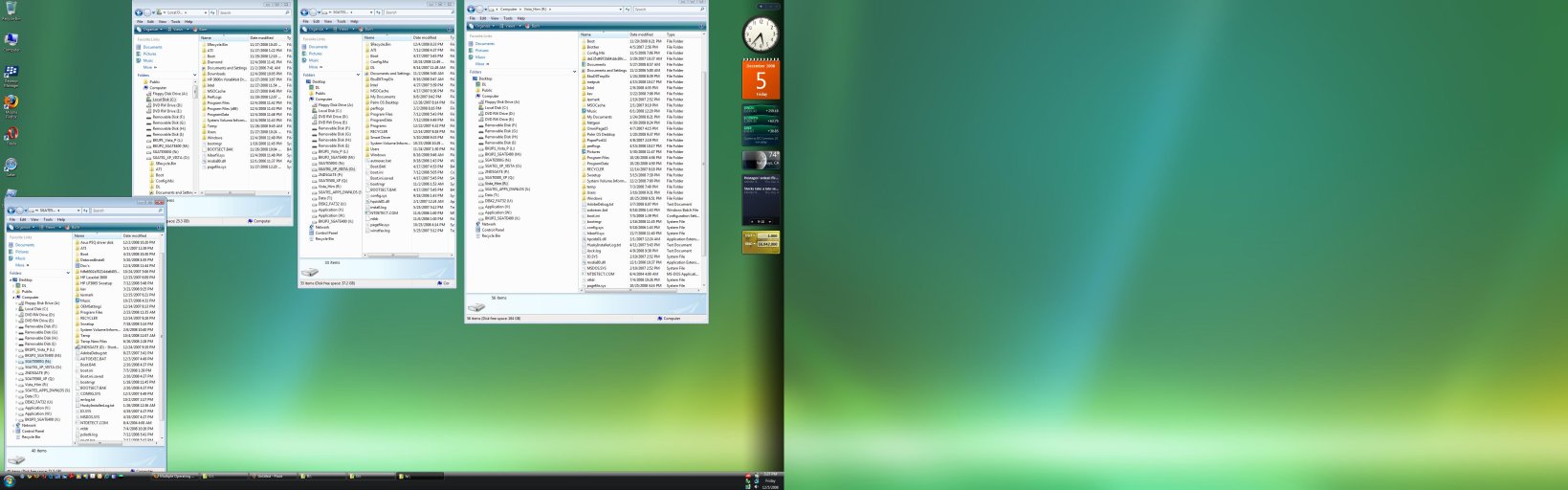mcsconsult
Member
I have 3 different licensed copies of XP and Vista installed on 3 separate hard disks.
Vista 64bit is installed on disk 1.
XP is installed on Disk 2, Partiition 2. Vista 32bit is installed on Disk 2, Partition 3. Partition 1 on Disk 2 is labeled "System" though it does not contain either operating system.
Upon re-starting, the boot mgr displays the different os' and I can boot into Vista64 and Windows XP easily. However, each attempt at booting into the Vista 32bit brings a Blue Screen and a restart.
I have checked each partition and can confirm that all 3 partitions on Disk 2 contain all 5 necessary boot files, Boot, Bootmgr, ntldr, ntdetect.com, and boot.ini.
I notice, however, that the boot.ini is identical on all 3 partitions of Disk 2, pointing in each case to partition 2. This cannot be correct.
Vista 64bit is installed on disk 1.
XP is installed on Disk 2, Partiition 2. Vista 32bit is installed on Disk 2, Partition 3. Partition 1 on Disk 2 is labeled "System" though it does not contain either operating system.
Upon re-starting, the boot mgr displays the different os' and I can boot into Vista64 and Windows XP easily. However, each attempt at booting into the Vista 32bit brings a Blue Screen and a restart.
I have checked each partition and can confirm that all 3 partitions on Disk 2 contain all 5 necessary boot files, Boot, Bootmgr, ntldr, ntdetect.com, and boot.ini.
I notice, however, that the boot.ini is identical on all 3 partitions of Disk 2, pointing in each case to partition 2. This cannot be correct.