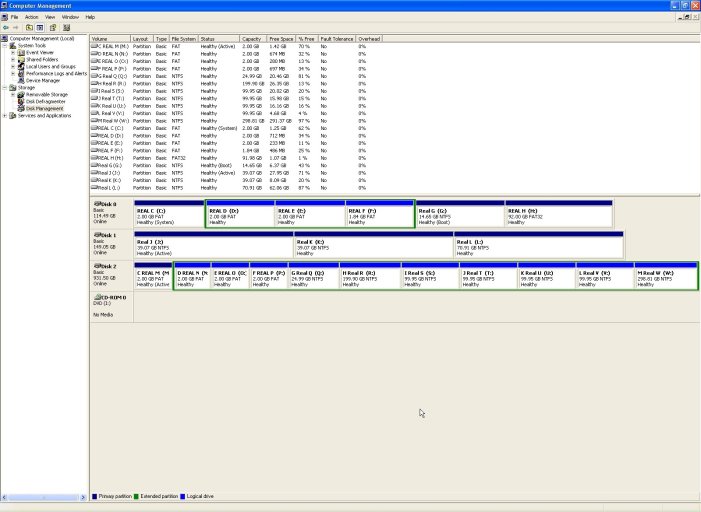Terry, I truly appreciate the long explanation. I do realize that drive letters don't exist before Windows loads. I've been using them for the sake of convenience, but maybe it's been causing some confusion, instead. Let's define three drive letters and use those letters from here on in for clarity's sake.
1) C: - first partition on disk 0 - my active partition
2) G: - contains WinXP (as noted earlier, other XP installations exist on other partitions, but I almost never use - G: is where I boot into 99.9% of the time)
3) L: - contains Win7 (becomes C: under Win7, but we'll refer to it strictly as L: )
C: is a leftover from the days when I still used DOS! Not physically, of couse. Many drives have come and gone in the meantime. But for a long time, I retained the layout (including limiting that partition to 2GB so it would be accessible by DOS) as a security blanket, so that I could get at my data if Windows failed. Today, it's just what I described it as: a leftover. But 2GB isn't enough to install Windows in. Thus, as the first partition on disk 0, it's the active (boot) partition, but doesn't contain Windows.
Now, let me clarify my question regarding my "lost" partition. Again, I used drive letters to try to make myself understood better, but here, too, did not succeed. There have to any number of people who install Win7 on a partition other than their boot partition. For example, before they install Win7, they boot from C: into WinXP, which is located on C:. They then install Win7 on D:. (I'm using drive letters as the user sees them from WinXP.) When he boots into Win7, Win7 changes D: to C:. And if Win7 does what it's doing with me, the original C: doesn't get assigned a drive letter, and it's lost to the user. It seems impossible for even Microsoft to do something like that to so many people.
I don't understand your suggestion that I install EasyBCD in Win7. Won't the entries all point to L: (again, C: under Win7)? If they will, then when I reboot, those entries won't be found, because my boot drive is C:. Or will EasyBCD realize that "C:" (L: ) isn't the active partition, and know to point the entries to the unlettered partition?
1) C: - first partition on disk 0 - my active partition
2) G: - contains WinXP (as noted earlier, other XP installations exist on other partitions, but I almost never use - G: is where I boot into 99.9% of the time)
3) L: - contains Win7 (becomes C: under Win7, but we'll refer to it strictly as L: )
C: is a leftover from the days when I still used DOS! Not physically, of couse. Many drives have come and gone in the meantime. But for a long time, I retained the layout (including limiting that partition to 2GB so it would be accessible by DOS) as a security blanket, so that I could get at my data if Windows failed. Today, it's just what I described it as: a leftover. But 2GB isn't enough to install Windows in. Thus, as the first partition on disk 0, it's the active (boot) partition, but doesn't contain Windows.
Now, let me clarify my question regarding my "lost" partition. Again, I used drive letters to try to make myself understood better, but here, too, did not succeed. There have to any number of people who install Win7 on a partition other than their boot partition. For example, before they install Win7, they boot from C: into WinXP, which is located on C:. They then install Win7 on D:. (I'm using drive letters as the user sees them from WinXP.) When he boots into Win7, Win7 changes D: to C:. And if Win7 does what it's doing with me, the original C: doesn't get assigned a drive letter, and it's lost to the user. It seems impossible for even Microsoft to do something like that to so many people.
I don't understand your suggestion that I install EasyBCD in Win7. Won't the entries all point to L: (again, C: under Win7)? If they will, then when I reboot, those entries won't be found, because my boot drive is C:. Or will EasyBCD realize that "C:" (L: ) isn't the active partition, and know to point the entries to the unlettered partition?
Last edited: