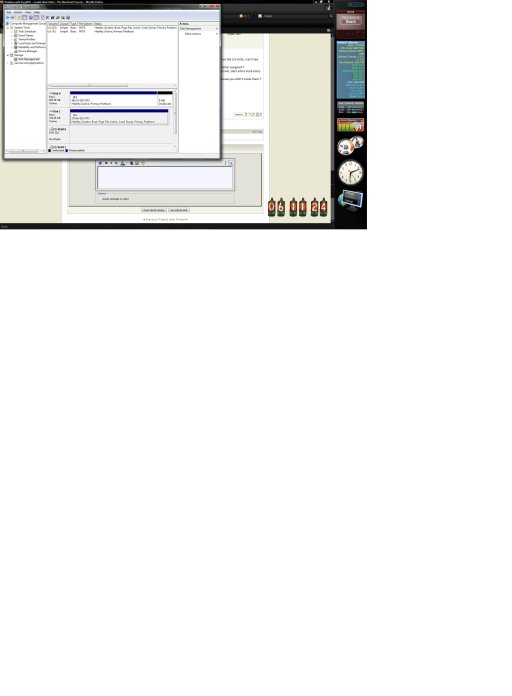I have a new dual-boot system, XP Home SP3 on a WD Caviar 7200RPM 500Gb, and Vista Ultimate64 SP1 on a WD 300Gb VelociRaptor. I have so far been able to orchestrate the dual boot via BIOS by changing boot order of the two HDD's.
Each installation was done separately, XP months ago; Vista a couple of weeks ago--installed with the xp drive disconnected.
Now, I've installed EasyBCD, configured it based on the drive letters assigned while in Vista (C=Vista; F=XP). The only thing I'm unsure of is whether I have to use the "Reinstall Vista Bootloader" from the "Manage Bootloader" screen to enable Vista to discover the needed XP boot files? He**, does my question even indicate that I understand what's happening here and that I'm on the right track? Or am I missing something fundamental?:O
Thanks for your help, gang!
Addendum:

Hopefully, this screenshot will help you help me.....
Each installation was done separately, XP months ago; Vista a couple of weeks ago--installed with the xp drive disconnected.
Now, I've installed EasyBCD, configured it based on the drive letters assigned while in Vista (C=Vista; F=XP). The only thing I'm unsure of is whether I have to use the "Reinstall Vista Bootloader" from the "Manage Bootloader" screen to enable Vista to discover the needed XP boot files? He**, does my question even indicate that I understand what's happening here and that I'm on the right track? Or am I missing something fundamental?:O
Thanks for your help, gang!
Addendum:

Hopefully, this screenshot will help you help me.....
Last edited: