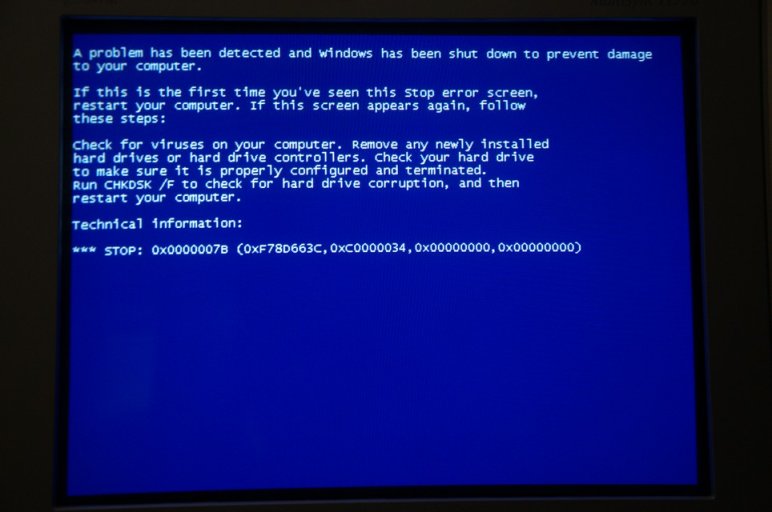I have a new PC running Windows 8.1. I've recently installed added a hard drive (labelled E from an old PC which used Windows XP. (I want to use XP occasionally to run some older programs and to use an older HP laser printer.)
from an old PC which used Windows XP. (I want to use XP occasionally to run some older programs and to use an older HP laser printer.)
I used EasyBCD to create the blue startup screen allowing the choice of systems to boot. Windows 8.1 works fine and displays the installed hard drive.
However XP does not boot when that choice is selected. Here's the message that appears:
I've read through the troubleshoot pages and some of the threads to try to clarify what I need to do to fix this but I'm reluctant to change anything till I'm more certain.
I'm no expert at this kind of thing so I want to be clear about what I'm doing before I start.
I believe the problem is that the Boot.ini file is missing.
Thanks for helping.
Here are the bootloader settings:
I used EasyBCD to create the blue startup screen allowing the choice of systems to boot. Windows 8.1 works fine and displays the installed hard drive.
However XP does not boot when that choice is selected. Here's the message that appears:
Windows could not start because of a computer disk hardware configuration problem. Could not read from the selected boot disk. Check boot path and disk hardware. Please check the Windows doucmentation about hardware disk configuration and your hardware reference manuals for additonal information.
I've read through the troubleshoot pages and some of the threads to try to clarify what I need to do to fix this but I'm reluctant to change anything till I'm more certain.
I'm no expert at this kind of thing so I want to be clear about what I'm doing before I start.
I believe the problem is that the Boot.ini file is missing.
- Should it be in the root directory?
- If it is restored will that likely fix the problem?
- If so where can I find it?
- Can I use EasyBCD for this?
Thanks for helping.
Here are the bootloader settings:
There are a total of 2 entries listed in the bootloader.
Default: Windows 8.1
Timeout: 30 seconds
EasyBCD Boot Device: C:\
Entry #1
Name: Windows 8.1
BCD ID: {current}
Drive: C:\
Bootloader Path: \Windows\system32\winload.exe
Entry #2
Name: Microsoft Windows XP
BCD ID: {d60aeb8a-3743-11e3-831b-d43d7edd461a}
Drive: C:\
Bootloader Path: \NST\ntldr
Default: Windows 8.1
Timeout: 30 seconds
EasyBCD Boot Device: C:\
Entry #1
Name: Windows 8.1
BCD ID: {current}
Drive: C:\
Bootloader Path: \Windows\system32\winload.exe
Entry #2
Name: Microsoft Windows XP
BCD ID: {d60aeb8a-3743-11e3-831b-d43d7edd461a}
Drive: C:\
Bootloader Path: \NST\ntldr