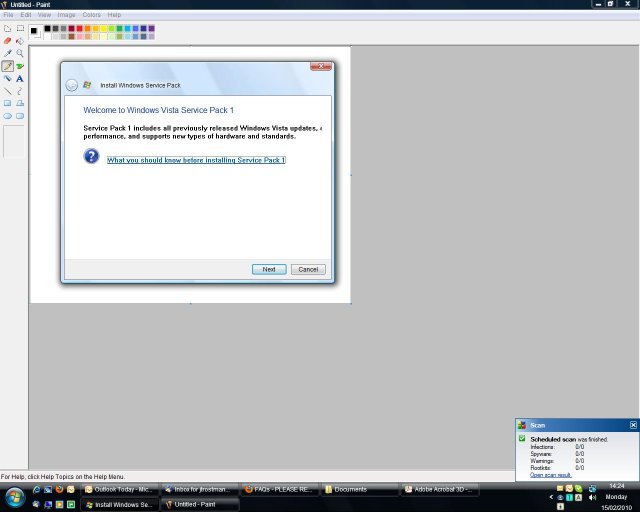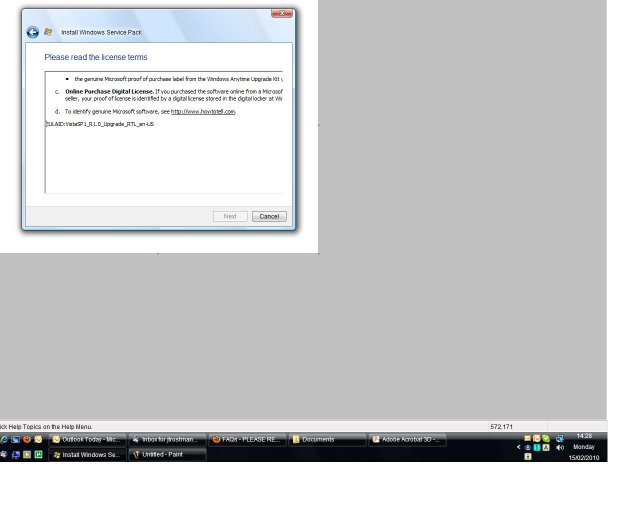I have, thanks to EasyBCD installed a multiple-boot sytem consisting of XP, Vista and W7. I would like to transfer all my settings from Vista to W7 with Easy Transfer. Problem is I cannot install Vista SP1 needed for Easy Transfer due to multiple-boot system I understand from an article in apcmac.com. They suggest to use EasyBDC to reinstall Vista bootloader, install Vista SP1 and then reinstall the present MBR which looks like this:
There are a total of 4 entries listed in the bootloader.
Default: Windows 7
Timeout: 30 seconds.
Boot Drive: C:\
Entry #1
Name: Earlier Version of Windows
BCD ID: {ntldr}
Drive: C:\
Bootloader Path: \ntldr
Entry #2
Name: Windows 7
BCD ID: {default}
Device: \Device\HarddiskVolume4
Bootloader Path: \Windows\system32\winload.exe
Entry #3
Name: Windows Vista
BCD ID: {current}
Drive: C:\
Bootloader Path: \Windows\system32\winload.exe
Entry #4
Name: Microsoft Windows XP
BCD ID: {2f828486-e17c-11dd-96bf-001bfcd09f03}
Drive: C:\
Bootloader Path: \NTLDR
I rather asks here first before I start doing anything. What steps do I have to do? I appreciate your help.
There are a total of 4 entries listed in the bootloader.
Default: Windows 7
Timeout: 30 seconds.
Boot Drive: C:\
Entry #1
Name: Earlier Version of Windows
BCD ID: {ntldr}
Drive: C:\
Bootloader Path: \ntldr
Entry #2
Name: Windows 7
BCD ID: {default}
Device: \Device\HarddiskVolume4
Bootloader Path: \Windows\system32\winload.exe
Entry #3
Name: Windows Vista
BCD ID: {current}
Drive: C:\
Bootloader Path: \Windows\system32\winload.exe
Entry #4
Name: Microsoft Windows XP
BCD ID: {2f828486-e17c-11dd-96bf-001bfcd09f03}
Drive: C:\
Bootloader Path: \NTLDR
I rather asks here first before I start doing anything. What steps do I have to do? I appreciate your help.
Last edited: