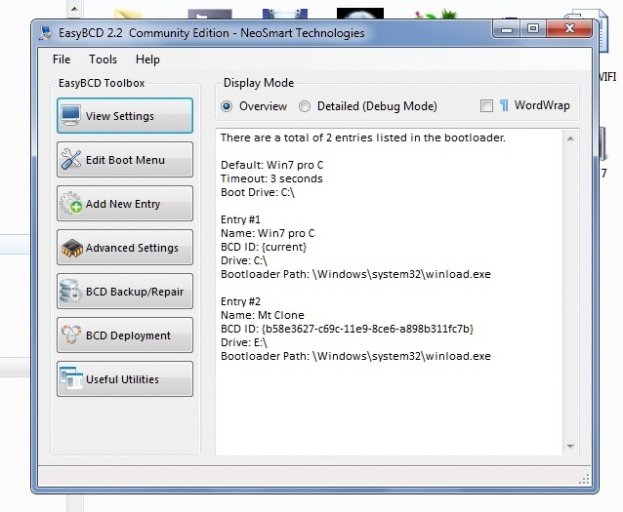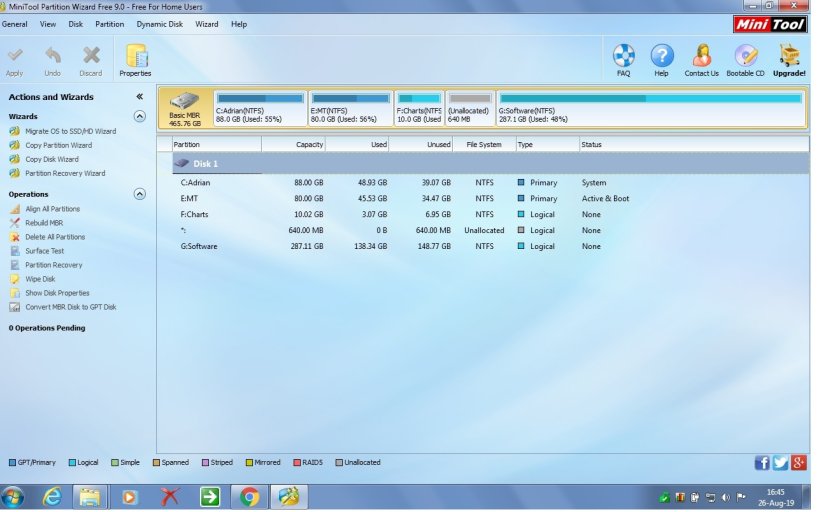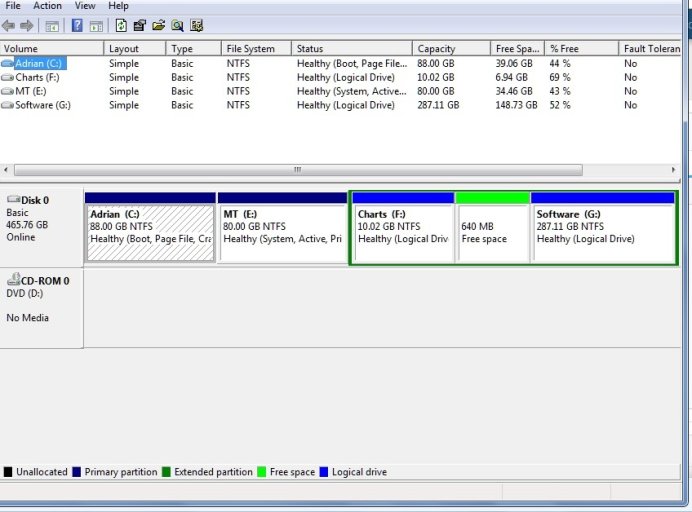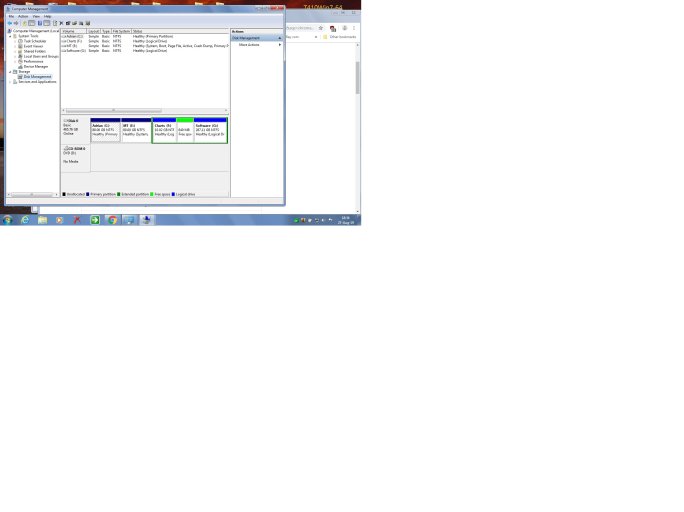That "auto load .." field specifies which
BCD EasyBCD is working on.
It's not a self reference.
Unless you are deliberately continually working on the BCD of a different offline OS, there should not be anything specified in that field.
I was urging you to check that nothing was specified there.
EasyBCD is just a Windows .NET application designed to help the end user manage the contents of the Windows BCD (a super hidden repository of boot information, which resides in the \boot folder in the root of the partition flagged as "system" in Disk Management.
In your case, as revealed in the screenshot you provided, that would be E:\boot\BCD and you will need folder options set like this to be able to see it
http://neosmart.net/forums/attachment.php?attachmentid=700&d=1235661652
That screenshot reveals what I suspected.
You
are successfully booting into your cloned OS.
Disk Management flags have the following meanings
"boot" = "this is the system you're running"
"system" = "this is where I found the boot files for the currently running system"
"active" (on the first HDD in the BIOS boot sequence) = "this is where I started the search for the boot files"
"active" (on subsequent HDDs in the BIOS boot sequence) ="this is where I will look if I don't find something in the MBR on the first HDD"
It's very confusing, but a fact nonetheless, that MS uses the terms boot and system in the precisely opposite way to the "common sense" version of the rest of the world, as witnessed by your screenshot of the mini-tool and any Linux system you'll ever meet
I don't know why you set the cloned partition "active", thus instructing the BIOS to search for the continuation of the boot chain on that partition, but that's the situation you are now in.
If you wish to boot from the original OS and you set that "active", you'll need to add a second entry to
that BCD to dual boot from that partition.
Why did you think you weren't booting into the clone ? Did you expect it to be C ?
The fact that it has copied as E and is now booting as such will be down to the partition manager you used and which of its functions you chose to make the copy. Whatever that combination was, it's not made a true "clone" (identical to the last bit), but an independent copy and it's gone to great lengths to make hundreds of registry edits to effect a disk letter change from C to E.
If you actually want a system (like mine) where the booted OS is always C and sees the other as something else, you'll need to use a different way of copying the source partition using a program/command combination which does make a
genuine clone, not a modified copy.
There is nothing wrong with continuing to boot the copy as E permanently if you wish to continue without further ado.