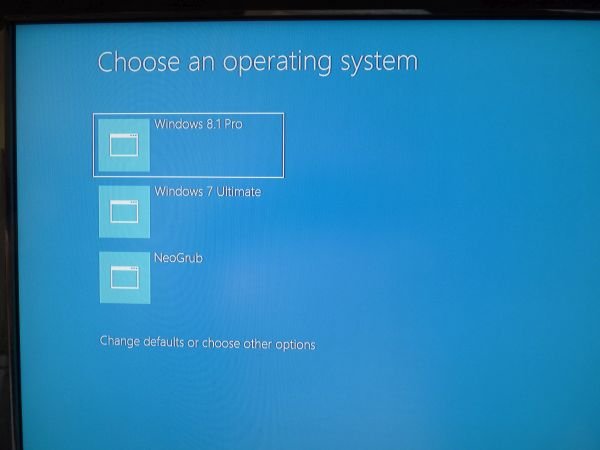sambul12
Distinguished Member
I've a multipartition HDD with Win7, Ubuntu, and newly installed Win8.1 . After installing Win8.1 and reboot, a new nice light blue Boot Menu appeared with several startup items, some imported in duplicate. To edit the list of startup items via a GUI, I installed EasyBCD. After editing, I turned off hibernation in Cmd and also turned off Fast Startup in Windows Power Options as suggested in this section's sticky "Windows 8 boot problems ?...". Now new attractive Boot Menu disappeared, being replaced with Black-n-White Win7 Boot Menu.
I don't like it, and neither boot other OSs often so would prefer revert to nice Win8.1 Boot Menu, but its proven quite a challenge. I tried several combinations, but it didn't work:
- using Restore Boot option, when pressing F8 on Win8.1 boot menu item at boot time
- enabling both Hibernation in Cmd (powercfg -h on) and Fast Startup in Win8.1 Power Options
- restoring native menu via BCDEdit in Cmd (bcdedit /set {default} bootmenupolicy standard)
- replacing Win7 Bootloader with Win8.1 Bootloader in Win7
- changing Boot options or choosing Standard Boot via MSConfig
Nothing seems to challenge EasyBCD attraction to old Boot Menu style short of recovering OS from an installation DVD. Can someone suggest how exactly I can go back to very nice Win8.1 Boot Menu, while not using OS Recovery options and keeping current startup items list? Of course originally I could delete duplicates with BCDBoot, but opted for an "easy" GUI approach that fails compatibility with new style Boot Menu.
Relevant question is, why EasyBCD still sticks to old style Boot Menu, when the new one is so much more attractive and modern? Changing menu appearance to the old style looks like a major bug to me given Win8 is available for quite awhile, and the new Bootloader also supports multiboot. Major problem is, EasyBCD seems to offer no means to restore original Boot Menu, which is totally unacceptable for a program that is also offered as commercial.
I don't like it, and neither boot other OSs often so would prefer revert to nice Win8.1 Boot Menu, but its proven quite a challenge. I tried several combinations, but it didn't work:
- using Restore Boot option, when pressing F8 on Win8.1 boot menu item at boot time
- enabling both Hibernation in Cmd (powercfg -h on) and Fast Startup in Win8.1 Power Options
- restoring native menu via BCDEdit in Cmd (bcdedit /set {default} bootmenupolicy standard)
- replacing Win7 Bootloader with Win8.1 Bootloader in Win7
- changing Boot options or choosing Standard Boot via MSConfig
Nothing seems to challenge EasyBCD attraction to old Boot Menu style short of recovering OS from an installation DVD. Can someone suggest how exactly I can go back to very nice Win8.1 Boot Menu, while not using OS Recovery options and keeping current startup items list? Of course originally I could delete duplicates with BCDBoot, but opted for an "easy" GUI approach that fails compatibility with new style Boot Menu.
Relevant question is, why EasyBCD still sticks to old style Boot Menu, when the new one is so much more attractive and modern? Changing menu appearance to the old style looks like a major bug to me given Win8 is available for quite awhile, and the new Bootloader also supports multiboot. Major problem is, EasyBCD seems to offer no means to restore original Boot Menu, which is totally unacceptable for a program that is also offered as commercial.
Last edited: