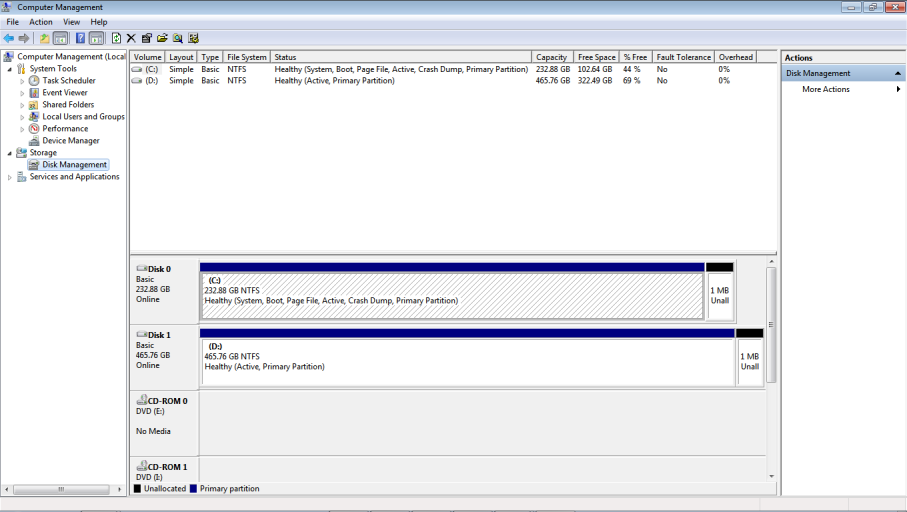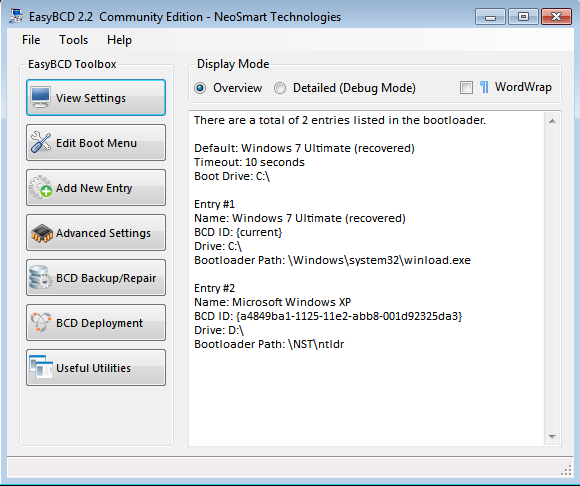mikethemadmonk
Member
Starting from Win 7 ultimate on drive c:
Added win Xp pro , chose drive letter d: but it insist on changing back to c: when I view settings ?
Added win Xp pro , chose drive letter d: but it insist on changing back to c: when I view settings ?