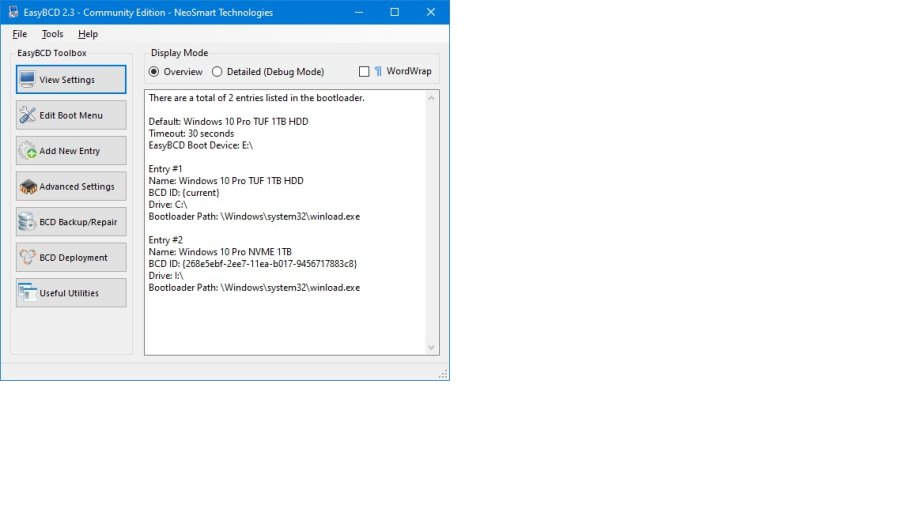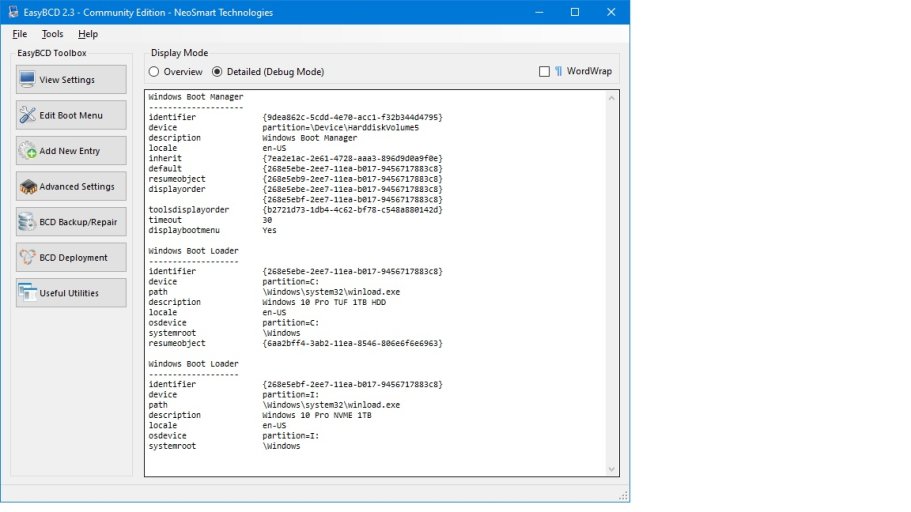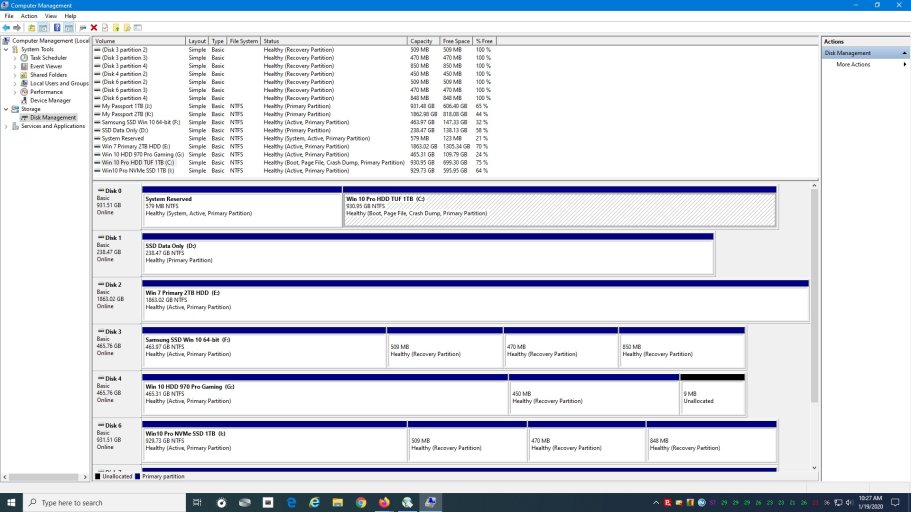I just finished my new Ryzen Build and I have one small issue...here's the story.
I constructed the new PC in my shop with a spare case, new 1TB HDD and CD/DVD drive. (ASUS TUF X570 Plus and Ryzen 2700X).
I used the Media Creation Tool and copied the latest version of Windows Pro to a USB thumb drive.
During set up I had the HDD connected to SATA port 1 (or 0 if you want) - the first one.
I completed the set up and proceeded to put the new motherboard/HDD in my main case.
The main case has 6 hard drives (3HDDs, 2 SSDs, and one M.2 drive). All but 1 are bootable Win7 or Win10 (cloned Backups for safekeeping along with my regular Backups)
I plugged in the hard drives to whatever SATA ports were closest to the SATA connectors and the new hard drive to the next available SATA connector.
Needless to say I knew that I would have to set the BIOS Boot Drive to that new drive and that the drive letters would be different (except for the boot drive) than they were with the old motherboard running Windows 7.
Anyway, I booted the new Win10 drive and ran EasyBCD.
I set it up with the new boot drive and alternate (M.2 with Windows 10 on it) using the new drive letters currently assigned. But the first entry showed Drive E: like this...
There are a total of 2 entries listed in the bootloader.
Default: Windows 10 Pro TUF 1TB HDD
Timeout: 30 seconds
EasyBCD Boot Device: E:\
Entry #1
Name: Windows 10 Pro TUF 1TB HDD
BCD ID: {current}
Drive: C:\
Bootloader Path: \Windows\system32\winload.exe
Entry #2
Name: Windows 10 Pro NVME 1TB
BCD ID: {268e5ebf-2ee7-11ea-b017-9456717883c8}
Drive: I:\
Bootloader Path: \Windows\system32\winload.exe
So obviously because of the random connection of the SATA cables I had used, the previous Win7 boot drive had been assigned the new drive letter (E .
.
The PC boots just fine and shows me the 2 choices for boot device but it's bothering me that the first entry refers to drive E:.
Can I change it or do I even need to?
I will be keeping it connected for the time-being as a guide to re-installing apps on my new system but will NOT attempt to boot from it., or my Backup Win7 drive.
Thanks.
Doug
I constructed the new PC in my shop with a spare case, new 1TB HDD and CD/DVD drive. (ASUS TUF X570 Plus and Ryzen 2700X).
I used the Media Creation Tool and copied the latest version of Windows Pro to a USB thumb drive.
During set up I had the HDD connected to SATA port 1 (or 0 if you want) - the first one.
I completed the set up and proceeded to put the new motherboard/HDD in my main case.
The main case has 6 hard drives (3HDDs, 2 SSDs, and one M.2 drive). All but 1 are bootable Win7 or Win10 (cloned Backups for safekeeping along with my regular Backups)
I plugged in the hard drives to whatever SATA ports were closest to the SATA connectors and the new hard drive to the next available SATA connector.
Needless to say I knew that I would have to set the BIOS Boot Drive to that new drive and that the drive letters would be different (except for the boot drive) than they were with the old motherboard running Windows 7.
Anyway, I booted the new Win10 drive and ran EasyBCD.
I set it up with the new boot drive and alternate (M.2 with Windows 10 on it) using the new drive letters currently assigned. But the first entry showed Drive E: like this...
There are a total of 2 entries listed in the bootloader.
Default: Windows 10 Pro TUF 1TB HDD
Timeout: 30 seconds
EasyBCD Boot Device: E:\
Entry #1
Name: Windows 10 Pro TUF 1TB HDD
BCD ID: {current}
Drive: C:\
Bootloader Path: \Windows\system32\winload.exe
Entry #2
Name: Windows 10 Pro NVME 1TB
BCD ID: {268e5ebf-2ee7-11ea-b017-9456717883c8}
Drive: I:\
Bootloader Path: \Windows\system32\winload.exe
So obviously because of the random connection of the SATA cables I had used, the previous Win7 boot drive had been assigned the new drive letter (E
The PC boots just fine and shows me the 2 choices for boot device but it's bothering me that the first entry refers to drive E:.
Can I change it or do I even need to?
I will be keeping it connected for the time-being as a guide to re-installing apps on my new system but will NOT attempt to boot from it., or my Backup Win7 drive.
Thanks.
Doug