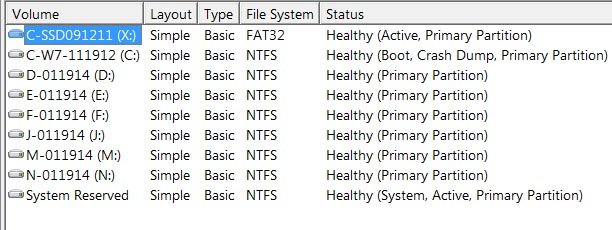Hello all,
A few years ago when I upgraded to W7 from XP I setup a dual boot so I could slowly migrate to the new system. It's been a while since I've needed to boot XP and would like to remove the drive from the computer but keep in tact in case I need to boot it later. Both were retail versions. I think XP is a Pro 32bit Upgrade disk and W7 is a Full Pro 64bit.
The first thing I tried in preparation was removing the XP drive which results in W7 not booting. And that's where I stopped until I learn more. I can't actually remember the order in which I installed the dual boot but W7 has BCD installed on it which leaves me to believe I did a clean install of W7, loaded BCD and then introduced the old XP drive to the system. Both OS's are on separate SSD's. XP is using the motherboard SATAII while the newer W7 SSD is connected via an SATAIII card.
What is the proper process that will allow me to remove the dual boot and be able to boot either drive alone? Thanks
A few years ago when I upgraded to W7 from XP I setup a dual boot so I could slowly migrate to the new system. It's been a while since I've needed to boot XP and would like to remove the drive from the computer but keep in tact in case I need to boot it later. Both were retail versions. I think XP is a Pro 32bit Upgrade disk and W7 is a Full Pro 64bit.
The first thing I tried in preparation was removing the XP drive which results in W7 not booting. And that's where I stopped until I learn more. I can't actually remember the order in which I installed the dual boot but W7 has BCD installed on it which leaves me to believe I did a clean install of W7, loaded BCD and then introduced the old XP drive to the system. Both OS's are on separate SSD's. XP is using the motherboard SATAII while the newer W7 SSD is connected via an SATAIII card.
What is the proper process that will allow me to remove the dual boot and be able to boot either drive alone? Thanks