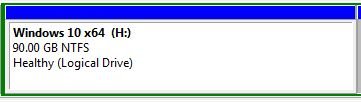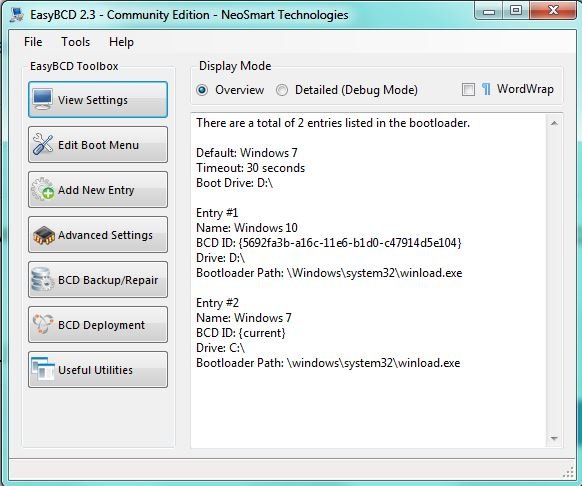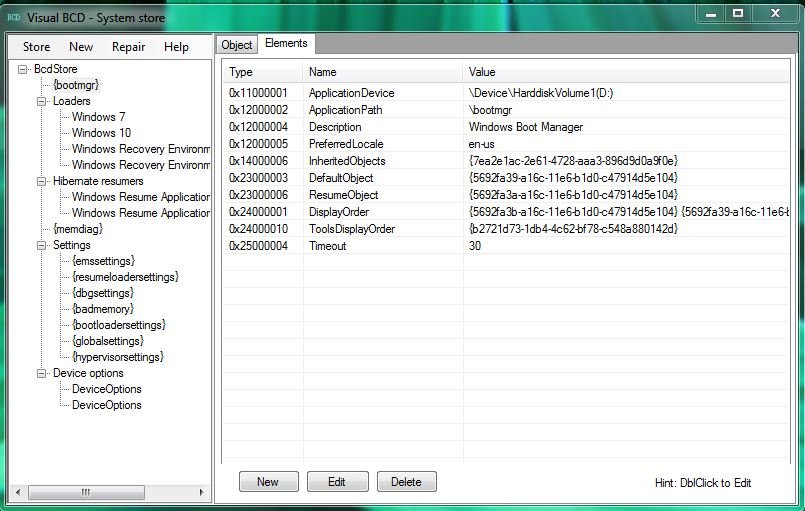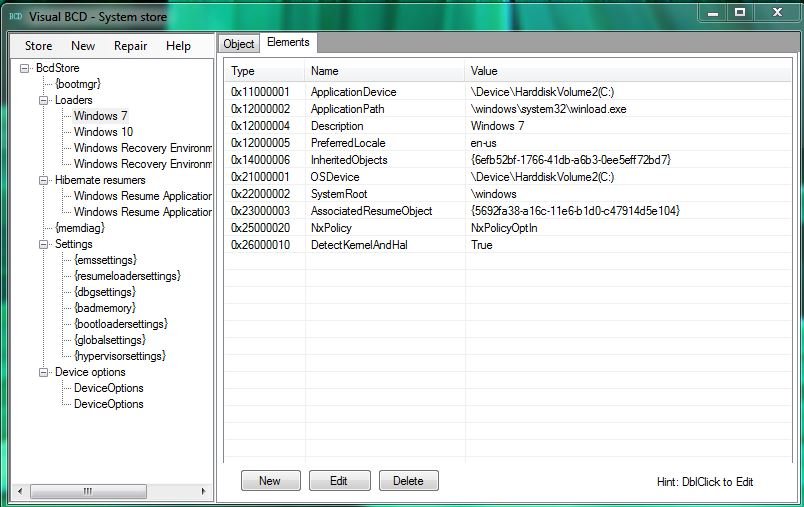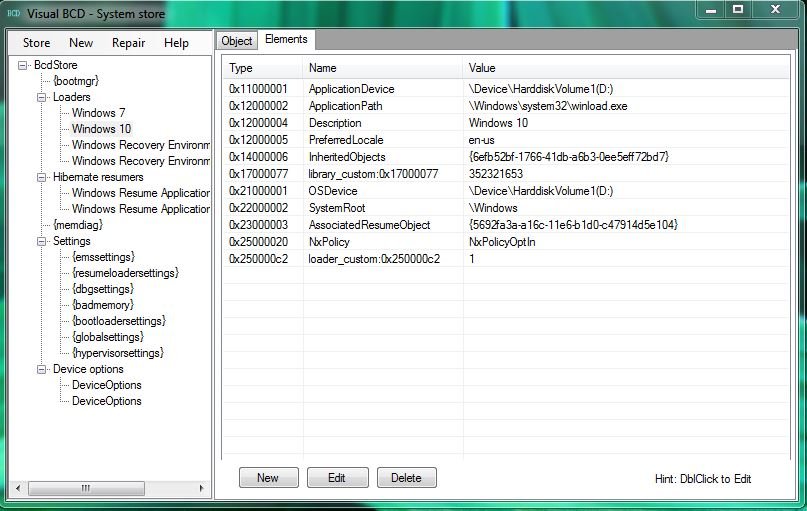Last year I had a dual boot 7 with 32bit and 64bit, and unknowingly installed the 32 first and 64 thereafter (on 2 partitions of SSD). I realise now that I want to delete 32bit and cannot format this partition.
I ask because I have a Win 10 partition on my HDD that I eventually want to clone to the SSD and thereafter only have 2 partitions with 64bit 7 & 10.
I have since read Terry60's comment on a similar thread:
"You can't boot a newer Winload from an older Bootmgr.
Compatibility is backward, not forward.
Boot your W10 and add a W7 entry to the newer BCD.
Alternatively, if your W7 is on a faster device and you want to boot that way round for performance reasons, you'll need to rename W7's bootmgr and drag a copy of W10's (bigger) version across alongside it, so that the bootmgr will recognize the dig sig of Winload."
This news further complicates matters and I wonder whether anybody can help.
SDD

HDD (with no other OS)
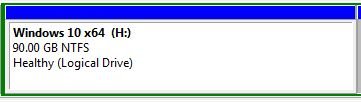
I ask because I have a Win 10 partition on my HDD that I eventually want to clone to the SSD and thereafter only have 2 partitions with 64bit 7 & 10.
I have since read Terry60's comment on a similar thread:
"You can't boot a newer Winload from an older Bootmgr.
Compatibility is backward, not forward.
Boot your W10 and add a W7 entry to the newer BCD.
Alternatively, if your W7 is on a faster device and you want to boot that way round for performance reasons, you'll need to rename W7's bootmgr and drag a copy of W10's (bigger) version across alongside it, so that the bootmgr will recognize the dig sig of Winload."
This news further complicates matters and I wonder whether anybody can help.
SDD

HDD (with no other OS)