I have Win 7 installed on an SSD and have purchased another SSD to install Win 10. Unfortunately, I did not have the cash (My wife says so.) simply to install a larger SSD and partition it. I figured that I would install Win 10 on the new drive after disconnecting the WIn 7 drive temporarily. If I understand correctly, the Win 10 will not recognize the boot option unless it is on the same drive during installation on a separate partition, and I did not want to mess things up. If that is true, will EasyBCD make the boot option possible?
You are using an out of date browser. It may not display this or other websites correctly.
You should upgrade or use an alternative browser.
You should upgrade or use an alternative browser.
Two Separate Hard Drives for Booting Win 7 and Win 10
- Thread starter Rondo
- Start date
You don't have to disconnect W7 first. Installing W10 with it visible will cause Setup to upgrade the W7 boot files to W10 level and automatically dual-boot the new OS alongside the old. You don't need EasyBCD, though you might want to use it for cosmetic purposes after the installation to tidy up the automatically generated boot menu entries like "previous version of Windows", or alter which OS is default.
You can install W10 with W7 disconnected. In that case Setup will create new W10 boot files on the new SSD, and you will need to use EasyBCD to dual boot W7 by adding an entry to W10's newly created BCD.
(N.B. you can't add W10 to W7's BCD unless it has been upgraded by Setup as described in the first scenario. The Native W7 bootmgr will refuse to chain the W10 bootloader (invalid digital signature))
The newest OS must always control the boot. In scenario 2 you'll need to edit your BIOS boot sequence to make sure that the new SSD takes precedence over the old.
You can install W10 with W7 disconnected. In that case Setup will create new W10 boot files on the new SSD, and you will need to use EasyBCD to dual boot W7 by adding an entry to W10's newly created BCD.
(N.B. you can't add W10 to W7's BCD unless it has been upgraded by Setup as described in the first scenario. The Native W7 bootmgr will refuse to chain the W10 bootloader (invalid digital signature))
The newest OS must always control the boot. In scenario 2 you'll need to edit your BIOS boot sequence to make sure that the new SSD takes precedence over the old.
Thank you very much. I guess my greatest concern is the possibility of corrupting the Win 7 files during a Win 10 installation. I do, however, keep documents on a separate hard drive with only the basic OS essentials on the same drive and even store files on a USB flash drive and online storage also. I would like to keep Win 7 as default for awhile. I have always been more than a bit annoyed that MS always seems to come out with the "ultimate" OS that still has flaws, promises to fix it with security and software fixes, and then comes out with another flawed OS before the bugs are all out of the old.
I too am in the process of transition to W10 now that W7 is losing support. I've had it on my PC dual-booted since it was in Beta, but I've never used it, just kept it updated once a month with the regular patches and new releases. Still don't like it, but finally reached the point where it's got to happen, even though I still think W7 is far superior. It has loads of phone type features I neither want nor need and has abandoned loads of useful historic desktop functionality of Vista/7 making it a great cross-platform OS for MS at the expense of its desktop PC users.
The best way of protecting your existing OS and data when installing a new version of Windows is to make full use of the Volume Label, ignored (sometimes at great cost and inconvenience to themselves) by far too many users.
When you format a new device or partition for use by an intended install, don't ignore the Volume Label field of the format command as so many do. Never rely on disk letters to identify a space on disk. Disk letters are "virtual" labels, they only exist in the mind (registry) of the running OS, and as soon as you boot it, the installation medium is another OS in its own right and will have a completely independent (and different) letter map, causing many a user to overwrite his existing OS with the new one ("I definitely installed it in D, but the bl**dy thing overwrote my C disk !")
Volume labels are physical labels writen into the partition table of the MBR on the HDD, and can be seen and identified without confusion by any number of different Windows OSs (or indeed any other foreign OS as well).
If you haven't given a partition a unique label at the time you created it with format, you can do it with a simple right click/rename in Explorer at any time subsequently, just make sure that the intended destination for your W10 is labelled as such before you start the installation.
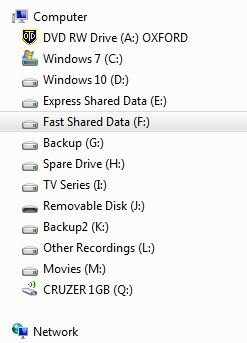
The best way of protecting your existing OS and data when installing a new version of Windows is to make full use of the Volume Label, ignored (sometimes at great cost and inconvenience to themselves) by far too many users.
When you format a new device or partition for use by an intended install, don't ignore the Volume Label field of the format command as so many do. Never rely on disk letters to identify a space on disk. Disk letters are "virtual" labels, they only exist in the mind (registry) of the running OS, and as soon as you boot it, the installation medium is another OS in its own right and will have a completely independent (and different) letter map, causing many a user to overwrite his existing OS with the new one ("I definitely installed it in D, but the bl**dy thing overwrote my C disk !")
Volume labels are physical labels writen into the partition table of the MBR on the HDD, and can be seen and identified without confusion by any number of different Windows OSs (or indeed any other foreign OS as well).
If you haven't given a partition a unique label at the time you created it with format, you can do it with a simple right click/rename in Explorer at any time subsequently, just make sure that the intended destination for your W10 is labelled as such before you start the installation.
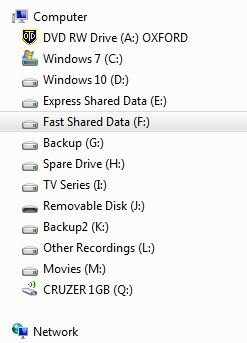
For some unknown reason, I was not given the option of dual-booting even though I did specify the Volume label on the new separate drive as Windows 10. Windows 10 over-road Win 7 and simply assimilated all the files. As it turned out, everything was OK until one of several updates caused the hourglass cursor to delay the options menu on the desktop by about 15 seconds. Now, I must wait about 15 seconds to add a text document to the desktop. I guess something is running in the background, but I can find nothing, and this problem is only on the desktop screen. Microsoft's Win 10 help wants a refundable $1.00 to address the issue. NOT. Just quit tossing out buggy OS's.
Last edited:
I found a workaround and posted it here.
The easy workaround I have found is to create a folder (after a 15-second wait) on the desktop screen and make every item needed on the desktop in the folder and then drag it out. No doubt that MS is already working on Windows 11 to fix this problem and add a lot of other problems that will need to be fixed by another OS ad infinitum.
The easy workaround I have found is to create a folder (after a 15-second wait) on the desktop screen and make every item needed on the desktop in the folder and then drag it out. No doubt that MS is already working on Windows 11 to fix this problem and add a lot of other problems that will need to be fixed by another OS ad infinitum.
