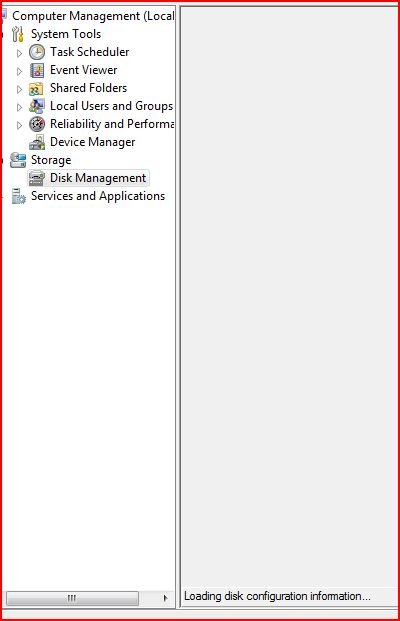Guys I really need your help.
I have just installed Windows 7 on a Hradware Raid 0 Volume. My existing Windows Vista is located on my C:\ drive (not RAID). I rebooted and my systemm reported that the BootManager was missing. I used the Vista repair utility and afeter a number of attempts I managed to access Vista. I have downloaded the latest beta of EasyBDC and am attempting to rebuild my Vista Bootloader.
Results are posted below:
EasyBCD has frozen and I am reluctant to reboot as I am concerned that the windows boot manager device appears to be unknown.
I wish to duel boot Vista 32 and Windows 7 64bit. Can you please advise.
Much appreciated
John
Windows Boot Manager
--------------------
identifier {9dea862c-5cdd-4e70-acc1-f32b344d4795}
device unknown
description Windows Boot Manager
locale en-US
inherit {7ea2e1ac-2e61-4728-aaa3-896d9d0a9f0e}
default {e8709fb6-fa5f-11db-be4d-e219ece5282e}
displayorder {e8709fb6-fa5f-11db-be4d-e219ece5282e}
toolsdisplayorder {b2721d73-1db4-4c62-bf78-c548a880142d}
timeout 5
Windows Boot Loader
-------------------
identifier {e8709fb6-fa5f-11db-be4d-e219ece5282e}
device partition=C:
path \Windows\system32\winload.exe
description Windows Vista
locale en-US
inherit {6efb52bf-1766-41db-a6b3-0ee5eff72bd7}
osdevice partition=C:
systemroot \Windows
resumeobject {e8709fb7-fa5f-11db-be4d-e219ece5282e}
nx OptOut
I have just installed Windows 7 on a Hradware Raid 0 Volume. My existing Windows Vista is located on my C:\ drive (not RAID). I rebooted and my systemm reported that the BootManager was missing. I used the Vista repair utility and afeter a number of attempts I managed to access Vista. I have downloaded the latest beta of EasyBDC and am attempting to rebuild my Vista Bootloader.
Results are posted below:
EasyBCD has frozen and I am reluctant to reboot as I am concerned that the windows boot manager device appears to be unknown.
I wish to duel boot Vista 32 and Windows 7 64bit. Can you please advise.
Much appreciated
John
Windows Boot Manager
--------------------
identifier {9dea862c-5cdd-4e70-acc1-f32b344d4795}
device unknown
description Windows Boot Manager
locale en-US
inherit {7ea2e1ac-2e61-4728-aaa3-896d9d0a9f0e}
default {e8709fb6-fa5f-11db-be4d-e219ece5282e}
displayorder {e8709fb6-fa5f-11db-be4d-e219ece5282e}
toolsdisplayorder {b2721d73-1db4-4c62-bf78-c548a880142d}
timeout 5
Windows Boot Loader
-------------------
identifier {e8709fb6-fa5f-11db-be4d-e219ece5282e}
device partition=C:
path \Windows\system32\winload.exe
description Windows Vista
locale en-US
inherit {6efb52bf-1766-41db-a6b3-0ee5eff72bd7}
osdevice partition=C:
systemroot \Windows
resumeobject {e8709fb7-fa5f-11db-be4d-e219ece5282e}
nx OptOut