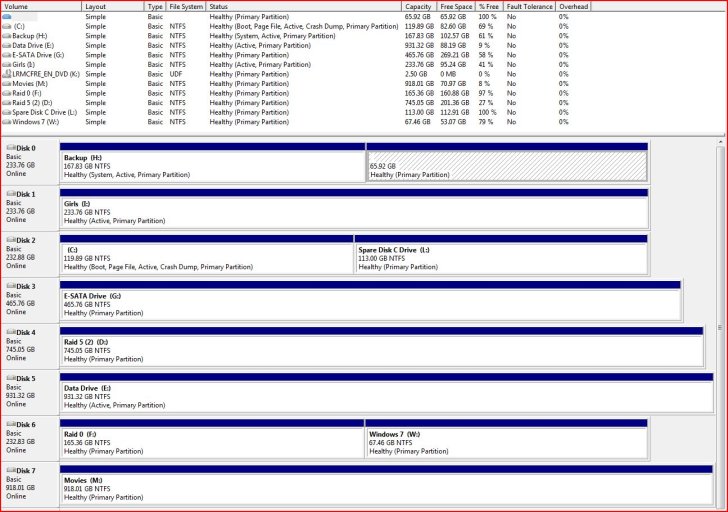From what you describe, it sounds as though your boot sequence is correct, but the BIOS locates the 1st HDD in the sequence, executes the MBR code on that disk, which looks in the Partition Table for the "active" primary, then executes the code in that PBR which will find bootmgr, which then executes winload to start Vista.
All of that must work for you to have successfully got into Vista, and nothing on any other disk can interfere with that process, unless that other disk interrupts that chain, and the only place it
can interrupt it is the boot sequence.
One other thought. Another thread from last night has a user with a flash-drive that breaks the boot when inserted.
My advice to him might also apply in your case perhaps.
If you're in the habit of letting the OS provide default disk letters, instead of using disk management to set permanent allocations yourself, then setting up a working Vista with one configuration will default to a particular pattern of disk lettering, which will be altered when the PnP enumerator detects the drives in a different sequence (when you put the IDE drive back). This shouldn't cause the BCD any problems, because (though EasyBCD displays letters) Vista actually uses the ID for location (Easy translates that into letters for your convenience)
Since I can't think of any other explanation, it won't do any harm to permanently assign the letters as you want them to be when Vista's up and running, if you're 100% sure that the IDE drive hasn't pre-empted the Vista drive in the boot sequence.