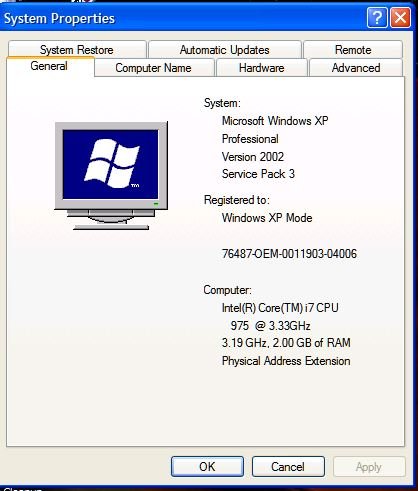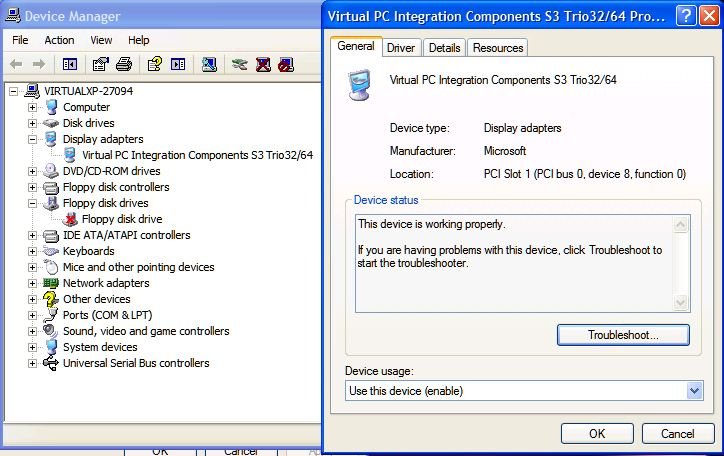You are using an out of date browser. It may not display this or other websites correctly.
You should upgrade or use an alternative browser.
You should upgrade or use an alternative browser.
VHD Boot , which video card?
- Thread starter narmer93
- Start date
narmer93
Member
thanks for the quick reply
so , if i could install windows 7 x64 and make use of all 4GB ram and video card availabe , i'll have to install the game in the virtual machine not the real one?
btw, will i be able to share folders with the original HD or even view the real HD?
Addendum:
ok, i tried that on xp
i used virtual pc, created a .vhd with windows xp, installed guest additions things, used easy bcd to add it to boot menu
and when i start to boot it from boot menu, it seems to boot with windows 7 ( the black screen with the text have the same style and font of windows 7 ) and it gives me an error,
i tried to start windows normally or last good configuration but it gave me that error
c:\windows\system32\halmacpi.dll is missing or corrupted
any suggestions?
so , if i could install windows 7 x64 and make use of all 4GB ram and video card availabe , i'll have to install the game in the virtual machine not the real one?
btw, will i be able to share folders with the original HD or even view the real HD?
Addendum:
ok, i tried that on xp
i used virtual pc, created a .vhd with windows xp, installed guest additions things, used easy bcd to add it to boot menu
and when i start to boot it from boot menu, it seems to boot with windows 7 ( the black screen with the text have the same style and font of windows 7 ) and it gives me an error,
i tried to start windows normally or last good configuration but it gave me that error
c:\windows\system32\halmacpi.dll is missing or corrupted
any suggestions?
Last edited:
I have XP (SP3) installed as a guest system on my Virtual PC...don't you mean Windows 7 is the only host?
Also Virtual Drives although they use the graphics card, they don't see it as what it is but as some generic version.
I'll now boot over to my Win 7 test drive that has VPC installed and check.
Also Virtual Drives although they use the graphics card, they don't see it as what it is but as some generic version.
I'll now boot over to my Win 7 test drive that has VPC installed and check.
Sure enough...
There's a Tutorial over at SevenForums on Windows XP Mode in Windows 7 Virtual PC.
http://www.sevenforums.com/tutorials/8247-windows-xp-mode-install-setup.html?ltr=W
(Sorry to refer you to another source but they have excellent Tutorials).
VPC also doesn't see all your memory, I have 12gb of RAM and it only saw 512mb (or it may have been 1gb - can't remember) at first until I upped the ante through some virtual hacking.
It also doesn't recognize any graphics card you may have installed - mine is an nVidia GTX295 although it says differently in VPC as you will see below..
See pics below.
If your intention is to run a game that refuses to cooperate on Windows 7 then have you tried right-clicking the .exe and under Properties > Compatability, run it in compatability with XP?
I suggest that as the game will probably fail miserably on a Virtual Machine due to lack of resources.
There's a Tutorial over at SevenForums on Windows XP Mode in Windows 7 Virtual PC.
http://www.sevenforums.com/tutorials/8247-windows-xp-mode-install-setup.html?ltr=W
(Sorry to refer you to another source but they have excellent Tutorials).
VPC also doesn't see all your memory, I have 12gb of RAM and it only saw 512mb (or it may have been 1gb - can't remember) at first until I upped the ante through some virtual hacking.
It also doesn't recognize any graphics card you may have installed - mine is an nVidia GTX295 although it says differently in VPC as you will see below..
See pics below.
If your intention is to run a game that refuses to cooperate on Windows 7 then have you tried right-clicking the .exe and under Properties > Compatability, run it in compatability with XP?
I suggest that as the game will probably fail miserably on a Virtual Machine due to lack of resources.
Attachments
Yeah, I expected as much. It's because your hardware is different from that of the virtual PC.
Correct way of doing it:
Then use EasyBCD to add that VHD to the menu.
Instructions taken from Installing Windows 7 boot loader on Windows XP - Server Fault
Correct way of doing it:
You can install the Windows Vista / 2008 / 7 bootloader onto a Windows XP machine and dual-boot Windows XP and Windows 2008 / 7 from the VHD (I don't believe Vista has VHD boot support). I'm doing this on my main laptop computer right now. The easiest way to do it is simply to install Windows 2008 / 7 into a VHD, and you get the bootloader "for free" during the install.
Boot the Windows 7 DVD
Choose Repair and Command Prompt
From the command prompt, execute the following:
DISKPART
CREATE VDISK FILE="filename for virtual disk here" TYPE=vdisk MAXIMUM=size-in-megabytes
ATTACH VDISK
EXIT
Close up the command prompt. start the Windows 7 install.
Choose the virtual disk (you'll be able to tell by size which one it is). You receive a warning that you cannot install onto that disk. Continue anyway and the install completes fine.
Then use EasyBCD to add that VHD to the menu.
Instructions taken from Installing Windows 7 boot loader on Windows XP - Server Fault