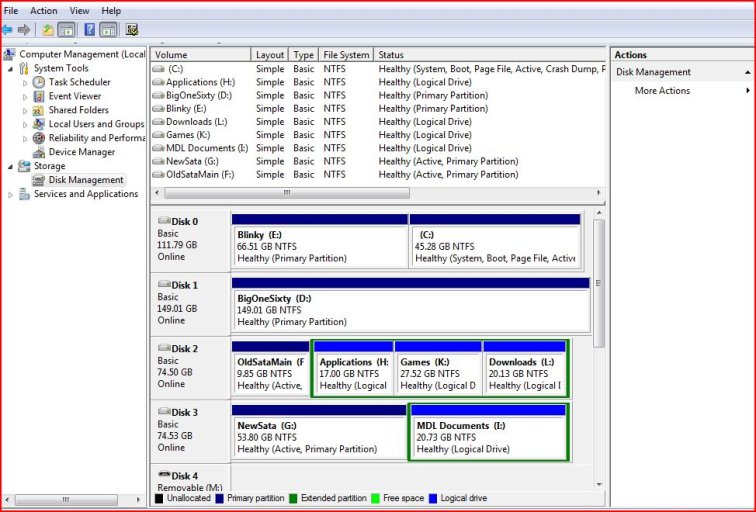Hi...
My computer has been running XP Pro for a long time. I have 4 drives: two SATA and two IDE. Some of the drives have partitions as well.
I created a new partition on an IDE drive and installed Windows Vista Ultimate yesterday. I used a program to create a dual-boot configuration. It worked fine, until one of the Windows Updates choked everything up.
I went back to XP, reformatted the drive partition, then re-installed. Now, I can't boot to XP. Per the instructions of the Microsoft tech, I unplugged all of the drives other than the one I was installing Vista to. This resulted in different drive letters for the drives on Vista than in XP. I tried re-aligning them, but that didn't help.
I tried unplugging my Vista drive, and got the message "Bootmgr is missing". If I leave the Vista drive plugged in and boot up, and select the XP option, nothing happens for a second or two, then it restarts. I'm still able to get into Vista.
I don't know if the new bootloader for Vista has corrupted my XP boot, or if the plugging/unplugging of drives affected the boot.ini. One MS tech recommended bootsect /nt52, but I'm not sure what that does. I had this working originally, and now I'm not sure what to do. Any ideas? Many many thanks!
My computer has been running XP Pro for a long time. I have 4 drives: two SATA and two IDE. Some of the drives have partitions as well.
I created a new partition on an IDE drive and installed Windows Vista Ultimate yesterday. I used a program to create a dual-boot configuration. It worked fine, until one of the Windows Updates choked everything up.
I went back to XP, reformatted the drive partition, then re-installed. Now, I can't boot to XP. Per the instructions of the Microsoft tech, I unplugged all of the drives other than the one I was installing Vista to. This resulted in different drive letters for the drives on Vista than in XP. I tried re-aligning them, but that didn't help.
I tried unplugging my Vista drive, and got the message "Bootmgr is missing". If I leave the Vista drive plugged in and boot up, and select the XP option, nothing happens for a second or two, then it restarts. I'm still able to get into Vista.
I don't know if the new bootloader for Vista has corrupted my XP boot, or if the plugging/unplugging of drives affected the boot.ini. One MS tech recommended bootsect /nt52, but I'm not sure what that does. I had this working originally, and now I'm not sure what to do. Any ideas? Many many thanks!