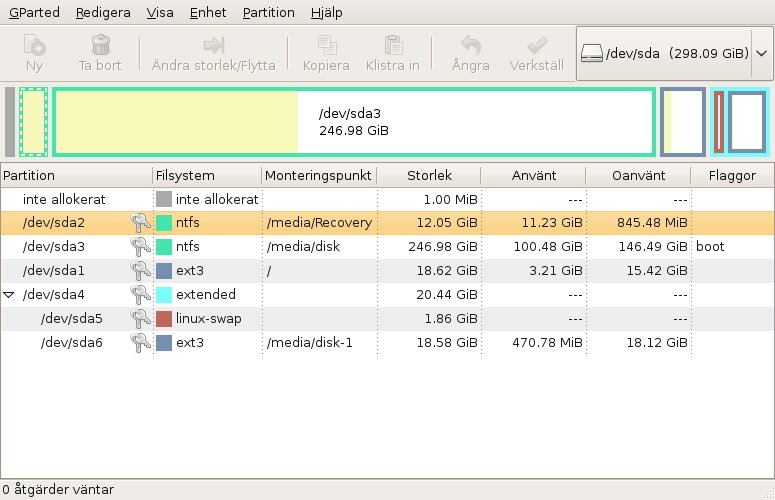Hi
So from one problem to another
This time I can not boot Vista anymore since the partition can not be found after I removed a partition holding the MBR.
Here is what happened.
I had a nice dual boot Vista and Ubuntu going. The drive looked like this
/dev/sda1 EISA backup - not mapped 12 gb
/dev/sda2 Vista x64 - C: 200gb
/dev/sda3 Linux Swap - 2gb
/dev/sda4 Linux ext3 - Ubuntu 20gb. Grub installed and booting through Vista booter
unused space 20gb
I figured I'd do a smart format of the unused space using vista disc manager. However disc manager transformed all my linux drives to RAW. Then it moved my partitions one number ahead and introduced a 1mb partition as sda1. This partition most likely held the MBR.
That screwed up my Ubuntu boot probably due to switch in partition order.
So I removed sda1 thinking I could recreate a MBR through Ubuntu. BAD IDEA.
I was not able to get Vista to boot so I tried different approaches to get Ubuntu to boot instead and then perhaps go from there. I finally managed to get Ubuntu and GRUB up and running but I am having a hard time getting Vista going again. The recovery program gives me a blue screen. I have probably messed something up bad.
Now my setup is like
/dev/sda1 Ubuntu 20gb. This was used by the 1mb MBR before so the numbering is a bit off.
/dev/sda2 EISA backup - not mapped 12 gb
/dev/sda3 Vista x64 - Not mapped and unrecognized by any of the tools. Not removed though so it should be intact.
/dev/sda4 Swap
/dev/sda5 ext3 formatted partition. Not used.
I have tried super grub iso to get vista up. Unfortunately I have not created any restore points or backups to use with the recovery tools and the boot part does not find any partitions.
So I need to somehow reset the partitions to something like:
/dev/sda1 EISA backup - not mapped 12 gb
/dev/sda2 Vista x64 - C: 200gb
unused
just to get going again. Could anyone tell me if this is even possible? I have not touched those partitions so the data on them should be ok. I have access to neosmart rescue disc and EISA is booting up but can't find anything. (probably since it's looking for C: or active or similar)
So I think either fixing so that I can use the standard resque disc approach to recreate standard Vista MBR OR using ubuntu and GRUB to boot into Vista and then using EasyBCD to rewrite the MBR and THEN setting this up to boot into Ubuntu partition Grub just like it was in the first place.
Pretty please help me. I don't have the Vista discs to start over from since it was preinstalled and I was supposed to create rescue discs.
So from one problem to another
This time I can not boot Vista anymore since the partition can not be found after I removed a partition holding the MBR.
Here is what happened.
I had a nice dual boot Vista and Ubuntu going. The drive looked like this
/dev/sda1 EISA backup - not mapped 12 gb
/dev/sda2 Vista x64 - C: 200gb
/dev/sda3 Linux Swap - 2gb
/dev/sda4 Linux ext3 - Ubuntu 20gb. Grub installed and booting through Vista booter
unused space 20gb
I figured I'd do a smart format of the unused space using vista disc manager. However disc manager transformed all my linux drives to RAW. Then it moved my partitions one number ahead and introduced a 1mb partition as sda1. This partition most likely held the MBR.
That screwed up my Ubuntu boot probably due to switch in partition order.
So I removed sda1 thinking I could recreate a MBR through Ubuntu. BAD IDEA.
I was not able to get Vista to boot so I tried different approaches to get Ubuntu to boot instead and then perhaps go from there. I finally managed to get Ubuntu and GRUB up and running but I am having a hard time getting Vista going again. The recovery program gives me a blue screen. I have probably messed something up bad.
Now my setup is like
/dev/sda1 Ubuntu 20gb. This was used by the 1mb MBR before so the numbering is a bit off.
/dev/sda2 EISA backup - not mapped 12 gb
/dev/sda3 Vista x64 - Not mapped and unrecognized by any of the tools. Not removed though so it should be intact.
/dev/sda4 Swap
/dev/sda5 ext3 formatted partition. Not used.
I have tried super grub iso to get vista up. Unfortunately I have not created any restore points or backups to use with the recovery tools and the boot part does not find any partitions.
So I need to somehow reset the partitions to something like:
/dev/sda1 EISA backup - not mapped 12 gb
/dev/sda2 Vista x64 - C: 200gb
unused
just to get going again. Could anyone tell me if this is even possible? I have not touched those partitions so the data on them should be ok. I have access to neosmart rescue disc and EISA is booting up but can't find anything. (probably since it's looking for C: or active or similar)
So I think either fixing so that I can use the standard resque disc approach to recreate standard Vista MBR OR using ubuntu and GRUB to boot into Vista and then using EasyBCD to rewrite the MBR and THEN setting this up to boot into Ubuntu partition Grub just like it was in the first place.
Pretty please help me. I don't have the Vista discs to start over from since it was preinstalled and I was supposed to create rescue discs.
Last edited: