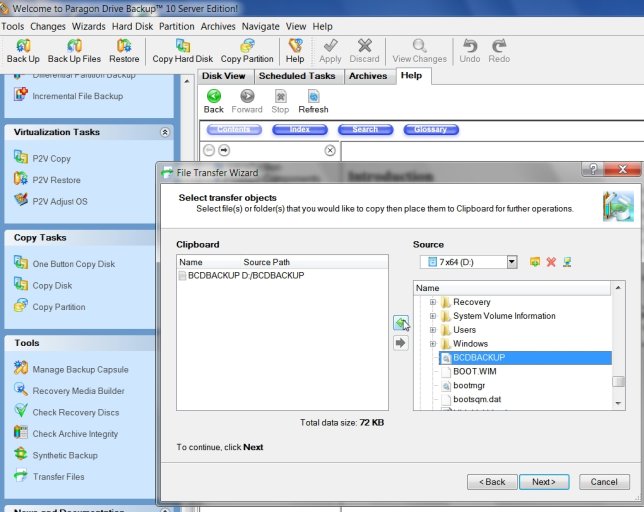amelia1512
Member
I downloaded this off the website syccessfully and burned to a disc successfully. My laptop, I believe may have a virus, and so believed that this disc would solve my problems. My laptop won't start. When I turn it on it goes to a black screen telling me windows has failed to start. I then have two options:
lauch startup repair
start windows normally
I have tried both. The startup repaird takes me to a screen (after about 10 minutes of waiting) with several options, all of which I have tried with no success. These are options such as command prompt, and system restore. When I try to start windows normally it tells me that I am missing certain files and so I need to insert my backup disc so it can repair itself. I do not, however, has a backup cd as I have a laptop and so I believe it came with a partition for me to create these backup discs.
I have followed the instructions for the vista recovery disc. I changed my BIOS settings to boot from the cd/dvd drive and after another 10 minutes of loading it takes me to a screen where I have a couple of options:
Install Windows Vista
Repair windows vista
I chose repair to begin with, and this took me back to the screen telling me that I needed to insert my backup discs. I then went back and clicked install instead. It asked me for my product key, which I entered from under my laptop, and it said it wasn't valid, I have checked it several times, so I'm not sure if it has something to do with authorising it. So, instead, I chose to ignore the product key and clicked next, it then came up with an error.
I do not know what else to do, or if I am doing anything wrong. I'm verging on desperate as it's warranty only ran out last month and I don't want to pay a lot to the company to restart it as I don't want to lose all of my files.
lauch startup repair
start windows normally
I have tried both. The startup repaird takes me to a screen (after about 10 minutes of waiting) with several options, all of which I have tried with no success. These are options such as command prompt, and system restore. When I try to start windows normally it tells me that I am missing certain files and so I need to insert my backup disc so it can repair itself. I do not, however, has a backup cd as I have a laptop and so I believe it came with a partition for me to create these backup discs.
I have followed the instructions for the vista recovery disc. I changed my BIOS settings to boot from the cd/dvd drive and after another 10 minutes of loading it takes me to a screen where I have a couple of options:
Install Windows Vista
Repair windows vista
I chose repair to begin with, and this took me back to the screen telling me that I needed to insert my backup discs. I then went back and clicked install instead. It asked me for my product key, which I entered from under my laptop, and it said it wasn't valid, I have checked it several times, so I'm not sure if it has something to do with authorising it. So, instead, I chose to ignore the product key and clicked next, it then came up with an error.
I do not know what else to do, or if I am doing anything wrong. I'm verging on desperate as it's warranty only ran out last month and I don't want to pay a lot to the company to restart it as I don't want to lose all of my files.