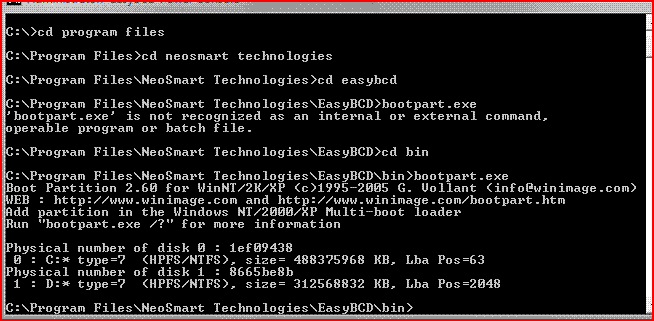can't add xp entry to appropriate drive
I am trying to dual boot vista and xp. Vista came preinstalled on the system on drive C. I've installed a second sata drive as drive D. Following the initial XP installation on drive D, the system reboots and I get a "unable to read disk press ctrl alt del to reboot" message. This problem is addressed on the dual boot directions given at http://apcmag.com/5485/dualbooting_vista_and_xp, which tells me to use EasyBCD to add an XP entry to drive D. However, when I use EasyBCD to add the entry to drive D, it adds it to drive C instead. When I tried to boot with the XP entry, it says "XP not found" or something similar. Does anybody have any suggestions? Any help would be appreciated.
Further info:
1) I cannot find ntldr or boot.ini on the xp install drive (perhaps due to incomplete install?)
2) The XP install inverts the drive letters. I.e. the c drive in vista is the d drive according to the xp installation software and vice versa.
I am trying to dual boot vista and xp. Vista came preinstalled on the system on drive C. I've installed a second sata drive as drive D. Following the initial XP installation on drive D, the system reboots and I get a "unable to read disk press ctrl alt del to reboot" message. This problem is addressed on the dual boot directions given at http://apcmag.com/5485/dualbooting_vista_and_xp, which tells me to use EasyBCD to add an XP entry to drive D. However, when I use EasyBCD to add the entry to drive D, it adds it to drive C instead. When I tried to boot with the XP entry, it says "XP not found" or something similar. Does anybody have any suggestions? Any help would be appreciated.
Further info:
1) I cannot find ntldr or boot.ini on the xp install drive (perhaps due to incomplete install?)
2) The XP install inverts the drive letters. I.e. the c drive in vista is the d drive according to the xp installation software and vice versa.