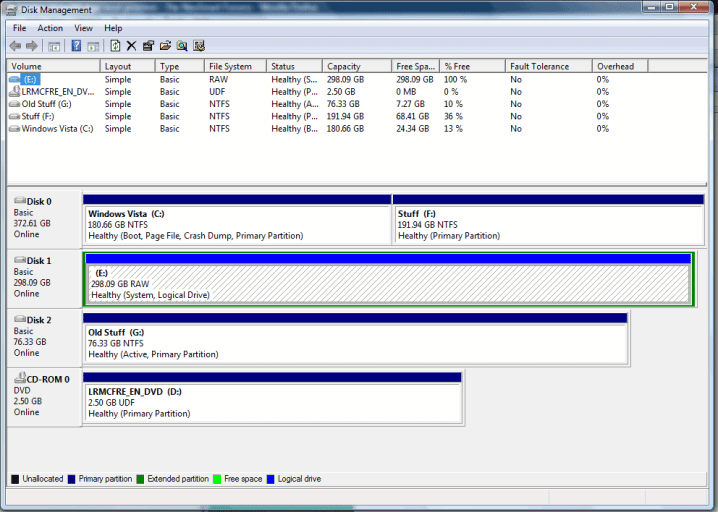ThunderPeel2001
Member
Need to discover my REAL "boot" drive...
Hi I hope you can help me. I desperately need to discover my REAL boot drive but, as it explained below, I'm having trouble figuring out which one it is.
I'll try and explain the situation as clearly as I can...
I originally had three harddisks...
C: was (and still is) Windows Vista
E: was a clean install of Windows XP
G: was (and still is) a Spare HD.
I set up a dual boot during my installation of Windows Vista, without any problems.
My Windows XP drive and my old Spare drive started playing up, so I decided I didn't really need XP and should replace my problematic HDs with a new one.
I removed the Windows XP dual boot entry using EasyBCD. All good!
BUT! Now my computer refuses to boot up without my old Spare HD still connected. It just hangs after the BIOS has completed its stuff... so I have to keep this old knackered HD connected
Since I can't boot up without my old HD connected, but the old HD causes problems in Vista (moments of stutters), I disabled it in Device Manager. This way it boots fine, but doesn't cause me problems in Vista as it doesn't appear... (This is only a temporary solution though, I need to remove this old HD.)
The weird thing is that when I try and go into Easy BCD with the old drive disabled, EasyBCD throws up and error about the MBR not being there and it can try and fix it (which it can't). If I re-enable the old HD in Device Manager and then try EasyBCD again -- it works fine...?!
AFAIK Windows Vista should only be talking to the C: drive -- I have no idea why my old HD is involved!
I've tried: "Reinstalling the Vista Boot Loader" and "Reset BCD Storage". Neither of them worked, so I was about to try "Recreate missing/deleted boot files", but it says that I need to be sure, beyond a shadow of a doubt, what my REAL boot drive is.
Here's where the confusion begins: C: does indeed have a directory called "Boot" and a file called "BootMgr" BUT! when I ask BCD to "Check boot drive for corruption" it scans my OLD HD. What's going on? Which is my REAL boot drive? How can I fix this?
Could the problem be something to do with the fact that I "Upgraded" to Windows Vista and now Windows XP has gone?
Please help in any way you can, I'm pulling my hair out!
Thanks alot!
- Johnny
Hi I hope you can help me. I desperately need to discover my REAL boot drive but, as it explained below, I'm having trouble figuring out which one it is.
I'll try and explain the situation as clearly as I can...
I originally had three harddisks...
C: was (and still is) Windows Vista
E: was a clean install of Windows XP
G: was (and still is) a Spare HD.
I set up a dual boot during my installation of Windows Vista, without any problems.
My Windows XP drive and my old Spare drive started playing up, so I decided I didn't really need XP and should replace my problematic HDs with a new one.
I removed the Windows XP dual boot entry using EasyBCD. All good!
BUT! Now my computer refuses to boot up without my old Spare HD still connected. It just hangs after the BIOS has completed its stuff... so I have to keep this old knackered HD connected
Since I can't boot up without my old HD connected, but the old HD causes problems in Vista (moments of stutters), I disabled it in Device Manager. This way it boots fine, but doesn't cause me problems in Vista as it doesn't appear... (This is only a temporary solution though, I need to remove this old HD.)
The weird thing is that when I try and go into Easy BCD with the old drive disabled, EasyBCD throws up and error about the MBR not being there and it can try and fix it (which it can't). If I re-enable the old HD in Device Manager and then try EasyBCD again -- it works fine...?!
AFAIK Windows Vista should only be talking to the C: drive -- I have no idea why my old HD is involved!
I've tried: "Reinstalling the Vista Boot Loader" and "Reset BCD Storage". Neither of them worked, so I was about to try "Recreate missing/deleted boot files", but it says that I need to be sure, beyond a shadow of a doubt, what my REAL boot drive is.
Here's where the confusion begins: C: does indeed have a directory called "Boot" and a file called "BootMgr" BUT! when I ask BCD to "Check boot drive for corruption" it scans my OLD HD. What's going on? Which is my REAL boot drive? How can I fix this?
Could the problem be something to do with the fact that I "Upgraded" to Windows Vista and now Windows XP has gone?
Please help in any way you can, I'm pulling my hair out!
Thanks alot!
- Johnny
Last edited: