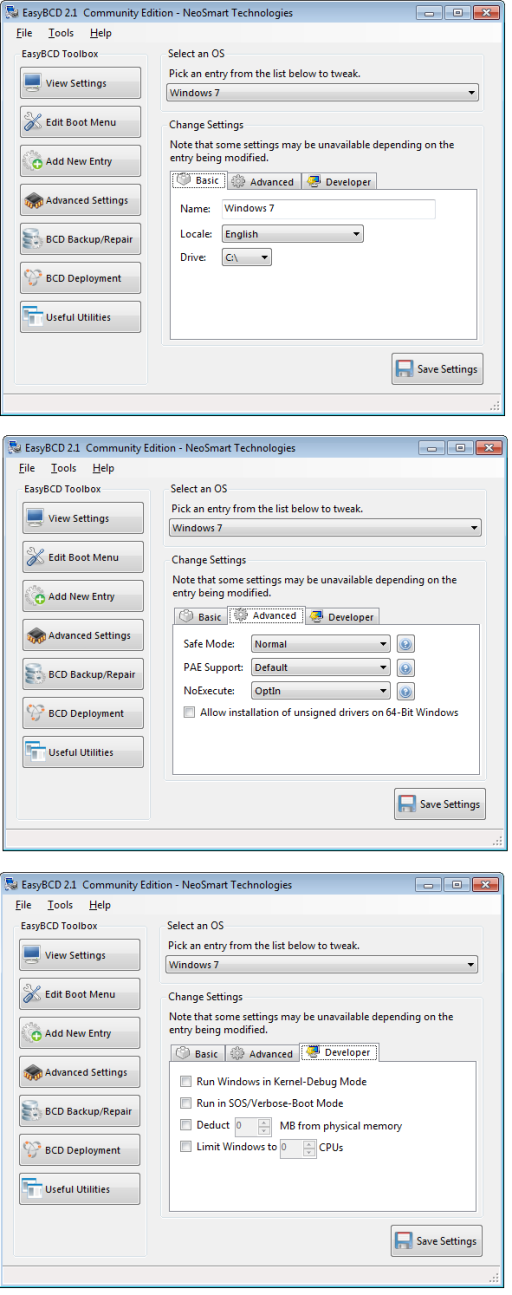As far as I understand EasyBCD is a GUI wrapper around bcdedit.
Does EasyBCD cover ALL options/functionality of bcdedit?
Where are the corresponding EasyBCD button/menu/option for the bcdedit commands:
bcdedit -set loadoptions DISABLE_INTEGRITY_CHECKSbcdedit -set TESTSIGNING ON
Thank you
Peter
Does EasyBCD cover ALL options/functionality of bcdedit?
Where are the corresponding EasyBCD button/menu/option for the bcdedit commands:
bcdedit -set loadoptions DISABLE_INTEGRITY_CHECKSbcdedit -set TESTSIGNING ON
Thank you
Peter