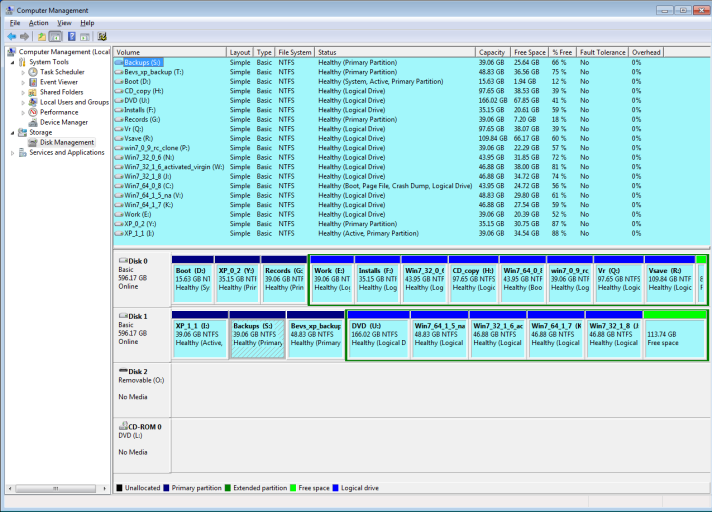I wanted to be able to boot if my first hard drive got clobbered, so I put boot files on the active partition of my second drive.
Stupid Win7 setup had mistakenly put the Win7 boot files there already. (That is the subject of another thread. ) All I needed to do is add the stuff to boot my various XP installations.
) All I needed to do is add the stuff to boot my various XP installations.
I ran EasyBCD and selected the BCD on the second drive. I clicked the buttons to create an XP entry. I could have stopped there, but EasyBCD desperately wanted to create a boot.ini etc., so I let it do that. It saved the boot.ini, ntldr, and ntdetecd.com on the active partition of my first drive, by overwriting the existing files. That did no harm because the files EasyBCD created were good, and I had them backed up anyway.
When editing an alternate BCD, maybe EasyBCD should ask where the XP boot files should be stored, or if not stored with the BCD, ask if the existing files should be overwritten.
Stupid Win7 setup had mistakenly put the Win7 boot files there already. (That is the subject of another thread.
I ran EasyBCD and selected the BCD on the second drive. I clicked the buttons to create an XP entry. I could have stopped there, but EasyBCD desperately wanted to create a boot.ini etc., so I let it do that. It saved the boot.ini, ntldr, and ntdetecd.com on the active partition of my first drive, by overwriting the existing files. That did no harm because the files EasyBCD created were good, and I had them backed up anyway.
When editing an alternate BCD, maybe EasyBCD should ask where the XP boot files should be stored, or if not stored with the BCD, ask if the existing files should be overwritten.
Last edited: