I had a sudden mental malfunction last week and installed Windows 8 preview without reading trough the part that you cannot get rid of it. I got HP pavilion g6, don't know what version of Windows 7 I had, but anyways I backed up all my files on another computer and tried to use HP system recovery to reset it to factory state, but instead managed to reset Windows 8 and wiped the remains of Windows 7. Tried again with F11 during start up, that doesn't work. So I found that another solution would be to use EasyBCD on some files located at recovery drive, except it appears to be empty, although it is supposed to contain 13GB of something. So I found that yet another solution would be to set recovery drive as active. That resulted in the computer not being able to find OS. So I burned system rescue cd to USB drive and used Super Grub to find that I supposedly have two Windows Vistas - number one is corrupt (so I suppose could be remains of Windows 7) number two is Windows 8. And when I start computer it boots the corrupt one. So I got two issues here - is there some way to make it boot Windows 8 without having to use linux for workaround? Secondly, more importantly, neosmart sells Windows 7 recovery cd, but it says it won't install new Windows, so will it work if recovery files are, indeed, corrupt?
You are using an out of date browser. It may not display this or other websites correctly.
You should upgrade or use an alternative browser.
You should upgrade or use an alternative browser.
Will Windows 7 recovery disc work if recovery drive, apparently, is corrupt?
- Thread starter risiki
- Start date
The repair ISO is for fixing broken boot files on an otherwise functional Vista/7 OS.
If the installation is corrupt then no amount of tinkering with the boot files will help.
If the HP system recovery image is still present on the HP hidden partition, you may be able to manually start the factory reset from it without resorting to getting a new copy of the recovery media from HP.
If the installation is corrupt then no amount of tinkering with the boot files will help.
If the HP system recovery image is still present on the HP hidden partition, you may be able to manually start the factory reset from it without resorting to getting a new copy of the recovery media from HP.
If you have a factory partition for recovering your factory install, it should work with the hot key at PC startup (F11 or whatever), setting that partition active manually is not going to help you. Now your BIOS will load the Master Boot Record (MBR) of that partition every time. You need mark the correct primary partition active. That is, the one with the MBR that will load the correct VBR (volume boot record). So change it back the way you had it. If your factory image is indeed corrupt, you need to contact your PC vendor for recovery media (DVD). It is usually a nominal fee and will reinstall Windows.
However, if you want to try to fix your Windows Vista, or Windows 7, or Windows 8 installs, you can boot from a Windows 8 Consumer Preview DVD, then use it the same way you would use any Windows 7 or Vista DVD to try to;
A) run chkdsk on the Windows volumes, from cmd.exe
B) fix your MBR and/or VBR
C) delete and recreate your BCD
Boot the Win 8 DVD, and pick repair, then advanced or some such, then the cmd.exe choice.
After your chkdsk stuff, reboot and follow the repair guide on this wiki as needed.
And I also like the Super Grub2 disk for emergencies, like you said.
reference for HP: Recover Windows Vista Operating System Using HP Recovery HP Pavilion Notebook PCs - HP Customer Care (United States - English)
However, if you want to try to fix your Windows Vista, or Windows 7, or Windows 8 installs, you can boot from a Windows 8 Consumer Preview DVD, then use it the same way you would use any Windows 7 or Vista DVD to try to;
A) run chkdsk on the Windows volumes, from cmd.exe
Code:
chkdsk x: /f /xC) delete and recreate your BCD
Boot the Win 8 DVD, and pick repair, then advanced or some such, then the cmd.exe choice.
After your chkdsk stuff, reboot and follow the repair guide on this wiki as needed.
And I also like the Super Grub2 disk for emergencies, like you said.
reference for HP: Recover Windows Vista Operating System Using HP Recovery HP Pavilion Notebook PCs - HP Customer Care (United States - English)
Last edited:
I already said it doesn't work. From what I've read it may simply be a case of F11 shortcut no longer pointing to recovery and many people claim that this method solved the issue.If you have a factory partition for recovering your factory install, it should work with the hot key at PC startup (F11 or whatever), setting that partition active manually is not going to help you.
I did, it still loads something else (see above)Now your BIOS will load the Master Boot Record (MBR) of that partition every time. You need mark the correct primary partition active. That is, the one with the MBR that will load the correct VBR (volume boot record). So change it back the way you had it.
I don't have DVD, I downloaded it from Microsoft website and I currently don't happen to have empty discs for burning an image. Won't chkdsk work anyway?However, if you want to try to fix your Windows Vista, or Windows 7, or Windows 8 installs, you can boot from a Windows 8 Consumer Preview DVD, then use it the same way you would use any Windows 7 or Vista DVD to try to;
A) run chkdsk on the Windows volumes, from cmd.exeB) fix your MBR and/or VBRCode:chkdsk x: /f /x
C) delete and recreate your BCD
Boot the Win 8 DVD, and pick repair, then advanced or some such, then the cmd.exe choice.
Also is there a way to check if recovery information is healthy or corrupt? I realized yesterday after posting here that I was looking at the wrong option to unhide it's contents - the recovery drive contains recycle bin and system volume information folders, later of which shows up empty, but since the access to it is denied, I cannot establish it really is empty (there is supposed to be 13 GB worth of info in there somewhere)
Any chance your boot order got changed in BIOS (if you have more than one physical HDD)?
Too bad about the F11 thing not working. Yeah, sometimes if you change the partition type from the the hidden to the proper type (FAT32 or whatever it is), you can access the recovery and run it from there, just changing the boot flag doesn't help though in most cases. See below for tools that might help.
There is probably no sure fire way to know if your recovery is corrupt until you try to use it.
However, you might try something like the Gparted Live CD, or Parted Magic (Linux live disks). Use Gparted from one of those to view your Physical disk, and Partition layout. It will also tell you the partition types. You can right click each partition (such as the recovery partition) to view "Information" and Gparted may be able to tell you if you need to run a chkdsk on the volume or not.
From here it gets more advanced, and I don't have a lot of experience with these HPs.
However, if you can boot to Windows again somehow (perhaps using the Super Grub2 Disk, or other methods), you could make your recovery disks using the HP software designed for that.
What do you mean, "Won't chkdsk work anyway?" If you mean automatically? No, not in many cases, unfortunately.
If you don't have blank DVDs, you can create a USB Flash Drive boot media, but those don't always boot as expected in all BIOS, plus you need a working Windows 7 or higher to create it.
Maybe buy some blank media?
Sorry I couldn't be more help...
Too bad about the F11 thing not working. Yeah, sometimes if you change the partition type from the the hidden to the proper type (FAT32 or whatever it is), you can access the recovery and run it from there, just changing the boot flag doesn't help though in most cases. See below for tools that might help.
There is probably no sure fire way to know if your recovery is corrupt until you try to use it.
However, you might try something like the Gparted Live CD, or Parted Magic (Linux live disks). Use Gparted from one of those to view your Physical disk, and Partition layout. It will also tell you the partition types. You can right click each partition (such as the recovery partition) to view "Information" and Gparted may be able to tell you if you need to run a chkdsk on the volume or not.
From here it gets more advanced, and I don't have a lot of experience with these HPs.
However, if you can boot to Windows again somehow (perhaps using the Super Grub2 Disk, or other methods), you could make your recovery disks using the HP software designed for that.
What do you mean, "Won't chkdsk work anyway?" If you mean automatically? No, not in many cases, unfortunately.
If you don't have blank DVDs, you can create a USB Flash Drive boot media, but those don't always boot as expected in all BIOS, plus you need a working Windows 7 or higher to create it.
Maybe buy some blank media?
Sorry I couldn't be more help...
Use a Linux live distro booted from CD and list the contents of the recovery partition. Linux is unaffected by Windows permissions and restrictions.
I only have one HDD. The only thing I did in BIOS was reset system defaults in hopes it would fix active disk issue since it was in section that mentioned setting partion priorities or something, but I think it also said the option was for cases when something has been changed in BIOS before, as far as I could tell it didn't do anything.Any chance your boot order got changed in BIOS (if you have more than one physical HDD)?
Without looking into it - I believe there used to be a utility with that name in properties for disc partions that checks for errors without any DVDs. Anyways - since I have access to my laptop I think I rather try to make recovery discs first.What do you mean, "Won't chkdsk work anyway?" If you mean automatically? No, not in many cases, unfortunately
Trouble is, though, I don't know Linux that well, I tried running Ubuntu from USB before using Rescue CD to fix active disc issue and couldn't really figure out how to access partions or anything there + couldn't connect to Internet.Use a Linux live distro booted from CD and list the contents of the recovery partition. Linux is unaffected by Windows permissions and restrictions
At any rate I won't have access to back up computer until the weekend, so I don't want to try anything now that could potentially preventing me from accessing Windows again. But thanks - any advice is welcome, so I know what to try when I can get to it again.
Linux, being booted and run directly from the CD, won't change or damage your installation in any way. (provided you use the "run from the CD without changing your computer..." option and not any of the "Install Linux ..." options when you boot the CD).
You don't need any expertise. It has an explorer-like GUI for file management, and five minutes of looking around should locate the partition you want and the contents of its files. You'll be looking for a .wim file probably, as the factory reset windows image.
It's a handy thing to keep in/on your CD-ROM cupboard/drawer/shelf anyway for any future emergency or just as a simpler way round Windows annoying permission/ownership/visibility constraints.
You don't need any expertise. It has an explorer-like GUI for file management, and five minutes of looking around should locate the partition you want and the contents of its files. You'll be looking for a .wim file probably, as the factory reset windows image.
It's a handy thing to keep in/on your CD-ROM cupboard/drawer/shelf anyway for any future emergency or just as a simpler way round Windows annoying permission/ownership/visibility constraints.
Last edited:
I know, but the stuff is labeled differently on Linux and I couldn't find anything. Though, since I was lookingfor something else, I could try this again, when I get about buying blank DVDs. My note on not wanting to mess up anything was just a general notion, not relevant to this.Linux, being booted and run directly from the CD, won't change or damage your installation in any way. (provided you use the "run from the CD without changing your computer..." option and not any of the "Install Linux ..." options when you boot the CD).
You don't need any expertise. It has an explorer-like GUI for file management, and five minutes of looking around should locate the partition you want and the contents of its files. You'll be looking for a .wim file probably, as the factory reset windows image.
It's a handy thing to keep in/on your CD-ROM cupboard/drawer/shelf anyway for any future emergency or just as a simpler way round Windows annoying permission/ownership/visibility constraints.
In the meantime - reinstalling Windows 8 has wiped the HP recovery manager application and the version I downloaded from HP website won't work - it has compatibility issues and I am not sure if it is right for my laptop model (the HP website doesn't list it anywhere, I downloaded the one supposed to be for Notebooks), so I cannot make recovery discs the usual way. Is there any other way to do it?
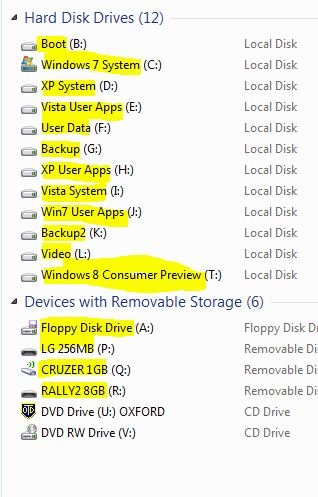 If you use the Volume Label field (not the Windows internal registry "Disk Letter" entry), then that is physically recorded in the MBR partition table and is visible across OSs. Linux can see it exactly as Windows does. It's on the hardware not inside the OS, so it's just as easy to find from Linux as it is from W7.
If you use the Volume Label field (not the Windows internal registry "Disk Letter" entry), then that is physically recorded in the MBR partition table and is visible across OSs. Linux can see it exactly as Windows does. It's on the hardware not inside the OS, so it's just as easy to find from Linux as it is from W7.If you haven't labelled your partitions, it's still only a matter of looking at each of them in turn.
If you can find the .wim, you can probably effect a restore from it.
Hi. Going back to your original situation. I realize from what you said it is hard to know exactly what is going on without some tool to display your partition table and other important things to possibly see what may have happened to everything on your disk.
So, I would like to ask you a few questions about what you wrote...
Well, I hope this helps further the discussion so you get back to a working computer. I hope this wasn't too long-winded.
breaker
Addendum:
Oh I see now. You reinstalled Windows 8 and are now running from it, correct? I think there is an HP CD-ROM boot disk that lets you run the HP recovery manager at boot, no?
Also, you can try to install the HP recovery manager using compatibility mode for Windows 7, and make sure you run the installer as administrator just in case.
Also, if you are in fact in Windows 8, maybe now you can post a screen shot of your disk managment screen. From the Windows 8 desktop hover over the extreme leftmost corner of the screen, right-click, then select Disk Management.
I'm curious now, I suppose.
Also, on many newer computers, the recovery partition is in a part of the disk created by low-level tools making it invisible to almost any OS aside from aforementioned tools. This is known as the Host Protected Area, or HPA. If it is in a HPA, you won't see it listed at all in your Disk Management, or even in Linux.
breaker
So, I would like to ask you a few questions about what you wrote...
I'm not sure what you mean you can't get rid of it, exactly. You can always get rid of it, it just might make your partition scheme different than it was and install new system files (the files that boot Windows).I had a sudden mental malfunction last week and installed Windows 8 preview without reading trough the part that you cannot get rid of it.
Could you clarify what you mean you reset Windows 8 and wiped Windows 7? From my experience with recovery partitions on Dells and Acers computers, the whole process is automatic. Are you saying the automatic process failed, perhaps due to the repartitioned disk when Windows 8 was installed?I got HP pavilion g6, don't know what version of Windows 7 I had, but anyways I backed up all my files on another computer and tried to use HP system recovery to reset it to factory state, but instead managed to reset Windows 8 and wiped the remains of Windows 7.
Can you post a link to this solution? Furthermore when you say it appears to be empty, how exactly are you seeing this if your Windows is corrupt? Again, thanks for the clarification.Tried again with F11 during start up, that doesn't work. So I found that another solution would be to use EasyBCD on some files located at recovery drive, except it appears to be empty, although it is supposed to contain 13GB of something.
How exactly did you change the partition to active if you can't boot to Windows? Again, can you post the link to the solution? This could possibly work if you not only set it as active, but change the partition type to the correct one so it will boot. In other words, it might in fact be a FAT32 partition, but it has been changed by HP to a different type in order to "hide" it. At least on other PCs I have seen, this is the method used. Like in the case of older Dells, the partition might be FAT16, but they change it to a type called DE. The way the recovery works on the older Dells is you hit Alt+F11, then the recovery program changes the partition type from DE to FAT16, sets the partition active, then boots the recovery system (it is FreeDOS IIRC).So I found that yet another solution would be to set recovery drive as active. That resulted in the computer not being able to find OS.
Yeah, so the Super Grub disk calls everything Vista and higher Vista, don't worry about that. Since you say you installed Windows 8, yes you might be able to make it work again. You can download the ISO for Windows 8 Consumer Preview instead of the Startup pack, burn it, then use it exactly the way you would a Windows 7 recovery disk mentioned on the Neosmart wiki. I'm not saying use it to recover the install of Windows by installing Windows, I'm saying you can use it to access the recovery tools. Again, I'm not sure what you meant by Windows 8 is reset, but if it is there and intact, the Command Prompt (cmd.exe) used from a Windows 8 Consumer Preview DVD will give you access to all the tools you need to list volumes, change partition flags, rebuild BCDs, reinstall MBR and VBRs. So, yes, try to use the wiki page that tells you how to fix an non-booting system, then once you are back in Windows 8 you will be able to hopefully have GUI tools to check out the rest of your disk if you are uncomfortable using the command line partition editor, diskpart.So I burned system rescue cd to USB drive and used Super Grub to find that I supposedly have two Windows Vistas - number one is corrupt (so I suppose could be remains of Windows 7) number two is Windows 8. And when I start computer it boots the corrupt one. So I got two issues here - is there some way to make it boot Windows 8 without having to use linux for workaround? Secondly, more importantly, neosmart sells Windows 7 recovery cd, but it says it won't install new Windows, so will it work if recovery files are, indeed, corrupt?
Well, I hope this helps further the discussion so you get back to a working computer. I hope this wasn't too long-winded.
breaker
Addendum:
I know, but the stuff is labeled differently on Linux and I couldn't find anything. Though, since I was lookingfor something else, I could try this again, when I get about buying blank DVDs. My note on not wanting to mess up anything was just a general notion, not relevant to this.
In the meantime - reinstalling Windows 8 has wiped the HP recovery manager application and the version I downloaded from HP website won't work - it has compatibility issues and I am not sure if it is right for my laptop model (the HP website doesn't list it anywhere, I downloaded the one supposed to be for Notebooks), so I cannot make recovery discs the usual way. Is there any other way to do it?
Oh I see now. You reinstalled Windows 8 and are now running from it, correct? I think there is an HP CD-ROM boot disk that lets you run the HP recovery manager at boot, no?
Also, you can try to install the HP recovery manager using compatibility mode for Windows 7, and make sure you run the installer as administrator just in case.
Also, if you are in fact in Windows 8, maybe now you can post a screen shot of your disk managment screen. From the Windows 8 desktop hover over the extreme leftmost corner of the screen, right-click, then select Disk Management.
I'm curious now, I suppose.
Also, on many newer computers, the recovery partition is in a part of the disk created by low-level tools making it invisible to almost any OS aside from aforementioned tools. This is known as the Host Protected Area, or HPA. If it is in a HPA, you won't see it listed at all in your Disk Management, or even in Linux.
breaker
Last edited:
The Windows 8. This isn't really relevant. Just that I didn't take any precautions.I'm not sure what you mean you can't get rid of it, exactly.
I ran HP recovery and picked option to reset PC after it restarted. When I originaly instaled the Windows 8 there was a partion called old windows or something, that I presume contained some backup files from Windows 7 (I don't know I instaled Windows 8 over windows 7, not in a separate partion)Could you clarify what you mean you reset Windows 8 and wiped Windows 7? From my experience with recovery partitions on Dells and Acers computers, the whole process is automatic. Are you saying the automatic process failed, perhaps due to the repartitioned disk when Windows 8 was installed?
For using EasyBCD, no, because I don't remember where I got it, it suggested using Add new entry and then picking WinPE then locating some files I couldn't find. At any rate I didn't use this solution as I couldn't find the files to begin with.Can you post a link to this solution?
For making partion acive http://h30434.www3.hp.com/t5/Deskto...-do-i-restore-to-factory-settings/td-p/223870 scroll down. There was a longer thread there somewhere in which people also confirmed it works
Only HP tools drive (not sure what it is for) is FAT32, everything else is NTFS. This includes C:, Recovery and System (not sure what the last one is either, it doesn't show up in Windows explorer)This could possibly work if you not only set it as active, but change the partition type to the correct one so it will boot. In other words, it might in fact be a FAT32 partition, but it has been changed by HP to a different type in order to "hide" it. At least on other PCs I have seen, this is the method used.
I am not worried about it saying I have Vista installed, but that I am not sure what the second one really is as I now should only have Windows 8.Yeah, so the Super Grub disk calls everything Vista and higher Vista, don't worry about that.
Yes. Though the catch is that I reinstalled it when I was trying to reinstall Windows 7. I lost access when I switched active partions, the Windows 8 OS itself was never corrupt. Now the only issue (besides the fact I want Windows 7 back) is that it won't start without use of Super Grub disk, because for some reason there appear to be two OSs and by default it just boots the one which is corrupt.Oh I see now. You reinstalled Windows 8 and are now running from it, correct?
Not sure what you meanI think there is an HP CD-ROM boot disk that lets you run the HP recovery manager at boot, no?
Doesn't workAlso, you can try to install the HP recovery manager using compatibility mode for Windows 7, and make sure you run the installer as administrator just in case.
Also, if you are in fact in Windows 8, maybe now you can post a screen shot of your disk managment screen.
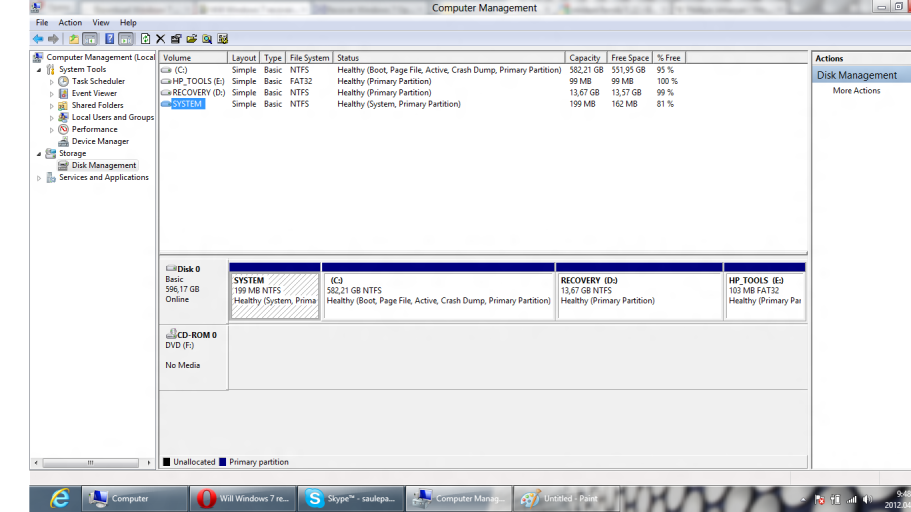
OK great, thanks. OK the NTFS partition labeled System, right click it and see if there is a choice for "Change Drive Letter and Paths", then see if you can assign it a drive letter. After that go Explorer and see if you can list the contents. It also wouldn't hurt to run a check disk on it.
Then there are the HP tools, what do you see in there for .exe files, anything that looks promising?
Finally, it dawned on me probably why making the first disk active didn't help you, it is very possible (like on the older Dells) that HP uses a special MBR that contains the code to launch the recovery partition program from the hidden partition. When you installed Windows 8, the MBR was "updated" to a new Windows 8 bootstrap.
So, were you able to assign that partition a drive letter and list the contents?
Then there are the HP tools, what do you see in there for .exe files, anything that looks promising?
Finally, it dawned on me probably why making the first disk active didn't help you, it is very possible (like on the older Dells) that HP uses a special MBR that contains the code to launch the recovery partition program from the hidden partition. When you installed Windows 8, the MBR was "updated" to a new Windows 8 bootstrap.
So, were you able to assign that partition a drive letter and list the contents?
Yeah, it contains recycle bin; boot, which contains load of (apparently) localization information and files BCD, some BCD logs, BOOTSTAT.DAT and memtest.exe; system volume information, which is inaccessible and files bootmgr and BOOTNXT. HP Tools contains just the recycle binSo, were you able to assign that partition a drive letter and list the contents?
And for some reason I can't run chckdsk from command line, it says I don't have appropriate privileges. I did run error check it has in partion properties under tools on all partions, it says there are no errors
Last edited:
Sorry, I've obviously been misunderstanding your problem here. I thought you had a corrupt system you couldn't boot and were trying to access the OEM factory reset image without the benefit of the OEM boot manager.
I see you've produced a Disk Mgmt screenshot, so presumably you are able to boot something.
I notice an immediate problem that will affect the boot. You have the wrong partition set "active" (so how did you boot ???)
Disk Management flags have the following meanings
"boot" = "this is the system you're running"
"system" = "this is where I found the boot files for the currently running system"
"active" (on the first HDD in the BIOS boot sequence) = "this is where I started the search for the boot files"
"active" (on subsequent HDDs in the BIOS boot sequence) ="this is where I will look if I don't find something in the MBR on the first HDD"
by setting C active, you are instructing the MBR IPL to look there for the boot files, which have been installed by the OEM in the partition it labelled SYSTEM and which (according to the flags) are somehow still being located in there.
I see you've produced a Disk Mgmt screenshot, so presumably you are able to boot something.
I notice an immediate problem that will affect the boot. You have the wrong partition set "active" (so how did you boot ???)
Disk Management flags have the following meanings
"boot" = "this is the system you're running"
"system" = "this is where I found the boot files for the currently running system"
"active" (on the first HDD in the BIOS boot sequence) = "this is where I started the search for the boot files"
"active" (on subsequent HDDs in the BIOS boot sequence) ="this is where I will look if I don't find something in the MBR on the first HDD"
by setting C active, you are instructing the MBR IPL to look there for the boot files, which have been installed by the OEM in the partition it labelled SYSTEM and which (according to the flags) are somehow still being located in there.
Ok, I thought C: was the active partion before, but if you think it is the wrong one then which do you suggest should be the active one? SYSTEM?You have the wrong partition set "active"
Okay, thank you - fixed the issue, now everything boots normally."active" and "system" should be the same. (see previous definitions)
Now what can I do about getting back Windows 7 - any chance it still is rebuildable from my computer or do I need to get recovery discs from somewhere else and what recovery discs would work?
Last edited:
If you upgraded W7 to W8, there should be a Windows.old folder and W8 should let you go back to W7 with a system restore point from just before the upgrade.
If that's gone, now you've got the correct active partition have you tried the F11 again to get to HP factory reset ?
If that's gone, now you've got the correct active partition have you tried the F11 again to get to HP factory reset ?
As I said before, the recovery process didn't work as I expected and that folder was deleted in the process. And I tried recovery because I didn't have restore point for Windows 7 in the first place.If you upgraded W7 to W8, there should be a Windows.old folder and W8 should let you go back to W7 with a system restore point from just before the upgrade.
Yes, I tried it before swiching active partions, tried it now - nothing. And it seems I misunderstood how much information is on recovery - it's just 99 mb. It's also wiped clean, isn't it?If that's gone, now you've got the correct active partition have you tried the F11 again to get to HP factory reset ?
To expand my question - I found I can download Windows 7 from here http://www.mydigitallife.info/windo...links-ultimate-professional-and-home-premium/ if I do install it, will it work as genuine copy with key I got on sticker at back of my laptop?
Last edited:
