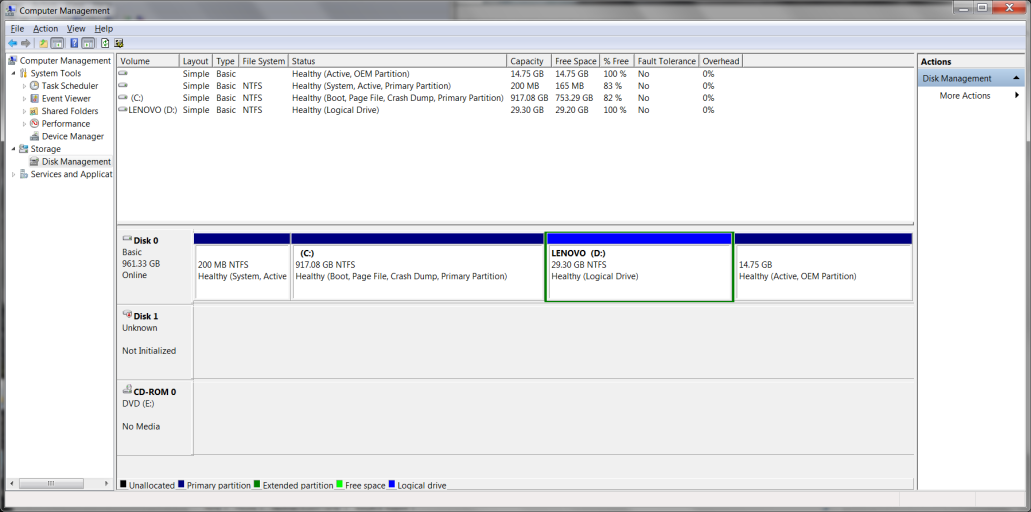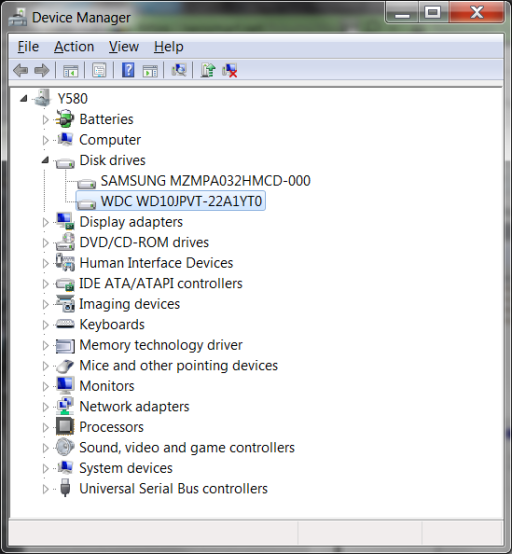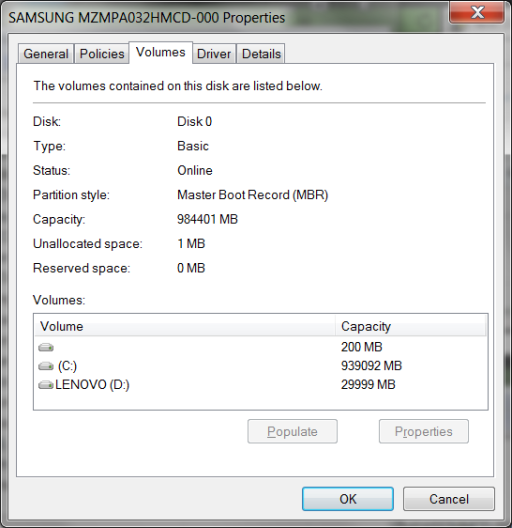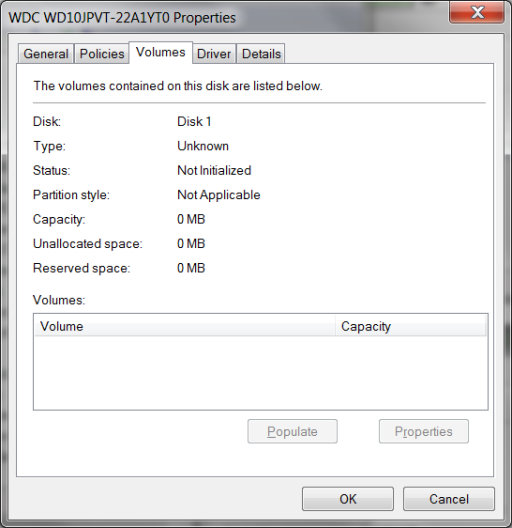My apologies if this is in the wrong forum.
Background - believing Microsoft, I attempted to update my Win7Pro Y580 (with SSD & HDD) to Win 10. It failed. I then learned that Lenovo says this particular hardware configuration will not support Win 10.
I am left with a machine that presents the Windows Boot Menu and two options on startup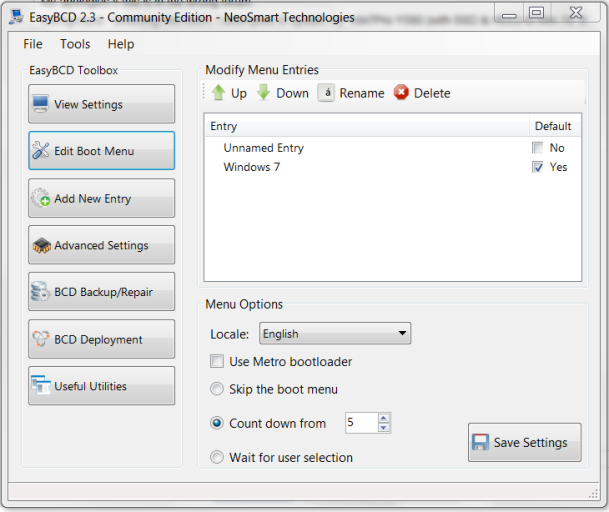
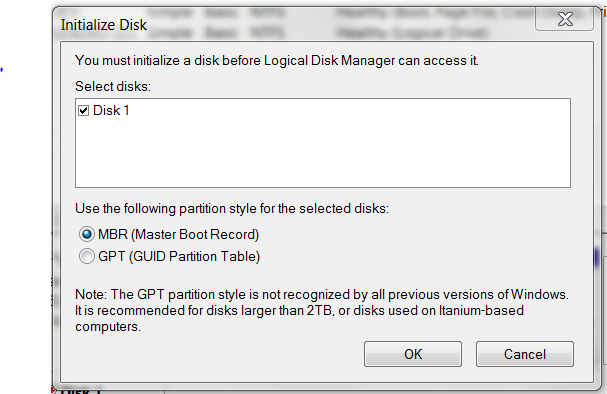
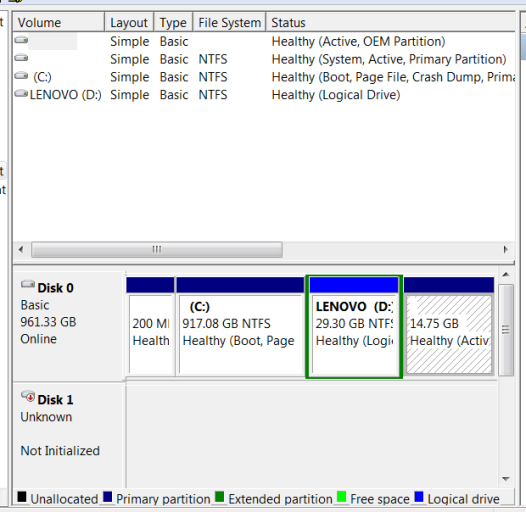 .
.
(from EasyBCD)
There are a total of 2 entries listed in the bootloader.
Default: Windows 7
Timeout: 5 seconds
EasyBCD Boot Device: C:\
Entry #1
Name: Unnamed Entry
BCD ID: {cbd971bf-b7b8-4885-951a-fa03044f5d71}
Device: [C:]\$WINDOWS.~BT\Sources\SafeOS\winre.wim
Bootloader Path: \windows\system32\winload.exe
Entry #2
Name: Windows 7
BCD ID: {current}
Drive: C:\
Bootloader Path: \windows\system32\winload.exe
( I note both entries have the same bootloader path)
Can I safely remove Entry #1 (Unnamed Entry on this screen)
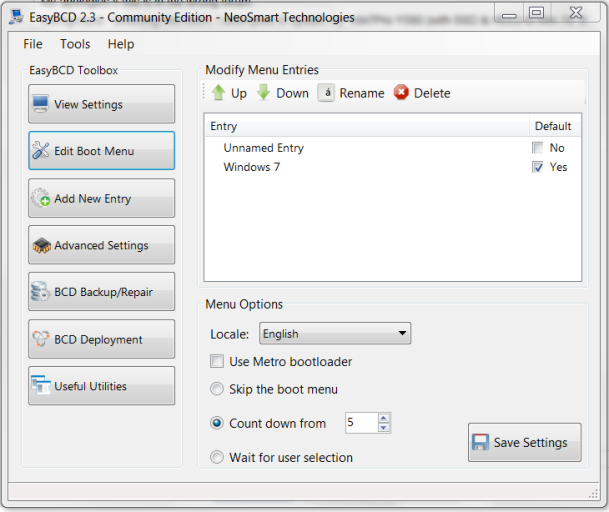
& choose "Skip the boot menu" to put things back the way they were before the failed install?
Do I need to select "Skip the boot menu" if there is only one entry?
I am concerned because of the odd hardware configuration of making this change without checking with those smarter than me.
More info -
When I open Computer Mgmt/Disk Mgmt I see this dialog box -
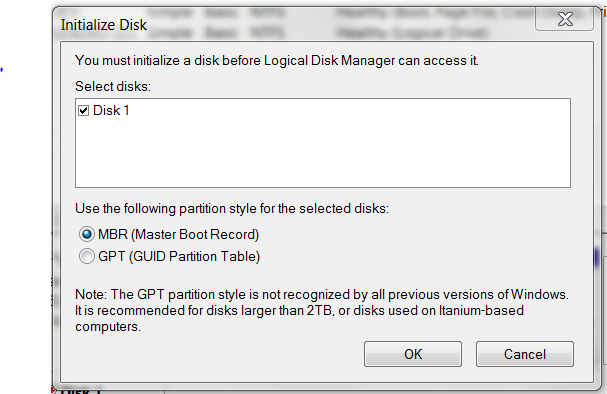
(I am fairly sure 'Disk1' is the SSD, before the failed install I never saw this dialog box)
After I choose Cancel, I see this -
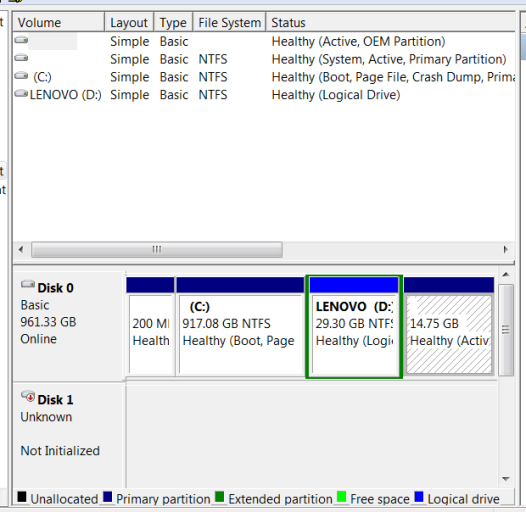
The machine runs fine.
Any comments gratefully accepted.
thx
-Steve
Background - believing Microsoft, I attempted to update my Win7Pro Y580 (with SSD & HDD) to Win 10. It failed. I then learned that Lenovo says this particular hardware configuration will not support Win 10.
I am left with a machine that presents the Windows Boot Menu and two options on startup
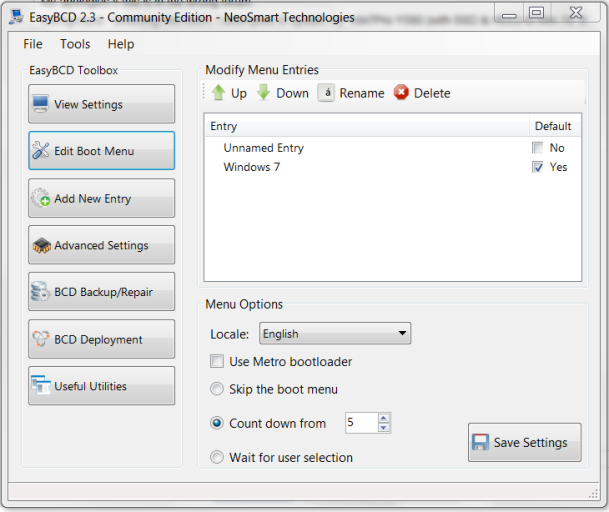
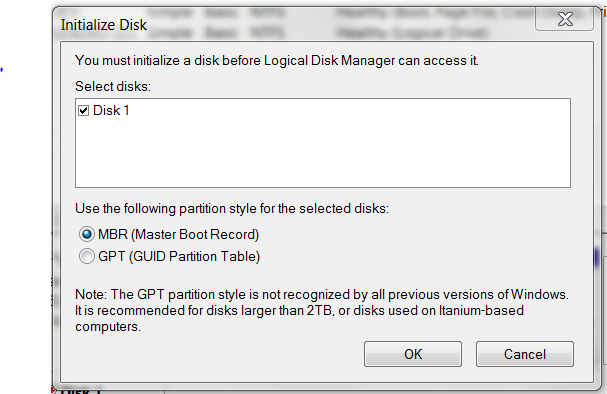
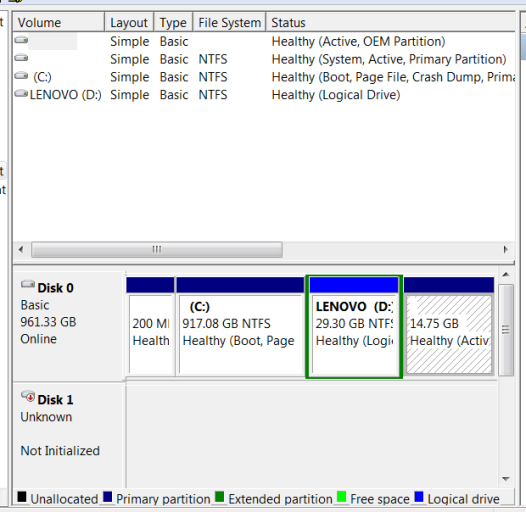 .
.(from EasyBCD)
There are a total of 2 entries listed in the bootloader.
Default: Windows 7
Timeout: 5 seconds
EasyBCD Boot Device: C:\
Entry #1
Name: Unnamed Entry
BCD ID: {cbd971bf-b7b8-4885-951a-fa03044f5d71}
Device: [C:]\$WINDOWS.~BT\Sources\SafeOS\winre.wim
Bootloader Path: \windows\system32\winload.exe
Entry #2
Name: Windows 7
BCD ID: {current}
Drive: C:\
Bootloader Path: \windows\system32\winload.exe
( I note both entries have the same bootloader path)
Can I safely remove Entry #1 (Unnamed Entry on this screen)
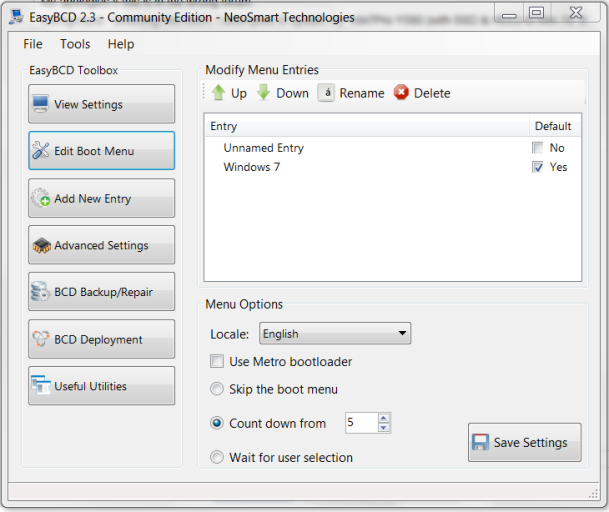
& choose "Skip the boot menu" to put things back the way they were before the failed install?
Do I need to select "Skip the boot menu" if there is only one entry?
I am concerned because of the odd hardware configuration of making this change without checking with those smarter than me.
More info -
When I open Computer Mgmt/Disk Mgmt I see this dialog box -
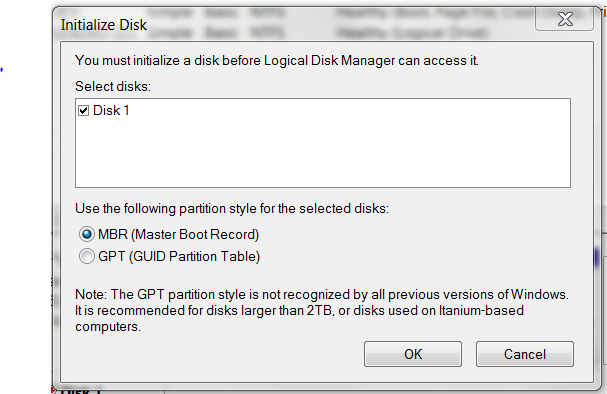
(I am fairly sure 'Disk1' is the SSD, before the failed install I never saw this dialog box)
After I choose Cancel, I see this -
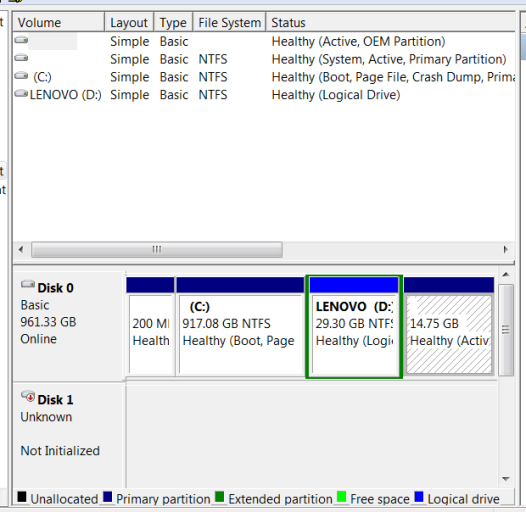
The machine runs fine.
Any comments gratefully accepted.
thx
-Steve