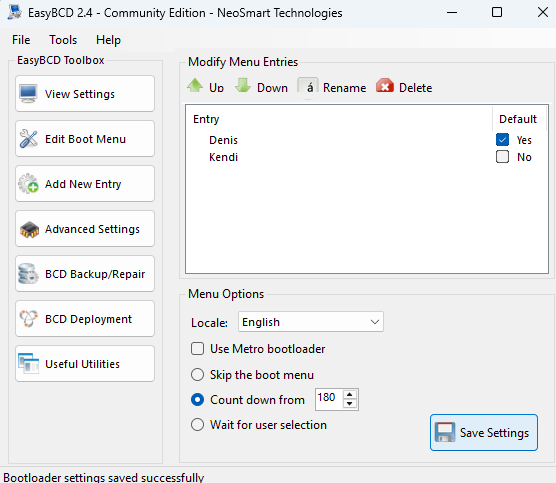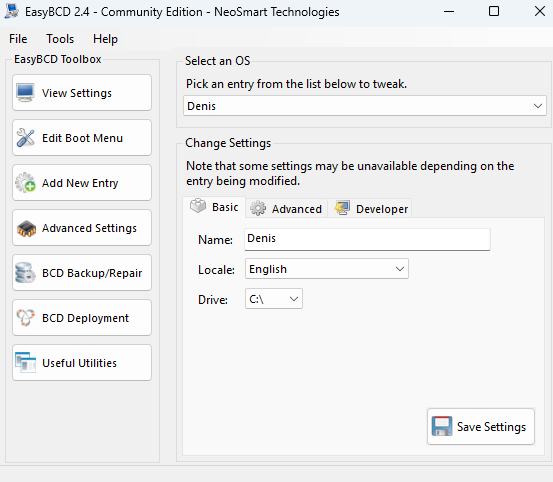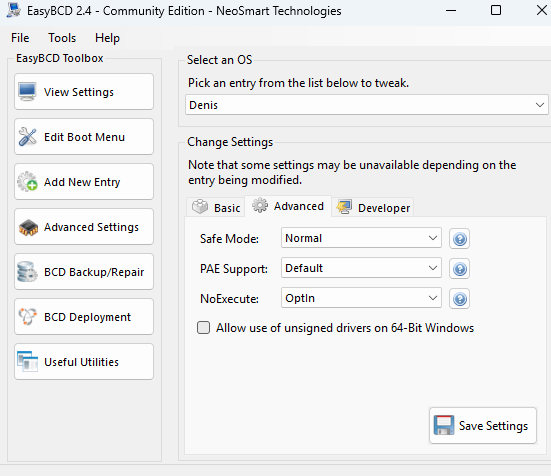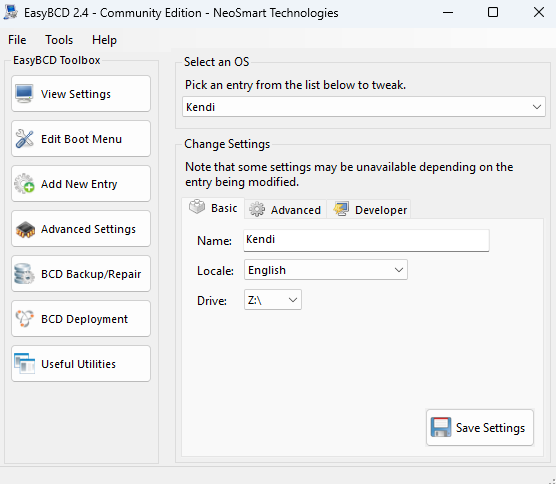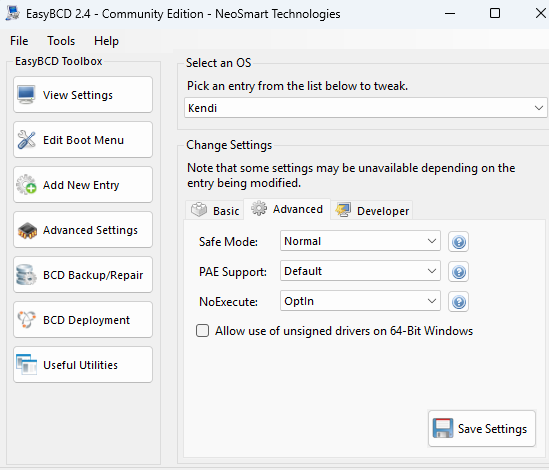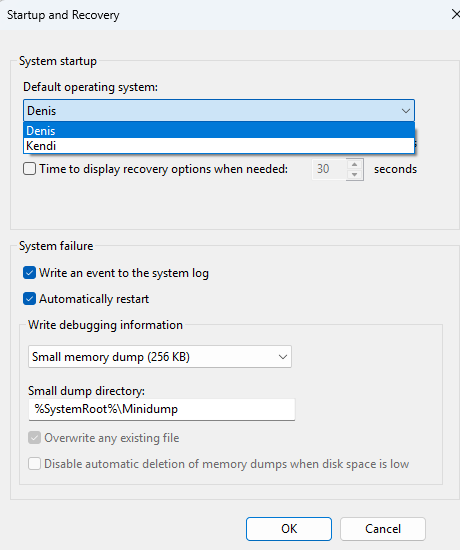Hello!
I have put together a new computer and I want to run two Win 11 Operating systems, installed on two separate drives. One on an M.2 SSD, the other one on a SATA SSD.
They were both installed while no other drive connected. Now both drives are, and both Windows installations work when booting and selecting boot drive with BIOS boot menu (for lack of a better term - F8 on launch).
Today I set up a boot menu with EasyBCD. When I restart the computer, I get the boot menu and can select between my two Windows installations. Option 1, the one on the M.2 (the drive where I installed EasyBCD), boots fine. However, when I select the other O/S, I am getting the attached screen.
Would someone have an idea what I could do to get it running? I don't think there is an issue with the winload.efi file, because I can still boot that one when selecting that drive as boot drive through the BIOS.
Thank you!
Denis
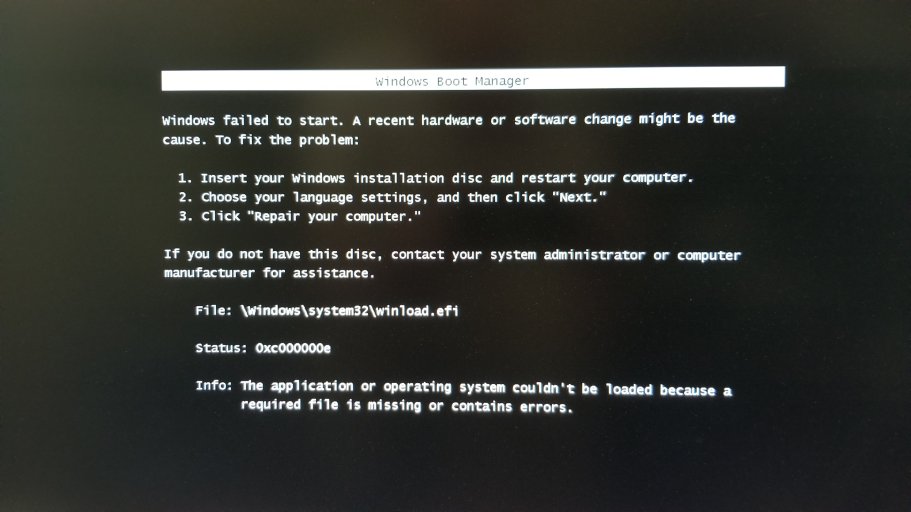
There are a total of 2 entries listed in the bootloader.
Default: Denis
Timeout: Skipped
EasyBCD Boot Device: C:\
Entry #1
Name: ABC
BCD ID: {current}
Drive: C:\
Bootloader Path: \WINDOWS\system32\winload.efi
Entry #2
Name: XYZ
BCD ID: {d9497326-2314-11f0-8402-bb046aaa98aa}
Drive: Z:\
Bootloader Path: \Windows\system32\winload.efi
I have put together a new computer and I want to run two Win 11 Operating systems, installed on two separate drives. One on an M.2 SSD, the other one on a SATA SSD.
They were both installed while no other drive connected. Now both drives are, and both Windows installations work when booting and selecting boot drive with BIOS boot menu (for lack of a better term - F8 on launch).
Today I set up a boot menu with EasyBCD. When I restart the computer, I get the boot menu and can select between my two Windows installations. Option 1, the one on the M.2 (the drive where I installed EasyBCD), boots fine. However, when I select the other O/S, I am getting the attached screen.
Would someone have an idea what I could do to get it running? I don't think there is an issue with the winload.efi file, because I can still boot that one when selecting that drive as boot drive through the BIOS.
Thank you!
Denis
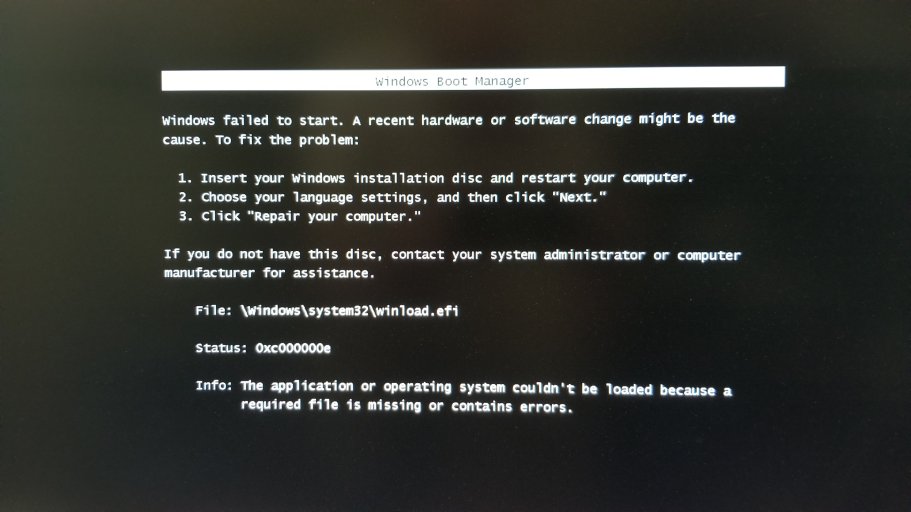
There are a total of 2 entries listed in the bootloader.
Default: Denis
Timeout: Skipped
EasyBCD Boot Device: C:\
Entry #1
Name: ABC
BCD ID: {current}
Drive: C:\
Bootloader Path: \WINDOWS\system32\winload.efi
Entry #2
Name: XYZ
BCD ID: {d9497326-2314-11f0-8402-bb046aaa98aa}
Drive: Z:\
Bootloader Path: \Windows\system32\winload.efi